-
Notifications
You must be signed in to change notification settings - Fork 826
New issue
Have a question about this project? Sign up for a free GitHub account to open an issue and contact its maintainers and the community.
By clicking “Sign up for GitHub”, you agree to our terms of service and privacy statement. We’ll occasionally send you account related emails.
Already on GitHub? Sign in to your account
secret-service gets: No such interface “org.freedesktop.DBus.Properties” #304
Comments
|
I just had the same problem on a headless system. Fix was to install a gnome desktop (on ubuntu 18.04 Once I logged into the desktop, the keyring, dbus and aws-vault stuff worked as expected. I was able to run this from a SSH session to the box and was prompted by a passphrase dialog box within my X session: I can log back out of the box and log in and I've also run the same setup using kde and kwalletd. Hope that helps. |
|
I ran into this issue too and I think I know why finally. aws-vault tries to create a secret collection named If aws-vault instead used the default I'm not sure if this is easily fixable in aws-vault because the collection name (as passed by the I'm looking for ways to create a collection from a commandline without needing to prompt and I'll report back here if I find an existing tool for that |
|
fwiw, I solved my misery by using vnc with twm/xintirc and using the method suggested at |
|
Still broke on headless systems following suggestion above, you will need to open the x session and do this for the gnome keyring prompt. I think the keyring tool doesn't support terminals at all, unfortunately. this mirrors sovaradh's findings and workaround using twm/xinitirc. still gets |
|
It has been a long time and I cannot verify this any more. So I close the issue. Please feel free to re-open :-) |
|
I am still hitting this. Running Ubuntu on Windows .. Ubuntu 20.04 LTS (GNU/Linux 4.4.0-19041-Microsoft x86_64) |
|
Hmm. Okay. Unfortunately I do not AWS right now. I re-open the issue, but I would not know how to contribute. |
|
Same here. Ubuntu 20.04, WSL 2, 5.4.51-microsoft-standard-WSL2 |
|
:/ Same for a native installation of POP_OS! 20.04 . |
|
I ran into this issue. My keyring entry disappeared and I had to re-add it. |
|
I had to use |
|
Having this issue on wsl2 as well - not sure what's changed as up until a few days ago it was working properly. @newcarrotgames can you elaborate on your fix please? |
|
This surfaces readily in Google searches for this issue, so adding what worked for me, taken from https://rtfm.co.ua/en/what-is-linux-keyring-gnome-keyring-secret-service-and-d-bus/:
|
|
Nothing of the suggested solutions works for me. Any updates? |
|
Same issue. Ubuntu 18.04, I've ssh'ed into it, and |
wsl has released gui compatibility for ubuntu. Just Upgrade your wsl. |
|
Try run |
|
In my situation the root cause of the problem was with Vagrant. We can not use the SSH connection for the following command: Resolution Steps: Recommended with brew: Or with wget:
After generating the gpg key, you will get the output like in the example below:
|
I think you can ignore me, |
|
Hi there. I'm using Ubuntu 20.04, WSL 2, 5.4.51-microsoft-standard-WSL2 as someone said in the comments. Tried out all the possible solutions in the comments but nothing seems to work. There might be a way to use the aws-vault from the host machine to add the profile and then try to execute the connection in the WSL container? I'm stuck with this since a week. |
|
@lucio-desimone-globant @lukeberry99 @murbanowicz what I've tried with windows aws-vault and may work for you:
But it doesn't work for me when mfa is involved, throws another error for me
No luck with this error, also I don't like this anyway because It uses credentials from windows file system instead of the ones from wsl. (If windows aws-vault works for you, you can set shared aws credentials env variables pointing to your WSL filesystem's aws cred and config files.) aws-vault throws the DBUS error on your WSL because gnome-keyring is a GUI application and WSL didn't have GUI support before. after that install gnome-keyring (this might already be preset after WSL update but no harm in doing it) if you run your aws-vault command now it should work provided your abcd profile was set in ~/.aws/config file and respective credentials exist. if the prompt goes blank and you don't see anything happen then kill gnome-keyring daemon and try again. You should see a dialog pop up like this If your aws-vault command keeps spacing out, you have to kill the gnome-daemon everytime before running the aws-vault command. I'm using a combo of aws-vault and assume-role so it doesn't ask me the credentials every time. |
|
Hey @1pavanb Thank you very much for this. Working properly right now. Cheers. |
|
Please do open a PR updating the USAGE.md docs with this information |
This work for me. VM: Ubuntu 20.04.4 |
|
For anyone wanting to use aws-vault on headless WSL2 (or any headless linux system), I got it to work by using pass as the vault backend unstead of the default export AWS_VAULT_BACKEND=pass |
Second this. Pass and GPG seem to be the way to go for WSL2. Here's another thread with a step-by-step: #683 (comment) |
|
The issue is still open (for Ubuntu 20...) |
The latest version of WSL (just out) claims to support X/gui apps even on Windows 10. This might fix the issue for good, for those on WSL. |
|
I get this issue because keyring pops up a prompt to enter the passphrase and I'm connected via |
|
This issue has been automatically marked as stale because it has not had recent activity. It will be closed if no further activity occurs. |
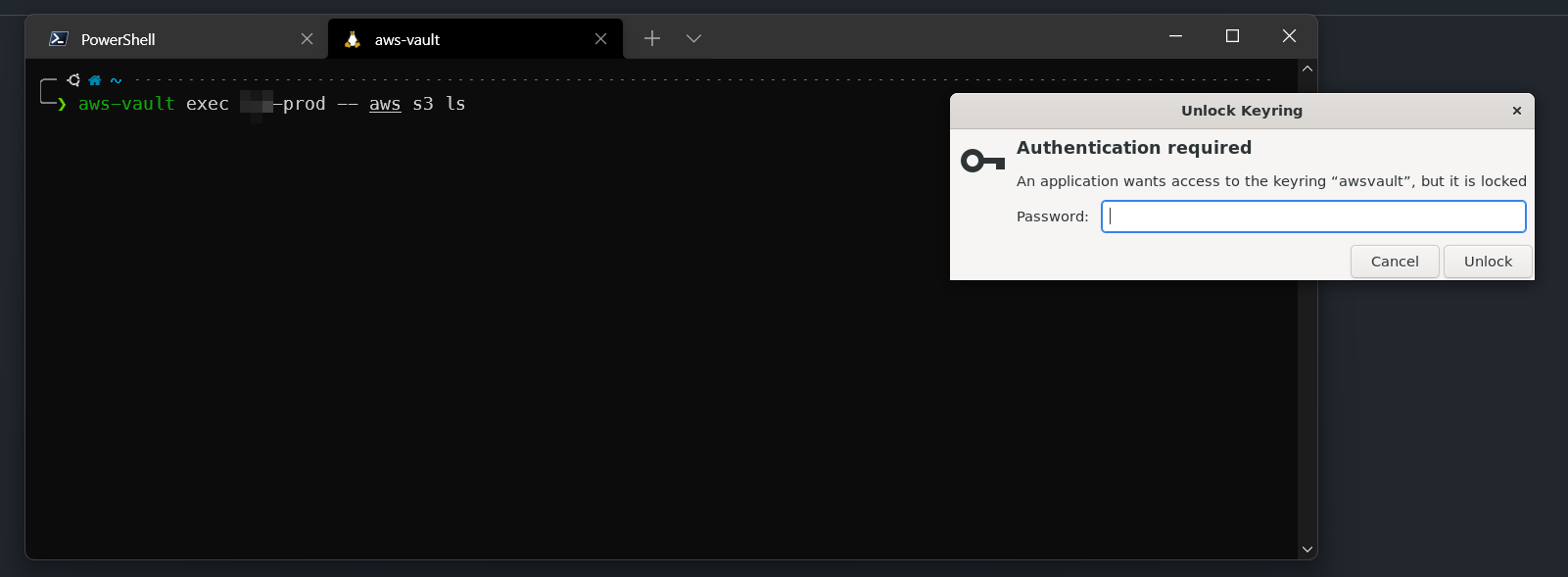
I am trying to use the
secret-servicebackend on an Arch Linux installation. The desktop is a XDM session started via systemd.When running
I get
I am not certain how to dig deeper. I have also installed
libsecretandgnome-keyring. A hint where to look would be appreciated.Thanks for the nice tool! The file backend works smoothly.
The text was updated successfully, but these errors were encountered: