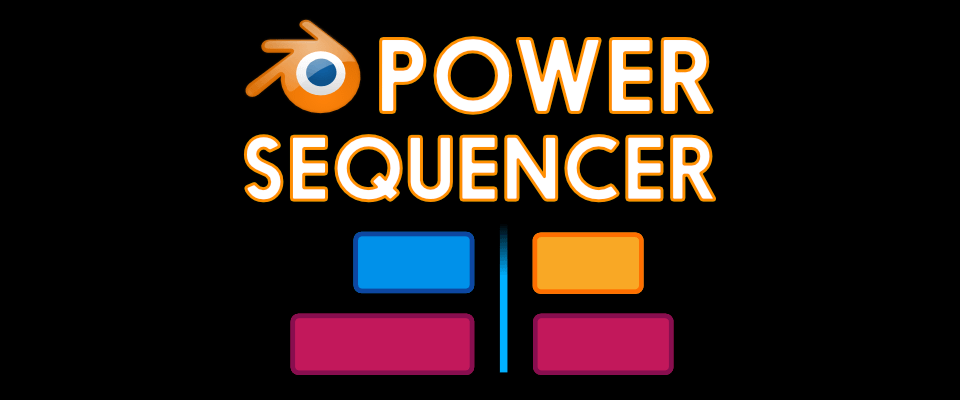Releases: GDQuest/blender-power-sequencer
1.0 Beta
All features are in for version 1.0! It's now time to track down bugs, and prepare the docs and videos for the release.
New features
- Import rewrite. More reliable, gives framerate related warning, and should now be cross-platform
- Mouse cut tools rewrite. Supports click and drag to trim a precise frame range on top of existing functionality
Improvements and bug fixes
Improvements:
- Render for the web: display a message after changing the render settings
- Snap selection to cursor better preserves the strips' channels if moving forward in time
- Trim to surrounding cuts now snaps the time cursor to the cut
- Export can use the scene's name
- Store imported files as relative paths, so you can port the project to a different computer
- Add pen tablet support for mouse cut and trim
Bugs:
- Fix Blender's 1 frame offset on some imported strips with both audio and video channels when using the add-on's import
- Fix list index error on mouse_trim
Add-on installation guide
- Download the zip file below
- Open Blender
- Press CTRL+ALT+U to open your User Preferences
- Click on the
Add-onstab - Click the
Install Add-on from File...button - Select the zip file downloaded in step 1
- Click the checkbox next to VSE: Power Sequencer to activate it
Install the keymaps
- Download the
power-vse-shortcuts.pyfile below - In the
User Preferenceswindow, navigate to theInputtab - At the bottom, click the
Import Key Configuration...button - In the file browser, navigate to the
power-vse-shortcuts.pyfile and open it - Make sure that the
Power Sequencerinput map is active at the top
The keymap replaces yours, so you may want to use a separate blender installation to work on videos. We're looking for a smart way to let you use the add-on's keymaps along with your own. If you've got experience with Python and/or UX design, please help us find a better solution :)
Don't forget to click Save User Settings at the bottom of the window to save your changes!
Credits and contributing
If you enjoy using the add-on, please consider giving a hand! There's a list of Good first issues to help you get started, and I'm here to guide you through the code base if you need anything.
Please report bugs with GitHub's issues
Kind regards,
Nathan
1.0 Alpha
The add-on is already quite stable, it's only missing a few features you should expect in 1.0.
Part of the docs and free video tutorials are available already, although they're still in progress.
Add-on installation guide
- Download the zip file below
- Open Blender
- Press CTRL+ALT+U to open your User Preferences
- Click on the
Add-onstab - Click the
Install Add-on from File...button - Select the zip file downloaded in step 1
- Click the checkbox next to VSE: Power Sequencer to activate it
Install the keymaps
- Download the
power-vse-shortcuts.pyfile below - In the
User Preferenceswindow, navigate to theInputtab - At the bottom, click the
Import Key Configuration...button - In the file browser, navigate to the
power-vse-shortcuts.pyfile and open it - Make sure that the
Power Sequencerinput map is active at the top
The keymap replaces yours, so you may want to use a separate blender installation to work on videos. We're looking for a smart way to let you use the add-on's keymaps along with your own. If you've got experience with Python and/or UX design, please help us find a better solution :)
Don't forget to click Save User Settings at the bottom of the window to save your changes!
Credits and contributing
Big thanks to Davcri for his valuable help with the docs.
If you enjoy using the add-on, please consider giving a hand! There's a list of Good first issues to help you get started, and I'm here to guide you through the code base if you need anything.
Enjoy this first release!
Best,
Nathan