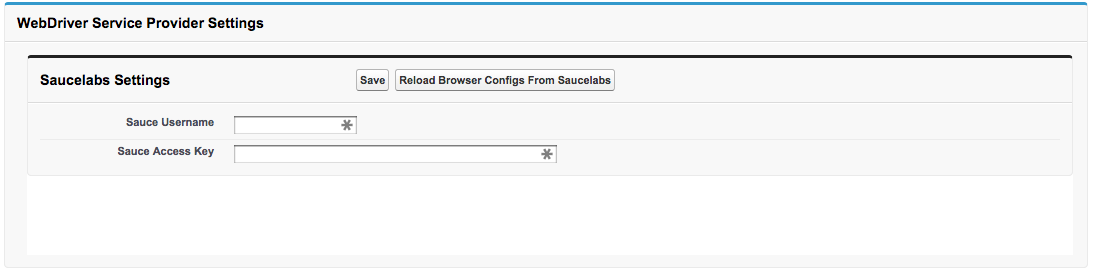#Welcome to Cinnamon!
Cinnamon is a Force.com app that enables you to build and run Selenium tests to validate your custom UI pages with Visualforce or Javascript in your Salesforce organization.
With Cinnamon, you can
- Create and execute Selenium Tests from within your Salesforce organization.
- Get out-of-box integration with Sauce Labs, which provides comprehensive OS and browser coverage.
- Connect to any of your Salesforce Developer Edition or sandbox organization via OAuth authentication.
- Easily create PageObject classes to interact with your UI pages for your tests
Before you can use Cinnamon, you'll need to install, setup and configure Cinnamon. Please follow the instruction below to install and set up Cinnamon in your Salesforce organization.
##Install Cinnamon requires you to install the following package
- Install the [Cinnamon package on a Developer Edition Org] (https://login.salesforce.com/packaging/installPackage.apexp?p0=04td0000000N4Fs)
- Install the [Cinnamon package on a Sandbox Org] (https://test.salesforce.com/packaging/installPackage.apexp?p0=04td0000000N4Fs)
##Set Up Cinnamon Follow these steps to set up Cinnamon in your organization.
- Select Cinnamon from App drop-down list
- Go to Settings tab
- Provide the configuration settings that are shown in the WebDriver Service Provider Settings section (for this example we are using Saucelabs)
- Go to Setup -> Security Controls -> Remote Site Settings. Click Edit link on the self remote site.
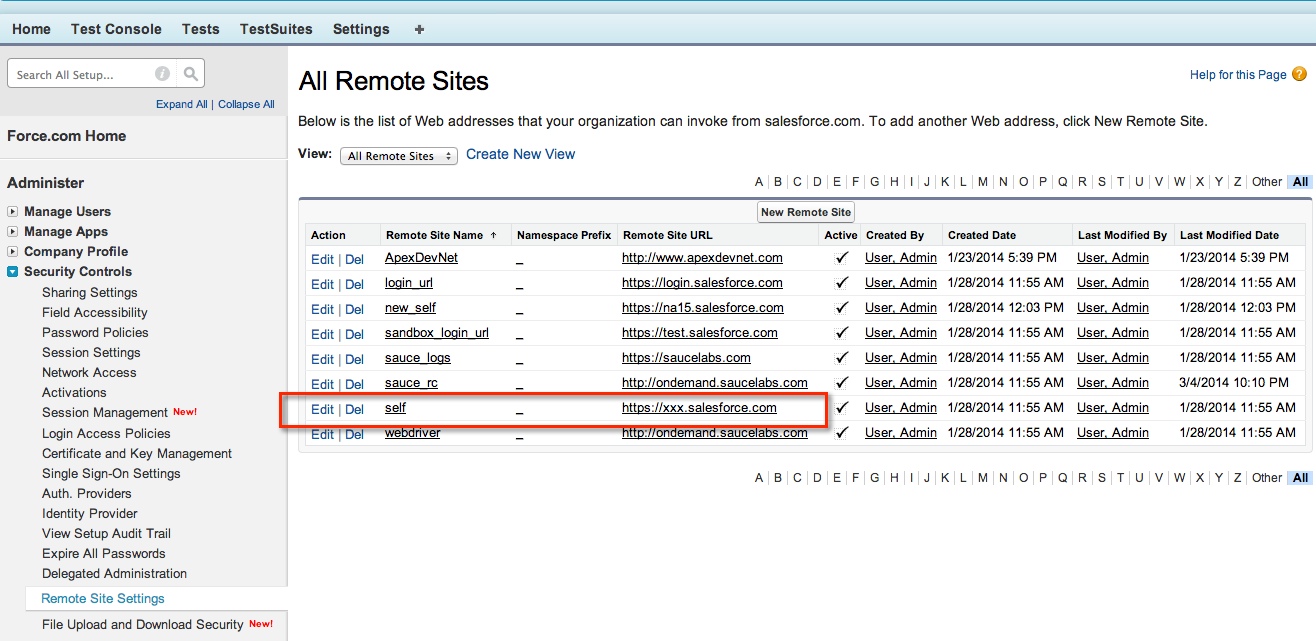
- Edit
selfsetting to your instance
- You can find your instance by checking the URL of your organization. For example, if the URL is
https://na15.salesforce.com, your organization resides in thena15instance.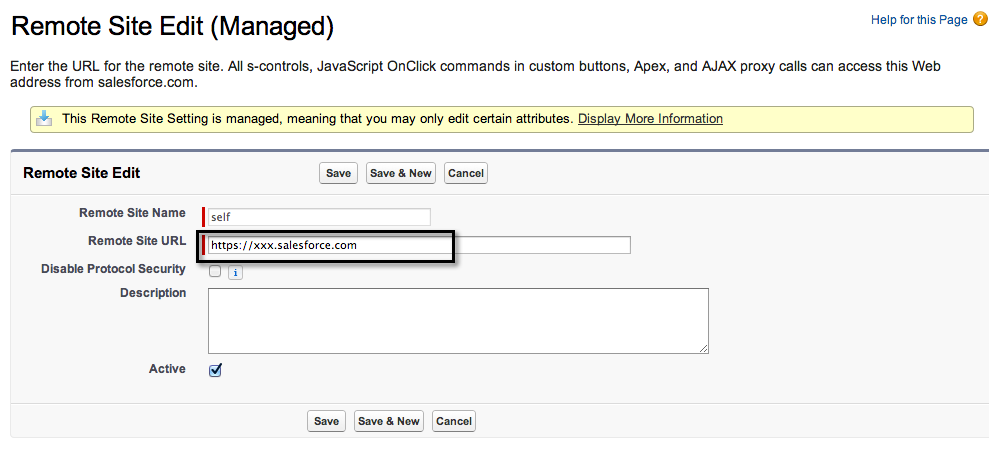
- Click Cinnamon Settings tab and then the
Connect to Your Org Under Testbutton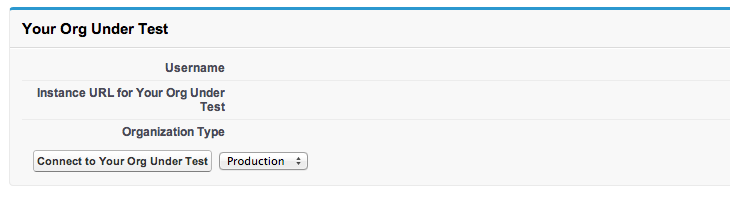
- Log in to Your Org Under Test and click Allow button
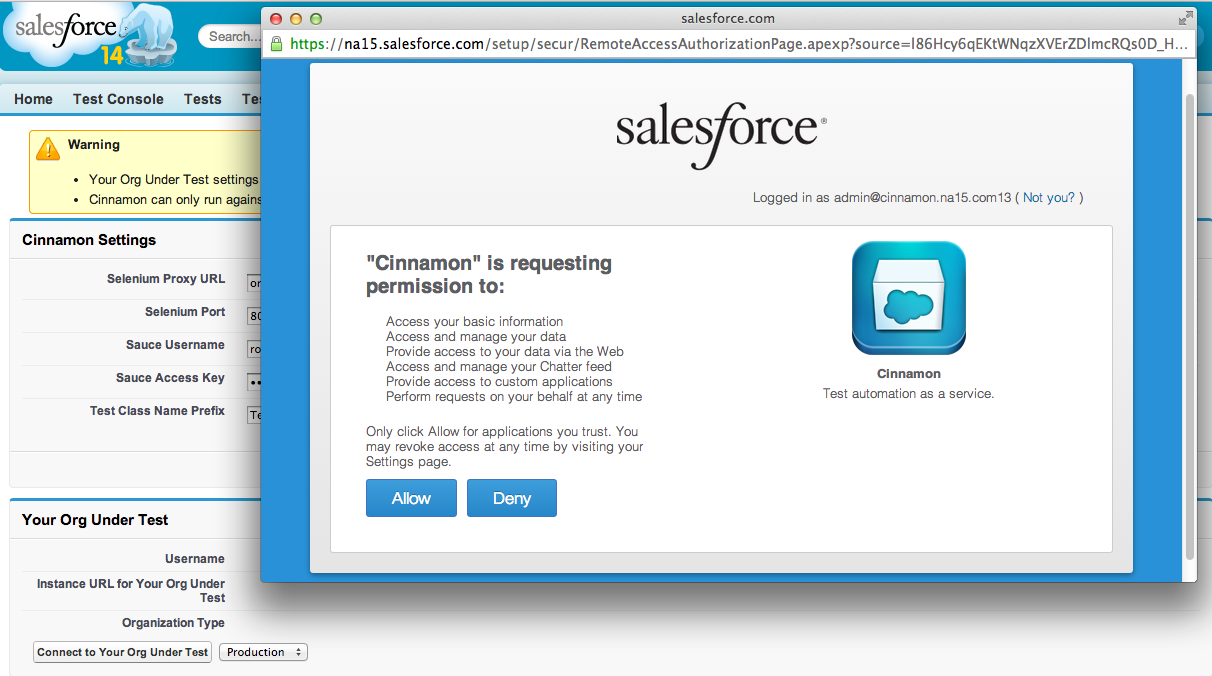
After authentication is completed, you'll see Cinnamon being connected to your Org Under Test
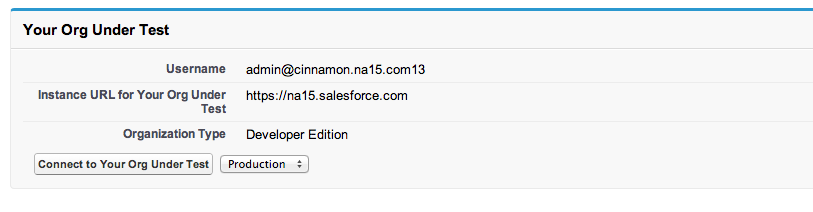
Now, you are set up and ready to run a Cinnamon test.
##Run a Cinnamon Test
- Go to Setup -> Develop -> Apex Classes
- Create the PageObject class NewAccountPageObject
- Create the Visualforce Page NewAccountPage
- Create the Test class TestNewAccount
- Click the Test Console tab.
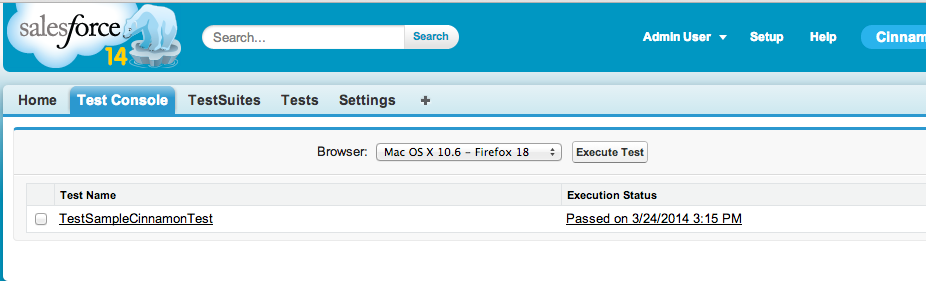
- Select the
TestNewAccountthat now appears in the Test Console page, and then click the Execute Test button. The test should be executed successfully.
- Click the Passed link to view the test execution detail
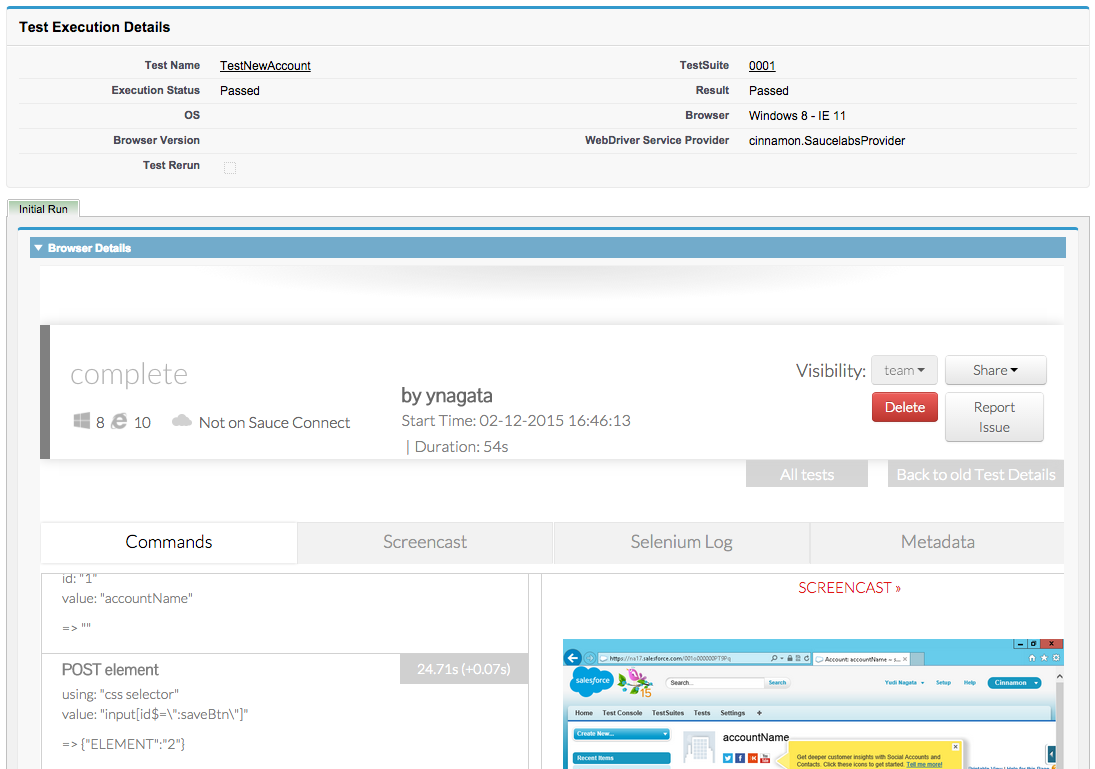
##Log and Track Issues and Bugs Use Github Issues to log and track issues and bugs.