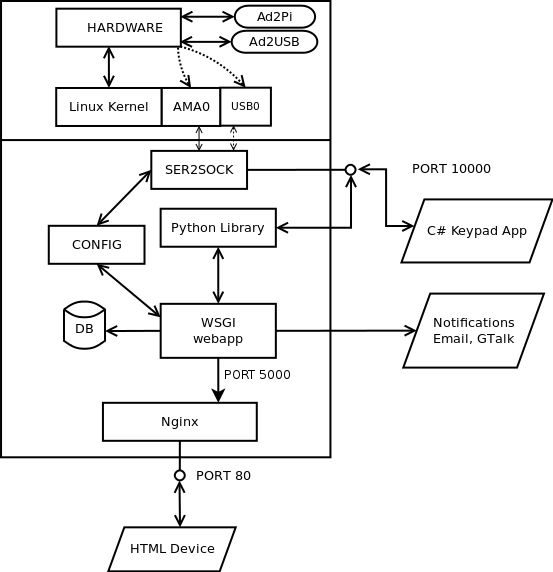PiBakery is a program that allows super-easy presetup of Raspberry Pi SD cards. Customization is done using a Scratch-style interface, where each block represents a script to run on startup.
The process of building a new image can take several hours so we have made available a pre-built image on the AlarmDecoder.com downloads page. Download this image and use your preferred disk image tool to flash this raw disk image to your uSD. We recommend Etcher https://etcher.io/ or win32disimage https://sourceforge.net/projects/win32diskimager/ or just use dd on linux or macOS from a shell.
foo@bar:~$ dd if=PIBAKERY-AD2PIBOOT-RASPBIAN-9-STRETCH-20181015.IMG of=/dev/sdXX bs=4MPlace the newly flashed uSD disk back into the Pi and connect the AlarmDecoder Pi IoT appliance to the alarm panel and your LAN. Power up the Pi and it will be running all of the AlarmDecoder WEB App services.
To complete the appliance install see the quick start guide here Quick Start Guide .
Setup PiBakery 2.0 https://www.pibakery.org/
Warning: At this time the binary distributions of PiBakery are not updated with the latest master branch and will not work. This must be done from source using the master branch of PiBakery
If you wish to build your own image with all of the latest patches and some customizations or want to configure the WiFi settings on an existing image then you first need to get PiBakery 2.0 installed on a computer with a uSD card reader.
-
Download the source master branch on github and unzip it to your desktop or preferred workspace. https://github.com/davidferguson/pibakery/archive/v2.0.0.zip
-
Windows/macOS
- download and install the latest nodjs from https://nodejs.org/en/download/
-
Linux
- Install from your distributions repository ex. '''sudo apt-get install nodejs''' or per your distributions howto for nodejs.
-
Download Raspbian Stretch lite zip file and unzip the img file to your desktop or preferred workspace. https://www.raspberrypi.org/downloads/raspbian/ 2018-10-09-raspbian-stretch-lite.img
-
Open a shell and go to the pibakery-master folder
- Windows
- Run the '''Node.js command prompt''' from programs.
- cd C:\Users\foo\Desktop\pibakery-master\
- Linux/macOS
- open a shell
- cd ~/Desktop/pibakery-master/
- Windows
-
install the PiBakery node app.
- npm install
- May need to run a few times if downloads fail or glitches happen.
- npm install
-
Lanuch the PiBakery app
- npm start
Create a new image with the latest Raspbian 9 patches will take about one hour for a Pi3 B+ with a class 10 uSD card to complete.
-
Launch PiBakery 2.0 and Import AlarmDecoder_WebApp_PiBakery_Recipe.xml
-
Select Write
- SD Card: Pick the uSD card be sure it is correct all data will be lost.
- Operating system: select the Raspbian image on your desktop or workspace ex. 2018-10-09-raspbian-stretch-lite.img.
- Press the "Write" button.
-
Once the disk is flashed place it into a Raspberry Pi that has a physical connection to the Internet and power it on. This process will take as much as an hour to complete. Once it is is done the Pi will shutdown.
-
Now you can power the Pi back up and it will be running all of the AlarmDecoder web services and ser2sock. To complete the appliance install see the quick start guide here https://www.alarmdecoder.com/wiki/index.php/Getting_Started .
Add WiFi to an existing image made with PiBakery or Raspbian Stretch simply insert the pre-flashed uSD card into your workstation and run the PiBakery 2.0 app.
-
Click on "Startup" from the left menu
- Click and drag "On First Boot" to the right workspace.
-
Next click on "Network" from the left menu
- Click and drag "Setup WiFi" to your workspace on the right and connect this block to "On First Boot" block by aligning the notches.
- Set your Wifi settings and your Country code to "US". note: all fields case sensitive.
-
Select "Other" and "Reboot" and connect this block to the "Setup WiFi" block.
-
Click "Update" icon at the top right menu and select the uSD Card with the pre-loaded image you flashed earlier on it and click the "Update" button on "Update Existing SD Card" dialog.
-
Place the updated uSD card into your Raspberry Pi and reboot to run the recipe. It will briefly reboot and it will now be connected to your WiFi network.
Updates and more information on this project can be found on the AlarmDecoder.com wiki.