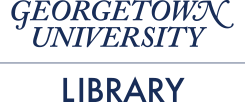Terry Brady
Georgetown University Library
https://github.com/terrywbrady/info
- What is Google Apps Script |
- Running Sample Apps Script Examples |
- Coding Google Apps Script |
- Building a Sample Application|
- Brainstorming possible uses |
Google Apps Script is a server-side implementation of JavaScript with access to several Google API's.
Google Apps Script Documentation
- Google Script Project on Google Drive |
- Embedded in a Google Product |
- Document
- Sheet
- Google Form
- Google Site
- Packaged for the Chrome Store as an Add-On |
+++
- Runnable on demand from the script editor
- Deploy-able as a web service
- Schedule-able as a trigger (time-driven)
+++
- Runnable from a custom menu item
- Invoke-able as a spreadsheet formula
- Triggered by a user event
- onOpen()
- onEdit()
- It is available where your users already are |
- No need to introduce another login
- Sometimes a Document or a Spreadsheet provides the correct level of complexity to solve a problem |
- Can be authorized to access personal Google Services (Mail, Calendar, Drive) |
+++
- Sharable using existing Google Drive sharing options
- User must authorize the specific functions that will be performed by the script
- Configurable Authorization
- Run as the user running the script
- Run as the author of the script
- App Example 1 (Work): Building a Web Service |
- Saves Results to Google Drive
- App Example 2 (Volunteer): Extending Google Sheets |
- Publish from Sheets to Google Sites and Gmail
- Code Example 3 (Demo): Embed Interactive HTML App |
- Using Google Books API
+++
- Copy/Paste of Code Samples currently works in Chrome and Safari
- End of Line characters are lost when performing copy/paste from Firefox and IE
- Librarians often work with text strings that look like numbers or dates
- Call numbers, Accession Numbers
- Consider the data on the next slide
+++?code=code/data.csv&lang=md @[1-4](What will happen to this data if shared with another user) @[3](The date on this line will be converted to a MM/DD/YYYY date) @[4](The leading zeros in the number will be lost)
+++?image=screenshots/screen1-1.png
Spreadsheet with auto-correct
+++
- User loads web page (GET) |
- User uploads comma separated data (POST) |
- Spreadsheet is created (no auto-correct) |
- A link to the spreadsheet is returned |
+++?image=screenshots/screen1-2.png GET Web Page
+++?image=screenshots/screen1-3.png Paste CSV data, Click Upload
+++?image=screenshots/screen1-4.png Link to Spreadsheet is returned
+++?image=screenshots/screen1-5.png Spreadsheet without auto-correct
+++
- Sample Script Project
- Select "Make a Copy" to save an editable copy
- Click "Deploy as Webapp", set the run as parameters as appropriate to you
- Copy the current web app URL
+++
- Not a full review of the code
- Highlights of how the Google App Script behaves as a web service
+++?code=https://raw.githubusercontent.com/terrywbrady/PlainTextCSV_GoogleAppsScript/GAS_Demo2/Code.gs&lang=js @[2-6](Display upload page) @[3](Upload Page "Index.html")
Google App Script for Web App
+++?code=https://raw.githubusercontent.com/terrywbrady/PlainTextCSV_GoogleAppsScript/GAS_Demo2/Index.html&lang=html @[33-38](Page Header Text) @[43-49](Delimeter Select) @[54-55](Text field upload) @[57](Upload button)
HTML file to display for web app
+++?code=https://raw.githubusercontent.com/terrywbrady/PlainTextCSV_GoogleAppsScript/GAS_Demo2/Code.gs&lang=js @[38-44](Process uploaded data) @[42](Call Create Spreadsheet) @[64](Parse CSV Data) @[71-77](Generate New Spreadsheet) @[78-79](Create Data Range for Uploaded Data) @[80-83](Populate Cells with Validation off) @[84-85](Style Header) @[86-91](Resize Columns) @[93](Return Generated Spreadsheet as JSON)
Google App Script to process data
+++
- Open the URL you saved - calls doGet()
- Supply a CSV as a file or in the text box provided
- Upload CSV data
- Click the link to the generated spreadsheet
+++
Col A, Col B, Col C
One,Preserve date as MM/DD/YYYY,01/01/2017
Two,Preserve date as YYYY-MM-DD,2017-01-01
Three,Preserve Number with leading zeros,00002222
Data for copy/paste
+++
+++
- Illustrates what an application can do with Google Services
- User edits a spreadsheet
- Spreadsheet content is published by Gmail
- Spreadsheet content is published to Google Sites
+++
- Developed for an org in which several folks had limited computer literacy
- Publish assignment updates to Google Sites daily
- Email upcoming assignments once a week (with a link to Google Sites)
+++
- Dates in column headers (Row 1)
- Code detects the next date to publish
- Times (on a specific day) are defined in Row 2
- Roles (to be assigned) are defined in column A
+++?image=https://github.com/terrywbrady/OnlineRota_GoogleAppsScript/raw/master/screenshots/sheet1.jpg
+++
+++?image=https://github.com/terrywbrady/OnlineRota_GoogleAppsScript/raw/master/screenshots/sheet2.jpg
+++
A date trigger is also set up to send e-mail weekly
+++?image=https://github.com/terrywbrady/OnlineRota_GoogleAppsScript/raw/master/screenshots/sheet3.jpg
+++
Note that the sample e-mail was sent in Nov 2016
+++?image=https://github.com/terrywbrady/OnlineRota_GoogleAppsScript/raw/master/screenshots/email.jpg
+++
A date trigger is also set up to update Google Sites Daily
+++?image=https://github.com/terrywbrady/OnlineRota_GoogleAppsScript/raw/master/screenshots/sheet4.jpg
+++
Note that the sample page was updated in Nov 2016
+++?image=https://github.com/terrywbrady/OnlineRota_GoogleAppsScript/raw/master/screenshots/sites.jpg
+++
- Not a full review of the code
- Highlights of some of the API calls to Google Services
+++?code=https://raw.githubusercontent.com/terrywbrady/OnlineRota_GoogleAppsScript/master/Code.gs&lang=js @[114-119](Read data from spreadsheet)
Code to process spreadsheet
+++?code=https://raw.githubusercontent.com/terrywbrady/OnlineRota_GoogleAppsScript/master/Mail.gs&lang=js @[214-221](Build custom menu) @[231](Add custom menu) @[85-91](Send email containing rota) @[131](Publish rota to Google Sites) @[147-148](Show confirmation message to user)
Code to publish by email or Google Sites
+++
- Sample Spreadsheet
- Select "Make a Copy" to save an editable copy
- Create a personal Google Site
- Create a page within the site named "rotasearch"
- From the Spreadsheet Script Editor
- Set a script property named "siteid" with a URL to your new site
+++
- Make an edit
- Send email
- Optionally Publish to Google Sites.
+++
- Per this note, Google App Script does not yet support the new version of Google Sites
- Get the URL to your classic Google Site such as https://sites.google.com/site/code4libdemo/
+++
+++?image=screenshots/scriptProp.jpg
+++
+++
+++
- Create an application in Google Sheets that looks up ISBN numbers and returns book titles
+++
We will build the sample ISBN lookup app in 6 parts
- 3A: Simulated ISBN Lookup |
- 3B: Lookup ISBN with Google Books API |
- 3C: Display Lookup Results with Google Sheets UI |
- 3D: Display a static HTML panel |
- 3E: Display a Templated HTML panel (with lookup results) |
- 3F: Display an Interactive HTML panel (to lookup results) |
Create a Google Sheet with the following data
| ISBN | Google Books Lookup |
|---|---|
| 9780141977263 | |
| 9780590328197 |
+++
- Tools -> Script Editor
- This will open up the Apps Script Cloud IDE
+++
+++?code=code/3A_lookup.gs&lang=js
Sample Code - Save to "Code.gs"
+++
Name the project something like "Test Project"
+++
From the "Select function" drop down, select "test" and click the "Run" or "Debug" button +++?image=screenshots/screen3a-1.jpg
+++
Click "View Logs" to confirm that the function ran. +++?image=screenshots/screen3a-2.jpg
+++
+++?image=screenshots/screen3a-3.jpg
Modify cell B2 to contain the following formula
=isbnLookup(A2)
Copy cell B2 into cell B3 to create the following formula
=isbnLookup(A3)
+++
+++?image=screenshots/screen3a-4.jpg
+++
- Google Apps Script API Reference for UrlFetchApp
- Update the isbnLookup function to use the Google Books API to lookup the isbn
+++
+++?code=code/3B_google_books.gs&lang=js @[1](Replace function contents) @[2-3](URL to Google Books API) @[5-6](Call UrlFetchApp) @[8-10](Verify return object) @[12-16](Extract title OR title+subtitle)
Call Google Books API +++
Without an API key, Google may throttle your requests
+++?code=code/3B_api_key.gs&lang=js @[](If you encounter throttling, obtain your own Google Books API Key)
+++
- The first time you run this, you will need to authorize Google Apps to send data to an external URL
+++?image=screenshots/screen3b-1.jpg
+++
+++?image=screenshots/screen3b-2.jpg
+++
- Add Menu to Google Sheets
+++?code=code/3C_open.gs&lang=js
Add this function to you Code.gs file
+++
+++?image=screenshots/screen3c-1.jpg
+++
Modify the test() function to access the Spreadsheet UI
+++?code=code/3C_test.gs&lang=js
Modify the test() function
+++
+++?image=screenshots/screen3c-2.jpg
+++
In the script IDE, create "Sidebar.html"
+++?code=code/3D_Sidebar.html&lang=html Save as "Sidebar.html"
+++
+++?image=screenshots/screen3d-1.jpg
+++
Create a function showSidebar()
+++?code=code/3D_sidebar.gs&lang=js
Display sidebar
+++
Add showSidebar() to the Add On Menu
+++?code=code/3D_open.gs&lang=js @[5](Add this line to your "onOpen" function)
Add the new function to onOpen()
+++
+++?image=screenshots/screen3d-2.jpg
+++
+++?image=screenshots/screen3d-3.jpg
+++
A template can take an interpret values passed to the template.
- In the script IDE, create "Template.html"
+++?code=code/3E_Template.html&lang=html Save this file as "Template.html"
+++
Create a function showSidebarTemplate() which passes data to a template
+++?code=code/3E_template.gs&lang=js Add this function to "Code.gs"
+++
Add a call to showSidebarTemplate() to the Add On Menu
+++?code=code/3E_open.gs&lang=js @[6](Add this line to your "onOpen" function)
Add the new function to onOpen()
+++
+++?image=screenshots/screen3e-1.jpg
+++
+++?image=screenshots/screen3e-2.jpg
+++
Your client JavaScript can invoke server-side methods using google.script.run
- In the script IDE, create a new html file named "SidebarWithClientJS.html"
+++?code=code/3F_SidebarWithClientJS.html&lang=html @[1-5](Save file as "SidebarWithClientJS.html") @[5](Include jQuery) @[6-17](Client JS) @[19-26](HTML Body -Will be Modified by JS)
SidebarWithClientJS.html
+++?code=code/3F_client.js&lang=js @[](Zooming into the client JS) @[4](jQuery Ready $ function is called on page load) @[5](onBlur event added to ISBN) @[5](User enters a value into ISBN) @[5-9](onBlur is called) @[6](BOOKTITLE is cleared) @[8](ISBN passed to isbnLookup) @[7-8](isbnLookup is a server-side Google Apps function) @[7](If successful, showValue will be invoked) @[1-3](showValue function) @[2](BOOKTITLE is updated with the title)
SidebarWithClientJS.html, Embedded JS
+++
Create a function showSidebarWithClientJS()
+++?code=code/3F_showSidebar.gs&lang=js Add this function to "Code.gs"
+++
Add a call to showSidebarWithClientJS() to the Add On Menu
+++?code=code/3F_open.gs&lang=js @[7](Add this line to your "onOpen" function)
Add the new function to onOpen()
+++
+++?image=screenshots/screen3f-1.jpg
+++
An onBlur event is bound to the ISBN field. +++?image=screenshots/screen3f-2.jpg
+++
The title field is updated after entering an ISBN. +++?image=screenshots/screen3f-3.jpg
+++
- When installing an onOpen() trigger or other special triggers some restrictions apply to what your script can do
- You may need to simplify the actions performed with a trigger and defer them to a user-driven action
- If you see unexpected behavior in your scripts, evaluate if one of these restrictions has applied
- Creating a Google Doc Add-On Example
- Templated HTML
- Calling Server Side Functions from Client JavaScript
- Ideas for using Google App Script?
Terry Brady
Georgetown University Library