-
Notifications
You must be signed in to change notification settings - Fork 0
Quick Tour
Alessandro Falappa edited this page Oct 13, 2019
·
5 revisions
After installing NB Figlet create or open a text file, type a header on a line then press Ctrl + Alt + F, you should get something like the following:

Alternatively select some text and choose Figletize from the Edit menu or the context menu of the current editor (should be after Paste item) as in the following image:
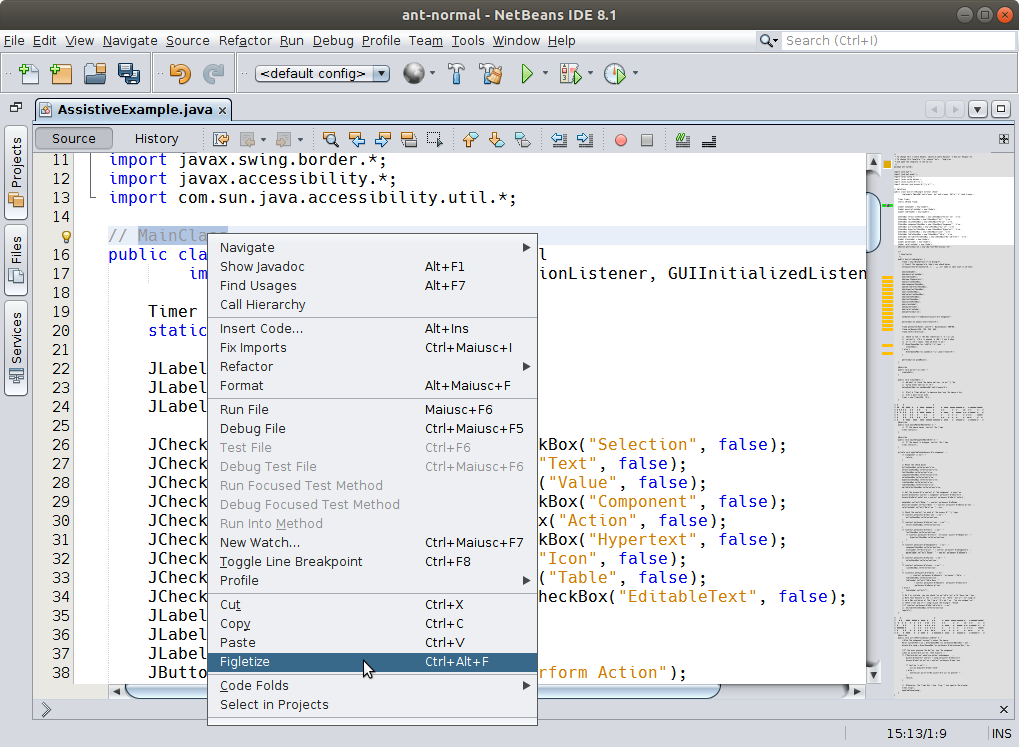
You can change the used FIGlet font in the Editor > Figletize tab of the Options dialog:
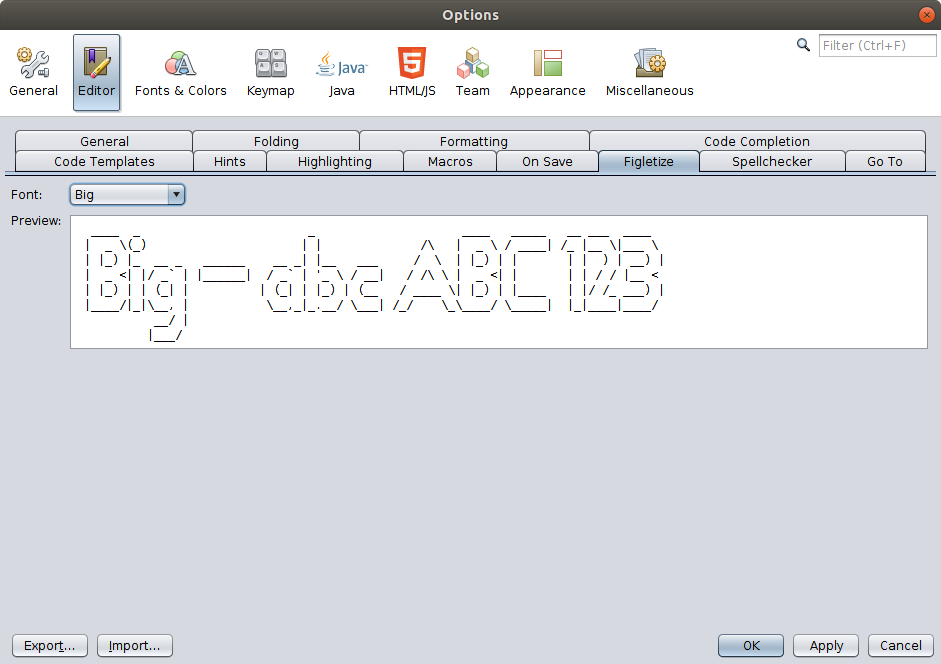
- If no text is selected the entire line is figletized.
- If some text is selected the text from the beginning of the line up to the selected text is repeated on every generated line: this is particularly useful to preserve comment characters (e.g.
//in Java). - The default shortcut (
Ctrl + Alt + F) can be changed in the Keymap tab of the Options dialog. - Figletizing words in javadoc comments is not recommended because they are re-formatted by default: either use line comments(
//), block comments (/* ... */) or disable comment formatting in Tools > Options > Editor > Formatting > Java > Comments. - In the screenshots above the Code Outline plugin is used to provide the minimap on the right where figletized words can be used to aid navigation to sections of long files beside separating them into sections.