-
Notifications
You must be signed in to change notification settings - Fork 100
Home
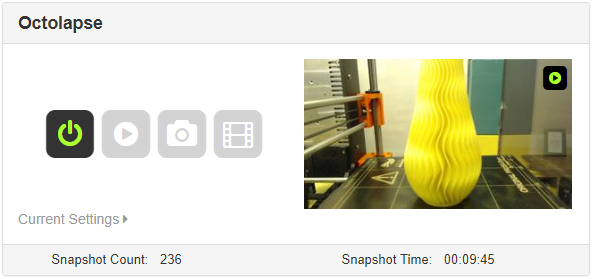
Octolapse is designed to make stabilized timelapses of your prints with as little hassle as possible, and it's extremely configurable. Now you can create a silky smooth timelapse without a custom camera mount, no gcode customizations required.
Octolapse moves the print bed and extruder into position before taking each snapshot, giving you a crisp image in every frame. Snapshots can be taken at each layer change, at specific height increments, after a period of time has elapsed, or when certain GCodes are detected. You can even combine multiple methods in a single timelapse.
Octolapse is still in Beta, but has been confirmed to work on several printers:
- Genuine Prusa - Mk2, Mk2S, Mk2 w Multi Material, Mk3
- Anet A8
- CR-10 (Beta Profile)
- I've heard reports that the Monoprice Maker Select v2/Wanhao Duplicator i3 also works, but have yet to receive a profile for this printer. See this issue if you can help!
Please note that some settings may need to be adjusted depending on your slicer settings.
Octolapse can be installed from within OctoPrint (thanks Gina)! Octolapse requires OctoPrint V1.3.7 or higher. You can see the version number in the lower left hand corner of OctoPrint.
Read the installation instructions.
After installation, you can learn more by reading other pages from this Wiki. It never hurts to know more about what you're doing!
Octolapse is provided without warranties of any kind. By installing Octolapse you agree to accept all liability for any damage caused directly or indirectly by Octolapse.
Use caution and never leave your printer unattended.
- Continuous tracking of the X,Y and Z axes. Octolapse knows where your extruder and bed will be at all times.
- Extruder state detection enables Octolapse to choose a good time take a snapshot, minimizing defects. Use existing presets, or use a custom configuration to maximize quality for your specific application.
- Optional Z-Hop and retract detection to reduce stringing, maximizing quality.
- Configurable stabilizations allow you complete control of the X and Y position of each snapshot. You can choose a position as close to or as far away from your part as you wish.
- Minimal impact on print time and print quality. Octolapse normally takes between one and three seconds to take a snapshot. It even reports exactly how much time it's using after each snapshot!
- Allow or prevent snapshots in certain areas with Position Restrictions. This can be used to prevent snapshots over critical areas of your print or a delicate part. If you have a multi-material printer, you can even restrict snapshots to your wipe tower, virtually eliminating any quality considerations!
- Octolapse can optionally calculate intersections between the printer path and the any Position Restriction, allowing a snapshot even if it's in the middle of an extrusion!
- Stop the timelapse whenever you want! If things go awry, you can prevent Octolapse from taking any further snapshots for the rest of the print. It will even wait to render any snapshots that were already taken until after the print has finished!
- Use test mode to try out your timelapse settings without heating your bed or nozzle, turning on any fans, or extruding any filament. This saves time and plastic. It's also very useful for development and testing!
- Synchronize your timelapses with OctoPrint's built in plugin, keeping all of your videos in one place!
- Choose a traditional fixed frame rate timelapse, or try out our fixed length timelapses! Octolapse will automatically adjust the framerate to match any desired length. You can even set a minimum or maximum acceptable frame rates.
- Add pre or post roll frames (not videos yet, sorry) to your snapshot preventing an abrupt start or finish.
- Choose from several output formats including MP4, AVI, FLV, VOB and MPEG. More coming soon.
- Control the bitrate of your video.
- Flip and rotate your videos.
- Slow camera or low framerate? Octolapse allows you to set a delay beofre taking a snapshot to allow your camera enough time to get a clear image.
- If you have a compatible camera you can control contrast, brightness, focus, white balance, pan, tilt, zoom, and much more. You can apply your custom settings before each print.
Learn how to start your first print here. It's a good idea to read about the settings before using Octolapse.
I got the idea for Octolapse when I attempted to manually make a stabilized timelapse by hand editing my GCode files. To accomplish this I used the excellent and simple GCode System Commands plugin. The timelapse worked great, but it required a lot of effort which I didn't want to put in every time. I received several requests for instructions on how to create a stabilized timelapse, so I decided to give plugin development a go. I've never done one before (or programmed python or knockout or anything open source), but figured I could contribute something good to the community. This is my "thank you" to all of the makers out there who have contributed your time and effort!
Copyright (C) 2017 Brad Hochgesang - [email protected]
Octolapse is provided without warranties of any kind. By installing Octolapse you agree to accept all liability for any damage caused directly or indirectly by Octolapse.
Use caution and never leave your printer unattended.
Version Home
Getting Started
Installation
Troubleshooting
Octolapse Tab
Main Settings
Profiles



