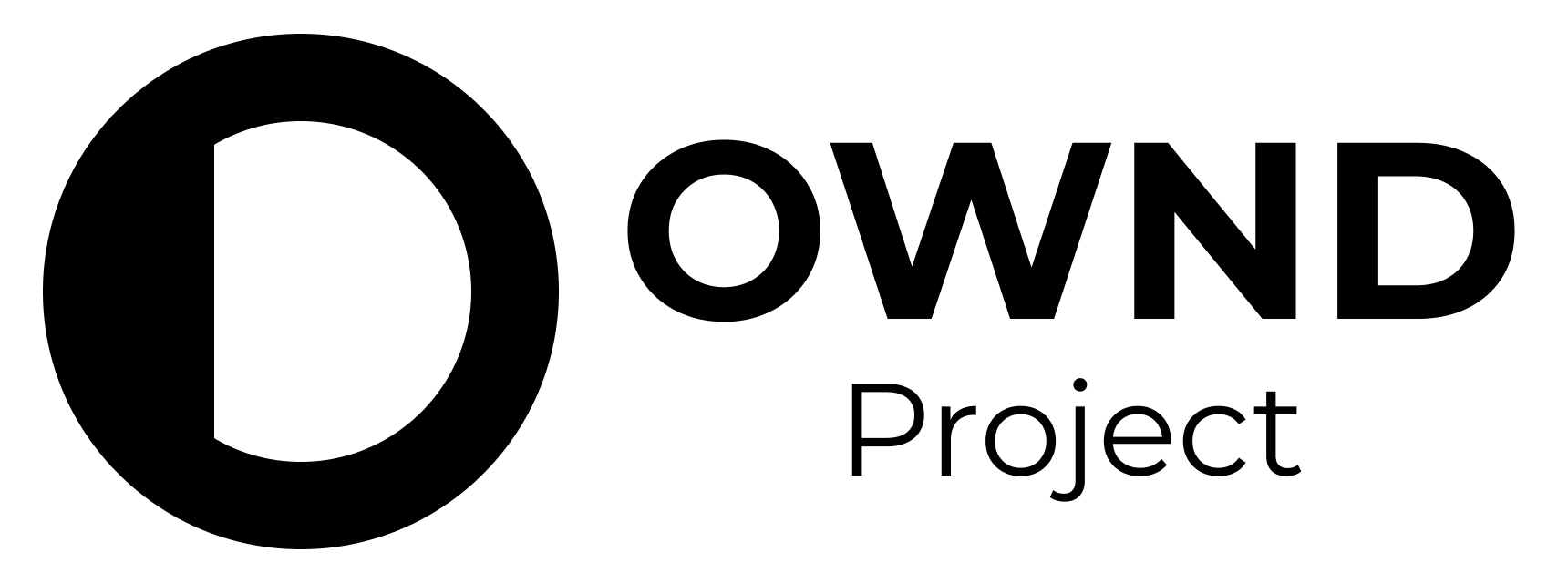The OWND Project is a non-profit project that aims to realize more trustworthy communication through the social implementation of individual-centered digital identities.
This project was created as part of the "Trusted Web" use case demonstration project promoted by the Digital Market Competition Headquarters, Cabinet Secretariat.
We will develop a white-label digital identity wallet that complies with international standards and a federated messaging application that supports E2E encryption as open source software, and discuss governance to ensure trust.
OWND Project Briefing Material
OWND Wallet Android is an implementation of a white-label digital identity wallet that complies with international standards. It aims to serve as a foundation for creating various wallet applications and use cases based on the OWND wallet framework, with a strong emphasis on ensuring interoperability among different wallets. The goal is to enable seamless integration and interaction across a diverse range of digital identity applications, fostering innovation and utility in the digital identity space.
- Verifiable Credential (VC): A digital identity that can be cryptographically verified.
- Verifiable Presentation (VP): A data format used to present VCs to a verifier.
- OpenID for Verifiable Credential Issuance (OID4VCI): A standard protocol for issuing VCs. For more information, visit OID4VCI Specification.
- Self-Issued OpenID Provider v2 (SIOPv2): A standard protocol for issuing self-signed identities. More details can be found at SIOPv2 Specification.
- OpenID for Verifiable Presentations (OID4VP): A standard protocol for issuing VPs. Read more at OID4VP Specification.
OWND Wallet Android incorporates a wide array of functionalities designed to enhance the interoperability and usability of digital identities. Below are some of the key features:
-
VC Issuance through OID4VCI Compliance: Integrates with services compliant with OpenID for Verifiable Credential Issuance (OID4VCI) to issue Verifiable Credentials, ensuring adherence to established digital identity standards.
-
SIOPv2 Compliant Login: Facilitates login operations with services that are compliant with Self-Issued OpenID Provider v2 (SIOPv2), offering users a secure and standardized method for identity verification and authentication.
-
VP Provision through OID4VP Compliance: Works with services following the OpenID for Verifiable Presentations (OID4VP) standards to provide Verifiable Presentations, enhancing the trustworthiness and verifiability of shared digital credentials.
-
Account Export/Import for SIOPv2 Logged-in Accounts: Allows users to export or import their accounts logged in via SIOPv2, enabling easy migration between devices or wallets without compromising the security of the digital identity.
These features underscore OWND Wallet Android's commitment to security, interoperability, and user-centric design, providing a solid foundation for building diverse digital identity ecosystems.
First, clone the repository to your local machine:
git clone https://github.com/datasign-inc/tw2023-wallet-android
cd tw2023-wallet-androidBefore building the project, ensure that you have the correct version of the Android SDK installed and that your build.gradle files are correctly set up with the necessary dependencies.
- Navigate to
File > Project Structure > Projectin Android Studio and check that the Android SDK version is appropriate for this project. - Sync your project with Gradle by clicking on the "Sync Now" link in the toolbar prompt or by navigating to
File > Sync Project with Gradle Files.
To build the project, you can use the built-in build functionality of Android Studio:
- Select
Build > Make Projectfrom the menu, or click the "Make Project" hammer icon in the toolbar. - Wait for the build to complete. Android Studio will display the build output in the "Build" window at the bottom of the workspace.
After successfully building the project, you can run the app on an emulator or a physical device:
- Choose a target device from the dropdown next to the "Run" icon in the toolbar.
- Click the "Run" icon (represented by a green triangle) to launch the application on your chosen device.
Contributions are welcome! The contribution guidelines are currently under consideration. Please check back soon for updates on how you can contribute to this project.
This project is licensed under the MIT License. See the LICENSE file for details.
The MIT License is a permissive license that is short and to the point. It lets people do anything they want with your code as long as they provide attribution back to you and don’t hold you liable.
For more information on the MIT License, please visit MIT License.