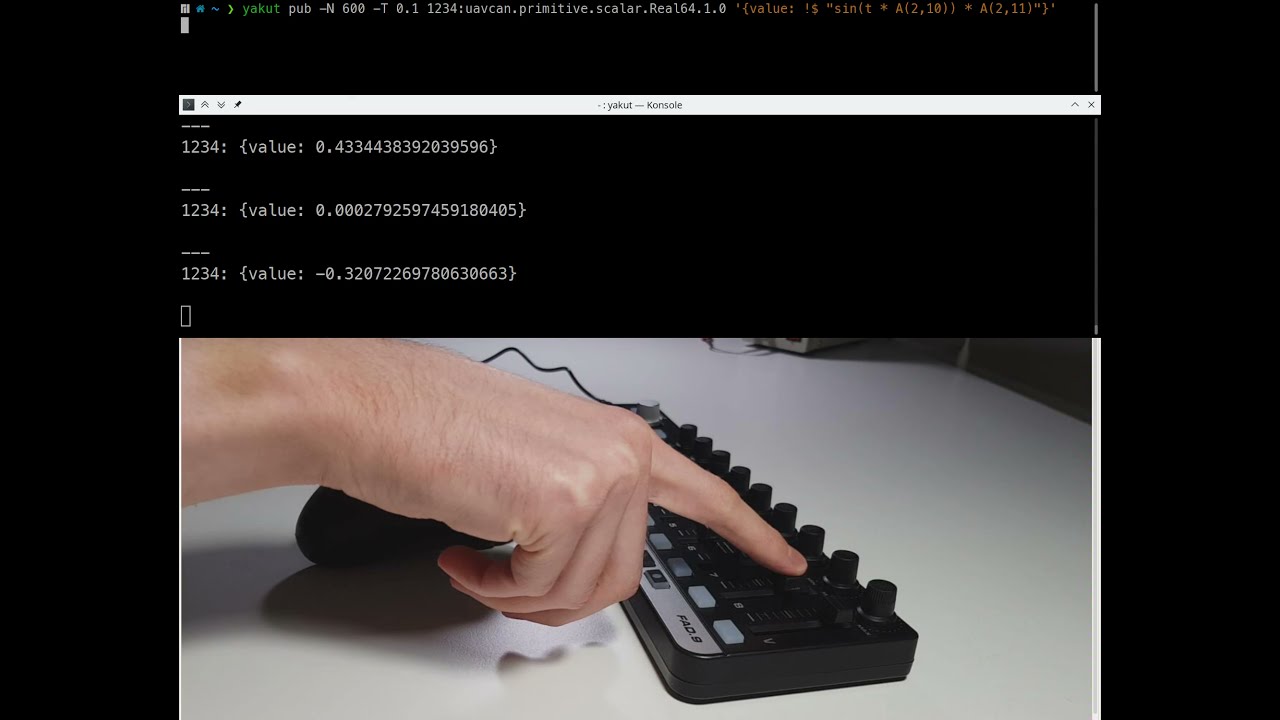Yakút is a simple cross-platform command-line interface (CLI) tool for diagnostics and debugging of Cyphal networks. By virtue of being based on PyCyphal, Yakut supports all Cyphal transports (UDP, serial, CAN, ...) and is compatible with all major features of the protocol. It is designed to be usable with GNU/Linux, Windows, and macOS.
Ask questions and get assistance at forum.opencyphal.org.
First, make sure to have Python installed. Windows users are recommended to grab the official distribution from Windows Store.
Install Yakut: pip install yakut
The default installation comes without support for input devices like joysticks or MIDI controllers. If you need this, enable this option explicitly: pip install yakut[joystick]. GNU/Linux users will need to also install: SDL2, possibly libjack (with headers), possibly libasound2 (with headers) (if you are using a Debian-based distro, the required packages are: libsdl2-dev libasound2-dev libjack-dev).
Afterward do endeavor to read the docs: yakut --help
Check for new versions every now and then: pip install --upgrade yakut
Installation & configuration screencasts are available for Windows, GNU/Linux, and macOS.
Since Yakut heavily relies on YAML/JSON documents exchanged via stdin/stdout, jq is often needed for any non-trivial usage of the tool, so consider installing it as well. Users of GNU/Linux will likely find it in the default software repositories (pacman -S jq, apt install jq, etc.).
PlotJuggler is occasionally useful for real-time data visualization. Offline data analysis may be better addressed with Jupyter+Plotly+Pandas or whatever stack you prefer.
Transport layer inspection tools:
- Cyphal/CAN on GNU/Linux (candump, canbusload, etc.):
can-utils - Cyphal/UDP or Cyphal/CAN: Wireshark (n.b.: Wireshark might label Cyphal captures as UAVCAN due to rebranding)
Any option can be supplied either as a command-line argument or as an environment variable named like
YAKUT_[subcommand_]option. If both are provided, command-line options take precedence over environment variables. You can use this feature to configure desired defaults by exporting environment variables from the rc-file of your shell (for bash/zsh this is ~/.bashrc/~/.zshrc, for PowerShell see $profile); Windows users can use the Environment Variables dialog.
Options for the main command shall be specified before the subcommand when invoking Yakut:
yakut --json publish --period=0.1 my.data.Type "{}"
# ^^^^-main ^^^^^^^^^^-subcommandIn this example, the corresponding environment variable values are YAKUT_JSON=1 and YAKUT_PUBLISH_PERIOD=0.1.
There is a dedicated --help option for every subcommand.
Yakut may also be invoked via its alias y as long as this name does not conflict with another installed program.
When using Yakut, one often needs to pass negative numbers as arguments. Passing the number as-is does not work because the leading minus character looks like a command-line option. To work around this, add -- (double minus) somewhere after the last option and before the negative number:
yakut some-command --some-options -- -42Yakut will automatically make use of all DSDL namespaces found in the locations specified in the CYPHAL_PATH environment variable, separated either with : or ;. Each path is expected to contain DSDL root namespace directories in it, like <path>/uavcan, for example. This behavior is common for all Cyphal tools, so it is possible that you already have this variable configured in your environment. If not, you can set it up like this for bash/shell/zsh; note that ~/.cyphal is the recommended default that should always be present, possibly with other directories, if desired:
export CYPHAL_PATH="$HOME/.cyphal:$CYPHAL_PATH"Windows users can set this up in the Environment Variables dialog:
To actually make use of a DSDL namespace, simply put its root namespace directory inside any of the locations specified in CYPHAL_PATH. For example, you can add DSDL namespaces from downloaded zip archives like this (or you can repeat the steps manually):
mkdir -p ~/.cyphal # Ensure the directory actually exists.
# Add all namespaces from the public regulated data types repository:
wget https://github.com/OpenCyphal/public_regulated_data_types/archive/refs/heads/master.zip -O dsdl.zip
unzip dsdl.zip -d ~/.cyphal
mv -f ~/.cyphal/public_regulated_data_types*/* ~/.cyphal
# There will be some garbage left in the destination directory, but it's mostly harmless.
# Add vendor-specific namespaces the same way, if you need any:
wget https://github.com/Zubax/zubax_dsdl/archive/refs/heads/master.zip -O dsdl.zip
unzip dsdl.zip -d ~/.cyphal
mv -f ~/.cyphal/zubax_dsdl*/* ~/.cyphalA question one is likely to ask here is: Why don't you ship regulated DSDL together with the tool? Indeed, that would be trivial to do, but we avoid that on purpose to emphasize our commitment to supporting vendor-specific and regulated DSDL at the same level. In the past we used to give regulated namespaces special treatment, which caused our users to acquire misconceptions about the purpose of DSDL. Specifically, there have been forks of the standard namespace extended with vendor-specific types, which is harmful to the ecosystem.
Implementation note: Yakut will automatically compile the DSDL namespaces pointed to by CYPHAL_PATH into Python packages and store them into the directory specified in the PYCYPHAL_PATH environment variable; if there is no such variable (usually there isn't), it defaults to ~/.pycyphal. In certain exceptional circumstances you may want to drop the compiled cache, in which case simply remove that directory, which will force Yakut to rebuild all namespaces next time they are needed.
Commands that access the network need to know how to do so. This is typically configured via standard Cyphal registers assigned from environment variables.
Cyphal registers are named values that contain various configuration parameters of a Cyphal application/node. They are extensively described in the Cyphal Specification. When starting a new process, it is possible to pass arbitrary registers via environment variables.
There are certain registers that are looked at by Cyphal nodes to determine how to connect to the network. Some of them are given below, but the list is not exhaustive. The full description of supported registers is available in the API documentation for pycyphal.application.make_transport()
.
If the available registers define more than one transport configuration, a redundant transport will be initialized. It is not necessary to assign all of these registers to use a particular transport because all of them except uavcan.*.iface come with defaults.
| Transport | Register name | Register type | Environment variable name | Semantics | Example environment variable value |
|---|---|---|---|---|---|
| (any) | uavcan.node.id |
natural16[1] |
UAVCAN__NODE__ID |
The local node-ID; anonymous if not set | 42 |
| UDP | uavcan.udp.iface |
string |
UAVCAN__UDP__IFACE |
Space-separated local IPs (16 LSB overridden with node-ID) | 127.9.0.0 192.168.0.0 |
| Serial | uavcan.serial.iface |
string |
UAVCAN__SERIAL__IFACE |
Space-separated serial port names | COM9 socket://127.0.0.1:50905 |
| CAN | uavcan.can.iface |
string |
UAVCAN__CAN__IFACE |
Space-separated CAN iface names | socketcan:vcan0 pcan:PCAN_USBBUS1 |
| CAN | uavcan.can.mtu |
natural16[1] |
UAVCAN__CAN__MTU |
Maximum transmission unit; selects Classic/FD | 64 |
| CAN | uavcan.can.bitrate |
natural32[2] |
UAVCAN__CAN__BITRATE |
Arbitration/data segment bits per second | 1000000 4000000 |
| Loopback | uavcan.loopback |
bit[1] |
UAVCAN__LOOPBACK |
Use loopback interface (only for basic testing) | 1 |
Defining the required environment variables manually is unergonomic and time-consuming. A better option is to have relevant configuration that you use often defined in a dedicated file (or several) that is sourced into the current shell session as necessary (conceptually this is similar to virtual environments used in Python, etc). Here is an example for a doubly-redundant CAN bus (assuming sh/bash/zsh here):
# Common Cyphal register configuration for testing & debugging.
# Source this file into your sh/bash/zsh session before using Yakut and other Cyphal tools.
# You can also insert automatic iface initialization here, e.g., by checking if /sys/class/net/slcan0 exists.
export UAVCAN__CAN__IFACE='socketcan:slcan0 socketcan:slcan1'
export UAVCAN__CAN__MTU=8
export UAVCAN__NODE__ID=$(yakut accommodate) # Pick an unoccupied node-ID automatically for this shell session.
echo "Auto-selected node-ID for this session: $UAVCAN__NODE__ID"Usage:
$ . my_environment.sh
$ yakut monitor # Whatever.Subscribe to subject 33 of type uavcan.si.unit.angle.Scalar as shown below; notice how we specify the subject-ID before the data type name, and that the short data type name can be given in lowercase for convenience. If the data type version number(s) are not specified (minor or both), the latest available is chosen automatically. You will see output if/when there is a publisher on this subject (more on this in the next section).
$ export UAVCAN__UDP__IFACE=127.63.0.0
$ yakut sub 33:uavcan.si.unit.angle.scalar --with-metadata
---
33:
_meta_: {ts_system: 1651525532.267223, ts_monotonic: 1827406.498846, source_node_id: 112, transfer_id: 2, priority: nominal, dtype: uavcan.si.unit.angle.Scalar.1.0}
radian: 2.309999942779541
---
33:
_meta_: {ts_system: 1651525533.274571, ts_monotonic: 1827407.506242, source_node_id: 112, transfer_id: 3, priority: nominal, dtype: uavcan.si.unit.angle.Scalar.1.0}
radian: 2.309999942779541If more than one subject is specified, the default behavior is to output each received message separately. Often there are synchronous subjects that are updated in lockstep, where it is desirable to group received messages pertaining to the same time point into synchronized groups. This can be achieved with options like --sync..., which select different synchronization policies (see --help for technical details). If the synchronized subjects are not updated in lockstep some or all messages may be dropped.
Yakut can determine the data type names automatically if the other node(s) utilizing this subject support the required network introspection services (most nodes do). In the following example only the subject-IDs are provided and the type information is discovered automatically:
$ y sub 100 110 120 140 150 --sync
---
100:
heartbeat:
readiness: {value: 3}
health: {value: 0}
demand_factor_pct: 2
110:
timestamp: {microsecond: 1650748118444258}
value:
kinematics:
angular_position: {radian: 5.42976188659668}
angular_velocity: {radian_per_second: 111.61508178710938}
angular_acceleration: {radian_per_second_per_second: -0.10802359879016876}
torque: {newton_meter: 0.012790549546480179}
120:
timestamp: {microsecond: 1650748118444258}
value:
current: {ampere: 0.055703502148389816}
voltage: {volt: 24.92441749572754}
140: {dc_voltage: 125, dc_current: 0, phase_current_amplitude: 4, velocity: 111, ratiometric_setpoint: 9}
150:
current: [0.0020294189453, 0.7045898]
voltage: [0.1893310546875, 1.3359375]The TSV format option can be used to export data for offline analysis using Pandas, Excel, etc. To see all available options use yakut --help.
y --tsvh sub 1252 1255 --sync > ~/out.tsvBeing a CLI application, Yakut comes without built-in visualization facilities, but it can be easily combined with 3rd-party solutions.
PlotJuggler can accept JSON streamed from Yakut via its UDP server. To use that, start an instance of PlotJuggler, enable the UDP streaming server in JSON mode, and then pipe the output of yakut subscribe to the UDP server via netcat like so:
y sub 33:uavcan.si.unit.angle.scalar 1250 --sync | nc -u localhost 9870 # 9870 is the UDP port set in PlotJugglerPublishing a message twice (you can use a subscriber as explained earlier to see it on the bus):
export UAVCAN__UDP__IFACE=127.63.0.0
export UAVCAN__NODE__ID=42
yakut pub -N2 33:uavcan.si.unit.angle.scalar -- -2.31
# The "--" is needed to disambiguate negative numbers.Like in the case of subscriber, automatic subject type discovery is also available here.
The above example will publish constant values which is rarely useful. You can define arbitrary Python expressions that are evaluated by Yakut before every publication. Such expressions are entered as strings marked with a YAML tag !$. There may be an arbitrary number of such expressions in a YAML document, and their results may be arbitrary as long as the final structure can initialize the specified message. The following example will publish a sinewave with frequency 1 Hz, amplitude 10 meters:
yakut pub -T 0.01 1234:uavcan.si.unit.length.Scalar '{meter: !$ "sin(t * pi * 2) * 10"}'Notice that we make use of entities like the variable t or the standard function sin in the expression. You will see the full list of available entities if you run y pub --help.
One particularly important capability of this command is the ability to read data from connected joysticks or MIDI controllers. It allows the user to control distributed processes or equipment in real time, simulate sensor feeds, etc. Function A(x,y) returns the normalized value of axis y from connected controller x (for full details see yakut pub --help); likewise, there is B(x,y) for push buttons and T(x,y) for toggle switches. The next example will simultaneously publish 3D angular velocity setpoint, thrust setpoint, and the arming switch state, allowing the user to control these parameters interactively:
yakut pub -T 0.1 \
5:uavcan.si.unit.angular_velocity.vector3 '!$ "[A(1,0)*10, A(1,1)*10, (A(1,2)-A(1,5))*5]"' \
6:uavcan.si.unit.power.scalar '!$ A(2,10)*1e3' \
7:uavcan.primitive.scalar.bit '!$ T(1,5)'To see the published values, either launch a subscriber in a new terminal as y sub 5 6 7, or add --verbose.
Observe that we didn't spell out the field names here (radian_per_second, watt, value)
because positional initialization is also supported; information on the accepted formats can be found in the documentation in PyCyphal API for pycyphal.dsdl.update_from_builtin()
.
The list of connected controllers and how their axes are mapped can be seen using yakut joystick (video: https://youtube.com/watch?v=YPr98KM1RFM). Here is an example where a MIDI controller is used to interactively change the frequency and amplitude of a sinewave:
Given custom data types:
# sirius_cyber_corp.PerformLinearLeastSquaresFit.1.0
PointXY.1.0[<64] points
@extent 1024 * 8
---
float64 slope
float64 y_intercept
@sealed# sirius_cyber_corp.PointXY.1.0
float16 x
float16 y
@sealedSuppose that there is node 42 that serves sirius_cyber_corp.PerformLinearLeastSquaresFit.1.0 at service-ID 123:
$ export UAVCAN__UDP__IFACE=127.63.0.0
$ export UAVCAN__NODE__ID=42
$ yakut call 42 123:sirius_cyber_corp.PerformLinearLeastSquaresFit 'points: [{x: 10, y: 1}, {x: 20, y: 2}]'
---
123:
slope: 0.1
y_intercept: 0.0You might notice that the verbose initialization form used in this example is hard to type:
points: [{x: 10, y: 1}, {x: 20, y: 2}]. Instead, you can use positional initialization for convenience: [[10, 1], [20, 2]]. The data type name can also be given in all-lowercase for ease of typing.
Automatic data type discovery is also available here but the service has to be referred by name, not port-ID:
y q 42 least_squares '[[10, 1], [20, 2]]' # "y q" is shorthand for "yakut call"You can still override the type if you want to use a different one (e.g., if the remote node names the type of this service differently):
y q 42 least_squares:my_namespace.MySpecialType '[[10, 1], [20, 2]]'If your service call requires multiple arguments, specify them as follows:
yakut call 125 435:uavcan.node.ExecuteCommand '{command: 65533, parameter: "firmware.bin"}'
yakut call 125 435:uavcan.node.ExecuteCommand '[65533, "firmware.bin"]' # Shorter but position-sensitive
## Monitoring the network
The command `yakut monitor` can be used to display *all* activity on the network in a compact representation. It tracks online nodes and maintains real-time statistics on all transfers exchanged between each node on the network. It may also be able to detect some common network configuration issues like zombie nodes (nodes that do not publish `uavcan.node.Heartbeat`).
Read `yakut monitor --help` for details.
```bash
$ export UAVCAN__CAN__IFACE="socketcan:can0 socketcan:can1 socketcan:can2" # Triply-redundant Cyphal/CAN
$ export UAVCAN__CAN__MTU=8 # Force MTU = 8 bytes
$ export UAVCAN__CAN__BITRATE="1000000 1000000" # Disable BRS, use the same bit rate for arbitration/data
$ y mon # "y mon" is shorthand for "yakut monitor"The monitor can be an anonymous node or it can be given a node-ID of its own. In the latter case it will actively query other nodes using the standard introspection services.
Some transports, Cyphal/UDP in particular, require elevated privileges to run this tool due to the security implications of low-level packet capture.
Cyphal registers are typed named values stored locally per-node. They are used to establish node configuration, sample diagnostics, read calibration parameters, and more. The network service is defined in the standard namespace uavcan.register.
Read the list of register names available on a node (we are using short names here for brevity; long names are also available but are inconvenient for interactive use):
$ y rl 125 # rl is short for register-list
[drv.acm.std.pppwm_threshold, drv.acm.std.xcoupling_inductance_compensation, drv.obs.ekf.q_eangvel, ...]You can specify a set of node-IDs like x-y which denotes interval [x, y), or a simple list x,y,z, a list with exclusion x-y!w,z which means [x, y) except w and z, and so on. This is convenient when you are working with a large network interactively. One important distinction is that a single node-ID like 125 and a set of node-IDs of one element like 125, are treated differently (kind of like tuples of one element in some programming languages):
$ y rl 125, # Mind the comma! It changes the output to be a mapping of one element.
125: [drv.acm.std.pppwm_threshold, drv.acm.std.xcoupling_inductance_compensation, drv.obs.ekf.q_eangvel, ...]
$ y rl 122-126 # Produce list of register names per node
122: [drv.acm.std.pppwm_threshold, drv.acm.std.xcoupling_inductance_compensation, drv.obs.ekf.q_eangvel, ...]
123: [drv.acm.std.pppwm_threshold, drv.acm.std.xcoupling_inductance_compensation, drv.obs.ekf.q_eangvel, ...]
124: [vsi.pins, vsi.pwm_dead_time, vsi.pwm_freq, vsi.shortest_time_in_disabled_state, ...]
125: [vsi.pins, vsi.pwm_dead_time, vsi.pwm_freq, vsi.shortest_time_in_disabled_state, ...]The distinction between grouped and flat output becomes relevant when this command is combined with others, like register-batch (short rb):
$ y rl 122-126 | y rb # Read all registers from nodes 122,123,124,125
122:
drv.acm.std.pppwm_threshold: 0.8999999761581421
drv.acm.std.xcoupling_inductance_compensation: false
drv.obs.ekf.q_eangvel: 3000000.0
# output truncated for clarity...
123:
drv.acm.std.pppwm_threshold: 0.8999999761581421
drv.acm.std.xcoupling_inductance_compensation: false
drv.obs.ekf.q_eangvel: 3000000.0
# ...
124:
vsi.pins: [0, 0, 3, 1, 1]
vsi.pwm_dead_time: 0.0
vsi.pwm_freq: 47009.6640625
vsi.shortest_time_in_disabled_state: 1.9999999494757503e-05
# ...
125:
vsi.pins: [0, 0, 3, 1, 1]
vsi.pwm_dead_time: 0.0
vsi.pwm_freq: 47009.6640625
vsi.shortest_time_in_disabled_state: 1.9999999494757503e-05
# ...In the above invocation the register-batch (rb) command will obtain the list of register names per node from stdin. It is also possible to provide a flat list of names to sample the same registers from multiple nodes, but in this case the register-batch command needs to be given a list of nodes explicitly, since it is no longer contained in the directive read from stdin:
$ y rl 125 | jq 'map(select(test("sys.+")))' > sys_register_names.json # using jq to filter the list
$ cat sys_register_names.json
[
"sys.debug",
"sys.info.mem",
"sys.info.time"
]
$ cat sys_register_names.json | y rb 122-126
122:
sys.debug: true
sys.info.mem: [4096, 160, 16384, 13536, 100704, 40064, 44160, 888, 0]
sys.info.time: [6.333333431030042e-07, 5.0099999498343095e-05]
123:
sys.debug: true
sys.info.mem: [4096, 160, 16384, 13536, 100704, 40064, 44160, 888, 0]
sys.info.time: [6.333333431030042e-07, 4.9966667575063184e-05]
124:
sys.debug: true
sys.info.mem: [4096, 160, 16384, 13536, 100704, 40064, 44160, 888, 0]
sys.info.time: [6.333333431030042e-07, 5.008888911106624e-05]
125:
sys.debug: true
sys.info.mem: [4096, 160, 16384, 13536, 100704, 40832, 44928, 888, 0]
sys.info.time: [6.333333431030042e-07, 5.008888911106624e-05]Notice that unless the output format is given explicitly (as --json, --yaml, etc.), Yakut defaults to YAML if stdout is connected to the terminal for the benefit of the human, otherwise (in case of piping/redirection) the default is JSON which enables compatibility with jq and similar tools.
Option --only=mp can be given to register-batch (rb) to show only mutable-persistent registers; see --help for more info. This is useful when you want to store the configuration parameters of a given node (or several).
To interactively read/write a single register on one or several nodes use yakut register, or simply y r:
# Read register:
$ y r 125 sys.debug
true
# Write register:
$ y r 125 sys.debug 0
false # New value returned by the node after assignment
# Read from several nodes; output grouped by node-ID:
$ y r 122-126 m.inductance_dq
122: [1.2549953680718318e-05, 1.2549953680718318e-05]
123: [1.2549953680718318e-05, 1.2549953680718318e-05]
124: [1.2549953680718318e-05, 1.2549953680718318e-05]
125: [1.2549953680718318e-05, 1.2549953680718318e-05]
# Change register on several nodes:
$ y r 122-126 m.inductance_dq 13e-6 12e-6
122: [1.3e-05, 1.2e-05]
123: [1.3e-05, 1.2e-05]
124: [1.3e-05, 1.2e-05]
125: [1.3e-05, 1.2e-05]
# Show type and force node-ID grouping with comma:
$ y r 125, m.inductance_dq --detailed
125:
real32:
value: [1.2999999853491317e-05, 1.2000000424450263e-05]
# Show even more information:
$ y r 125, m.inductance_dq --detailed --detailed
125:
real32:
value: [1.2999999853491317e-05, 1.2000000424450263e-05]
_meta_: {mutable: true, persistent: true}
# If there is no such register, we get a null (empty):
$ y r 125 no.such.register
nullThe accepted value representations are specified in the standard register service documentation uavcan.register.Access in the section on environment variables.
Perhaps one of the most important use cases for the register tools is to save the node configuration into a YAML file, then edit that file manually to keep only relevant parameters, and use that later to configure the entire network in one command.
The standard RPC-service uavcan.node.ExecuteCommand allows one to perform certain standard and vendor-specific activities on the node. Yakut provides execute-command, or simply cmd, as a more convenient alternative to calling yakut call uavcan.node.ExecuteCommand manually:
# "emergency" is an abbreviation of "COMMAND_EMERGENCY_STOP", the code is 65531.
$ y cmd 125 emergency
{status: 0}
# Restart nodes 122,123,124,125; instead of "restart" one could say 65535.
$ y cmd 122-126 restart
122: {status: 0}
123: {status: 0}
124: {status: 0}
125: {status: 0}
# Reset 128 nodes to factory defaults concurrently, do not wait/check responses.
$ y cmd -e 0-128 factory_reset
# ...
# Install the same software image on multiple nodes
# (a file server would be required though; there is a separate command for that).
$ y cmd 122-126 begin_software_update "/path/to/firmware.app.bin"
# ...
# Execute a vendor-specific command 42 with some argument.
$ y cmd 122-126 42 'some command argument'
# ...Suppose we have a bunch of similar nodes that we want to configure. First we need to dump the mutable-persistent registers into a YAML file:
# This option ↓↓↓↓ is needed to force YAML output. It would default to JSON because the output is redirected.
y rl 125, | y --yaml rb --only=mp > cyphal_config.yaml
# The filter option here ↑↑↑↑↑↑↑ keeps only mutable persistent registers in the output.Then edit that file manually to remove irrelevant parameters and copy those that should be different per node. Suppose that when we are done with editing we end up with something like this (notice how we use the YAML dict merge syntax to avoid repetition):
122: &prototype_esc
m.pole_count: 24
m.current_max: 50
m.resistance: 0.03427
m.inductance_dq: [ 12.55e-06, 12.55e-06 ]
m.flux_linkage: 0.001725
m.current_ramp: 1000.0
m.voltage_ramp: 20.0
m.velocity_accel_decel: [ 7000.0, 5000.0 ]
m.fw_voltage_boost: 1.0
mns.pub_interval_min: 0.005
mns.ratiometric_setpoint_min: 0.03
mns.ratiometric_to_absolute_mul: 0.0
mns.setpoint_index: 0
uavcan.can.bitrate: [ 1000000, 0 ]
uavcan.can.count: 1
uavcan.pub.dynamics.id: 1220
uavcan.pub.feedback.id: 1221
uavcan.pub.power.id: 1222
uavcan.pub.compact.id: 0xFFFF # disabled
uavcan.pub.dq.id: 0xFFFF # disabled
uavcan.pub.status.id: 0xFFFF # disabled
uavcan.sub.readiness.id: 10
uavcan.sub.setpoint_dyn.id: 0xFFFF # disabled
uavcan.sub.setpoint_r_torq.id: 0xFFFF # disabled
uavcan.sub.setpoint_r_torq_u9.id: 0xFFFF # disabled
uavcan.sub.setpoint_r_volt.id: 14
uavcan.sub.setpoint_r_volt_u9.id: 0xFFFF # disabled
uavcan.sub.setpoint_vel.id: 0xFFFF # disabled
uavcan.srv.low_level_io.id: 0xFFFF # disabled
123: # This item is for node-ID 123, and so on.
# The construct below is the YAML dict merge statement.
# It makes this entry inherit all parameters from the above
# but the inherited keys can be overridden.
<<: *prototype_esc
uavcan.pub.dynamics.id: 1230 # Override this subject.
uavcan.pub.feedback.id: 1231 # and so on...
uavcan.pub.power.id: 1232
mns.setpoint_index: 1
124:
<<: *prototype_esc
uavcan.pub.dynamics.id: 1240
uavcan.pub.feedback.id: 1241
uavcan.pub.power.id: 1242
mns.setpoint_index: 2
125:
<<: *prototype_esc
uavcan.pub.dynamics.id: 1250
uavcan.pub.feedback.id: 1251
uavcan.pub.power.id: 1252
mns.setpoint_index: 3The above is a valid register file that is both human-friendly and can be understood by yakut register-batch. Then to deploy the configuration to the network we need to do simply:
cat cyphal_config.yaml | y rbAlternatively (same result, different syntax; this option may be more convenient for Windows users):
y rb --file=cyphal_config.yamlWhen the configuration is deployed, we will probably need to restart the nodes for the changes to take effect:
$ y cmd 122-126 restart -e
Responses not checked as requested
122: {status: 0}
123: {status: 0}
124: {status: 0}
125: {status: 0}Now in this example we are dealing with motor controllers, so let's spin one motor (controlled by joystick) for testing purposes (the subject mapping is defined in the YAML file we just wrote):
# Publish on two subjects: 10 with auto-discovered type; 14 with explicit type.
y pub -T 0.01 \
10 '!$ 3*T(1,23)' \
14:reg.udral.service.actuator.common.sp.Vector6.0.1 '!$ "[0, 0, 0, A(1,3)-A(1,4), 0, 0]"Subscribe to telemetry from one of the nodes:
Fetch the port-ID and type information directly from the running nodes:
# You can pipe the last output through "jq" to get a nicely formatted and colored JSON.
$ y rl 122-126 | jq 'map_values([.[] | select(test("uavcan.+(id|type)"))])' | y rb
122: {uavcan.node.id: 122, uavcan.pub.compact.id: 65535, uavcan.pub.compact.type: zubax.telega.CompactFeedback.0.1, uavcan.pub.dq.id: 65535, uavcan.pub.dq.type: zubax.telega.DQ.0.1, uavcan.pub.dynamics.id: 1220, uavcan.pub.dynamics.type: reg.udral.physics.dynamics.rotation.PlanarTs.0.1, uavcan.pub.feedback.id: 1221, uavcan.pub.feedback.type: reg.udral.service.actuator.common.Feedback.0.1, uavcan.pub.power.id: 1222, uavcan.pub.power.type: reg.udral.physics.electricity.PowerTs.0.1, uavcan.pub.status.id: 65535, uavcan.pub.status.type: reg.udral.service.actuator.common.Status.0.1, uavcan.srv.low_level_io.id: 65535, uavcan.srv.low_level_io.type: zubax.low_level_io.Access.0.1, uavcan.sub.readiness.id: 10, uavcan.sub.readiness.type: reg.udral.service.common.Readiness.0.1, uavcan.sub.setpoint_dyn.id: 65535, uavcan.sub.setpoint_dyn.type: reg.udral.physics.dynamics.rotation.Planar.0.1, uavcan.sub.setpoint_r_torq.id: 65535, uavcan.sub.setpoint_r_torq.type: reg.udral.service.actuator.common.sp.Vector31.0.1, uavcan.sub.setpoint_r_torq_u9.id: 65535, uavcan.sub.setpoint_r_torq_u9.type: zubax.telega.setpoint.Raw9x56.0.1, uavcan.sub.setpoint_r_volt.id: 14, uavcan.sub.setpoint_r_volt.type: reg.udral.service.actuator.common.sp.Vector31.0.1, uavcan.sub.setpoint_r_volt_u9.id: 65535, uavcan.sub.setpoint_r_volt_u9.type: zubax.telega.setpoint.Raw9x56.0.1, uavcan.sub.setpoint_vel.id: 65535, uavcan.sub.setpoint_vel.type: reg.udral.service.actuator.common.sp.Vector31.0.1}
123: {uavcan.node.id: 123, uavcan.pub.compact.id: 65535, uavcan.pub.compact.type: zubax.telega.CompactFeedback.0.1, uavcan.pub.dq.id: 65535, uavcan.pub.dq.type: zubax.telega.DQ.0.1, uavcan.pub.dynamics.id: 1230, uavcan.pub.dynamics.type: reg.udral.physics.dynamics.rotation.PlanarTs.0.1, uavcan.pub.feedback.id: 1231, uavcan.pub.feedback.type: reg.udral.service.actuator.common.Feedback.0.1, uavcan.pub.power.id: 1232, uavcan.pub.power.type: reg.udral.physics.electricity.PowerTs.0.1, uavcan.pub.status.id: 65535, uavcan.pub.status.type: reg.udral.service.actuator.common.Status.0.1, uavcan.srv.low_level_io.id: 65535, uavcan.srv.low_level_io.type: zubax.low_level_io.Access.0.1, uavcan.sub.readiness.id: 10, uavcan.sub.readiness.type: reg.udral.service.common.Readiness.0.1, uavcan.sub.setpoint_dyn.id: 65535, uavcan.sub.setpoint_dyn.type: reg.udral.physics.dynamics.rotation.Planar.0.1, uavcan.sub.setpoint_r_torq.id: 65535, uavcan.sub.setpoint_r_torq.type: reg.udral.service.actuator.common.sp.Vector31.0.1, uavcan.sub.setpoint_r_torq_u9.id: 65535, uavcan.sub.setpoint_r_torq_u9.type: zubax.telega.setpoint.Raw9x56.0.1, uavcan.sub.setpoint_r_volt.id: 14, uavcan.sub.setpoint_r_volt.type: reg.udral.service.actuator.common.sp.Vector31.0.1, uavcan.sub.setpoint_r_volt_u9.id: 65535, uavcan.sub.setpoint_r_volt_u9.type: zubax.telega.setpoint.Raw9x56.0.1, uavcan.sub.setpoint_vel.id: 65535, uavcan.sub.setpoint_vel.type: reg.udral.service.actuator.common.sp.Vector31.0.1}
124: {uavcan.node.id: 124, uavcan.pub.compact.id: 65535, uavcan.pub.compact.type: zubax.telega.CompactFeedback.0.1, uavcan.pub.dq.id: 65535, uavcan.pub.dq.type: zubax.telega.DQ.0.1, uavcan.pub.dynamics.id: 1240, uavcan.pub.dynamics.type: reg.udral.physics.dynamics.rotation.PlanarTs.0.1, uavcan.pub.feedback.id: 1241, uavcan.pub.feedback.type: reg.udral.service.actuator.common.Feedback.0.1, uavcan.pub.power.id: 1242, uavcan.pub.power.type: reg.udral.physics.electricity.PowerTs.0.1, uavcan.pub.status.id: 65535, uavcan.pub.status.type: reg.udral.service.actuator.common.Status.0.1, uavcan.srv.low_level_io.id: 65535, uavcan.srv.low_level_io.type: zubax.low_level_io.Access.0.1, uavcan.sub.readiness.id: 10, uavcan.sub.readiness.type: reg.udral.service.common.Readiness.0.1, uavcan.sub.setpoint_dyn.id: 65535, uavcan.sub.setpoint_dyn.type: reg.udral.physics.dynamics.rotation.Planar.0.1, uavcan.sub.setpoint_r_torq.id: 65535, uavcan.sub.setpoint_r_torq.type: reg.udral.service.actuator.common.sp.Vector31.0.1, uavcan.sub.setpoint_r_torq_u9.id: 65535, uavcan.sub.setpoint_r_torq_u9.type: zubax.telega.setpoint.Raw9x56.0.1, uavcan.sub.setpoint_r_volt.id: 14, uavcan.sub.setpoint_r_volt.type: reg.udral.service.actuator.common.sp.Vector31.0.1, uavcan.sub.setpoint_r_volt_u9.id: 65535, uavcan.sub.setpoint_r_volt_u9.type: zubax.telega.setpoint.Raw9x56.0.1, uavcan.sub.setpoint_vel.id: 65535, uavcan.sub.setpoint_vel.type: reg.udral.service.actuator.common.sp.Vector31.0.1}
125: {uavcan.node.id: 125, uavcan.pub.compact.id: 65535, uavcan.pub.compact.type: zubax.telega.CompactFeedback.0.1, uavcan.pub.dq.id: 65535, uavcan.pub.dq.type: zubax.telega.DQ.0.1, uavcan.pub.dynamics.id: 1250, uavcan.pub.dynamics.type: reg.udral.physics.dynamics.rotation.PlanarTs.0.1, uavcan.pub.feedback.id: 1251, uavcan.pub.feedback.type: reg.udral.service.actuator.common.Feedback.0.1, uavcan.pub.power.id: 1252, uavcan.pub.power.type: reg.udral.physics.electricity.PowerTs.0.1, uavcan.pub.status.id: 65535, uavcan.pub.status.type: reg.udral.service.actuator.common.Status.0.1, uavcan.srv.low_level_io.id: 65535, uavcan.srv.low_level_io.type: zubax.low_level_io.Access.0.1, uavcan.sub.readiness.id: 10, uavcan.sub.readiness.type: reg.udral.service.common.Readiness.0.1, uavcan.sub.setpoint_dyn.id: 65535, uavcan.sub.setpoint_dyn.type: reg.udral.physics.dynamics.rotation.Planar.0.1, uavcan.sub.setpoint_r_torq.id: 65535, uavcan.sub.setpoint_r_torq.type: reg.udral.service.actuator.common.sp.Vector31.0.1, uavcan.sub.setpoint_r_torq_u9.id: 65535, uavcan.sub.setpoint_r_torq_u9.type: zubax.telega.setpoint.Raw9x56.0.1, uavcan.sub.setpoint_r_volt.id: 14, uavcan.sub.setpoint_r_volt.type: reg.udral.service.actuator.common.sp.Vector31.0.1, uavcan.sub.setpoint_r_volt_u9.id: 65535, uavcan.sub.setpoint_r_volt_u9.type: zubax.telega.setpoint.Raw9x56.0.1, uavcan.sub.setpoint_vel.id: 65535, uavcan.sub.setpoint_vel.type: reg.udral.service.actuator.common.sp.Vector31.0.1}The most important diagnostic tool is yakut monitor. If you run it you should see the state of the entire network at a glance:
You can see the data published by our publisher command to subjects 10 and 14 in the upper-left corner of the matrix, and further to the right you can see that several other nodes consume data from these subjects (specifically they are our motor controllers and the monitor itself). Then there is the staggered diagonal structure showing each of the motor controllers publishing telemetry on its own set of subjects. The one that is currently running the motor publishes at 100 Hz, others (that are idle) are limited to 1 Hz.
The service traffic is shown to be zero which is usually the normal state for any operational network. If you run a command that needs network discovery you will see some brief activity there.
The summary rows/columns show the total traffic in transfers per second and bytes per second per subject and per node. The totals shown at the very bottom-right corner are the total network utilization estimated at the application layer (in this specific example the network carries 516 transfers per second, 6 kibibytes of application-layer payload per second).
There are some transport-layer errors reported by the tool that are due to the suboptimal wiring configuration.
The file server command can be used to serve files, run a plug-and-play node-ID allocator (some embedded bootloader implementations require that), and automatically send software update requests uavcan.node.ExecuteCommand to nodes whose software is old.
To demonstrate this capability, suppose that the network contains the following nodes:
- nodes 1, 2 named
com.example.foo, software 1.0 - nodes 3, 4 named
com.example.bar, hardware v4.2, software v3.4 - node 5 named
com.example.baz
Software updates are distributed as atomic package files. In case of embedded systems, the package is usually just the firmware image, possibly compressed or amended with some metadata. For the file server this is irrelevant since it never looks inside the files it serves. However, the name is relevant as it shall follow a particular pattern to make the server recognize the file as a software package. The full specification is given in the command help: yakut file-server --help.
Suppose that we have the following packages that we need to deploy:
- v1.1 for nodes
com.example.foowith any hardware - v3.3 for nodes
com.example.barwith hardware v4.x - v3.5 for nodes
com.example.barwith hardware v5.6 only - nothing for
com.example.baz
$ ls *.app* # List all software packages
com.example.foo-1.1.app.zip # Any hardware
com.example.bar-4-3.3.app.pkg # Hardware v4.x
com.example.bar-5.6-3.5.app.bin # Hardware v5.6 onlyThe server rescans its root directory whenever a new node is found online, meaning that packages can be added/removed at runtime and the server will pick up the changes on the fly. Launch the server:
$ export UAVCAN__UDP__IFACE=127.63.0.0
$ export UAVCAN__NODE__ID=42
$ yakut file-server --plug-and-play=allocation_table.db --update-softwareIf there are any nodes online (or if they join the network later), the server will check the version of each by sending uavcan.node.GetInfo, and if a newer package is available locally, it will request the node to install it by sending uavcan.node.ExecuteCommand.
In this specific case, the following will happen:
- Nodes 1 and 2 will be updated to v1.1.
- Nodes 3 and 4 will not be updated because the newer package v3.5 is incompatible with hardware v4.2, and the compatible version v3.3 is too old.
- Node 5 will not be updated because there are no suitable packages.
Add --verbose to see how exactly the decisions are made.
This command can be used to implement automatic network-wide configuration management. Start the server and leave it running. Store all relevant packages into its root directory. When a node is connected or restarted, the server will automatically compare the version of its software against the local files and perform an update if necessary. Therefore, the entire network will be kept up-to-date without manual intervention.