-
Notifications
You must be signed in to change notification settings - Fork 0
Tournament
A tournament is an event with a set date span and a location. The date span will have a set of timespans attached, defining start and end time per day in the tournaments period.
In order to add a new tournament, you need to be logged in as a user with at least Organizer privileges. Once logged in, you will find the Configure menu. The Tournament configuration section is autoselected once you enter the configuration. This section will list out all tournaments registerred in the system, but you can only ever edit what you yourself has created. You can however select other tournaments, as this is where you as a Club representative will be able to enter teams to other tournaments.
Now, in order to create a new tournament, you can find the Add tournament button at the bottom of the screen.
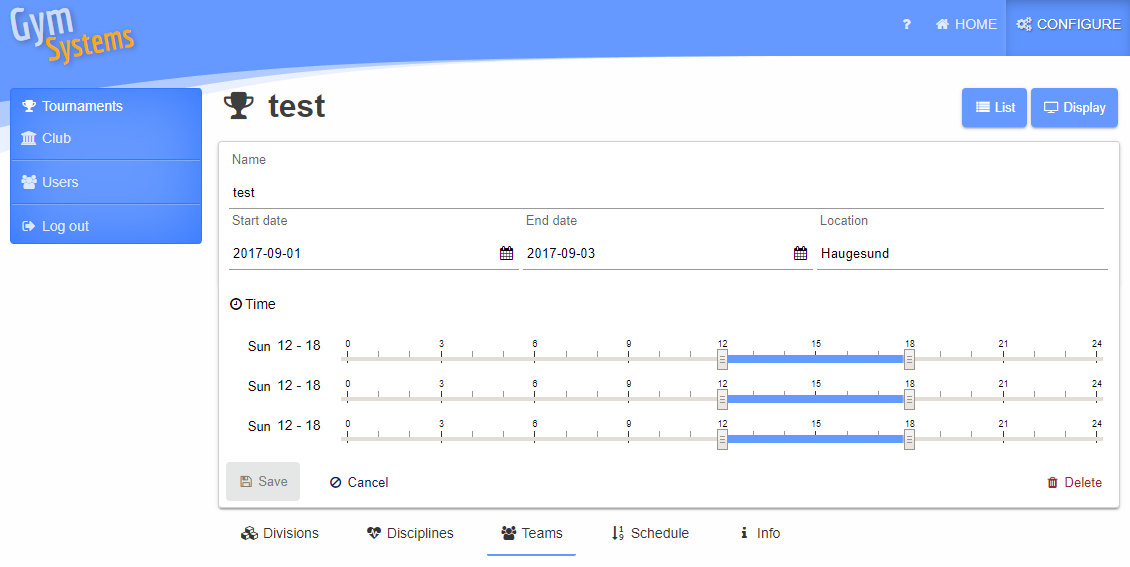
Fill out
- Name
- Start date
- End date
- Location
When we have both Start date and End date, we will present you with timeslots for each day in the period. Here you can choose the hour in the day the tournament will start and end.
When you are done, click save.
This will automatically create a few default values,
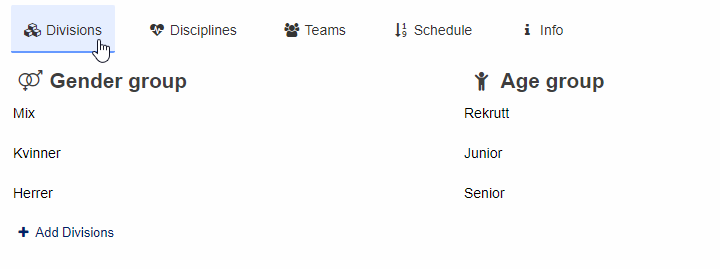
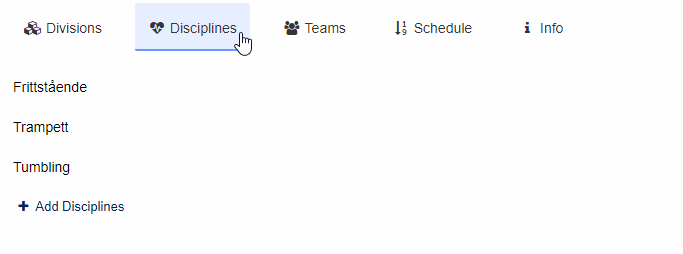
These default values are editable, allowing you to finetune exactly how your tournament should be executed. Click on the row to get an editor, or drag and drop to edit the sequence in which they appear.
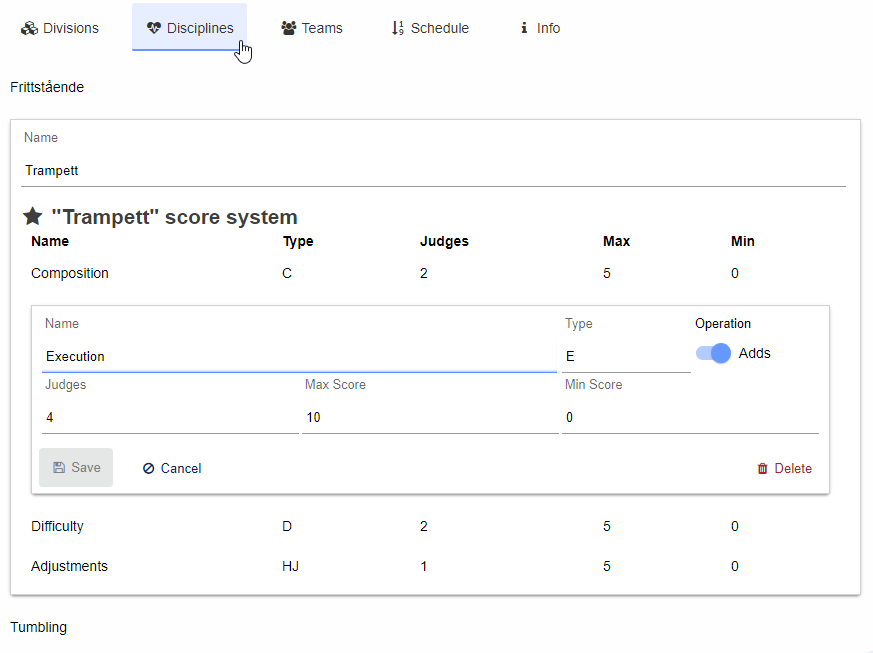
It is now time for clubs to signup and add their teams. Choose Teams and Add team
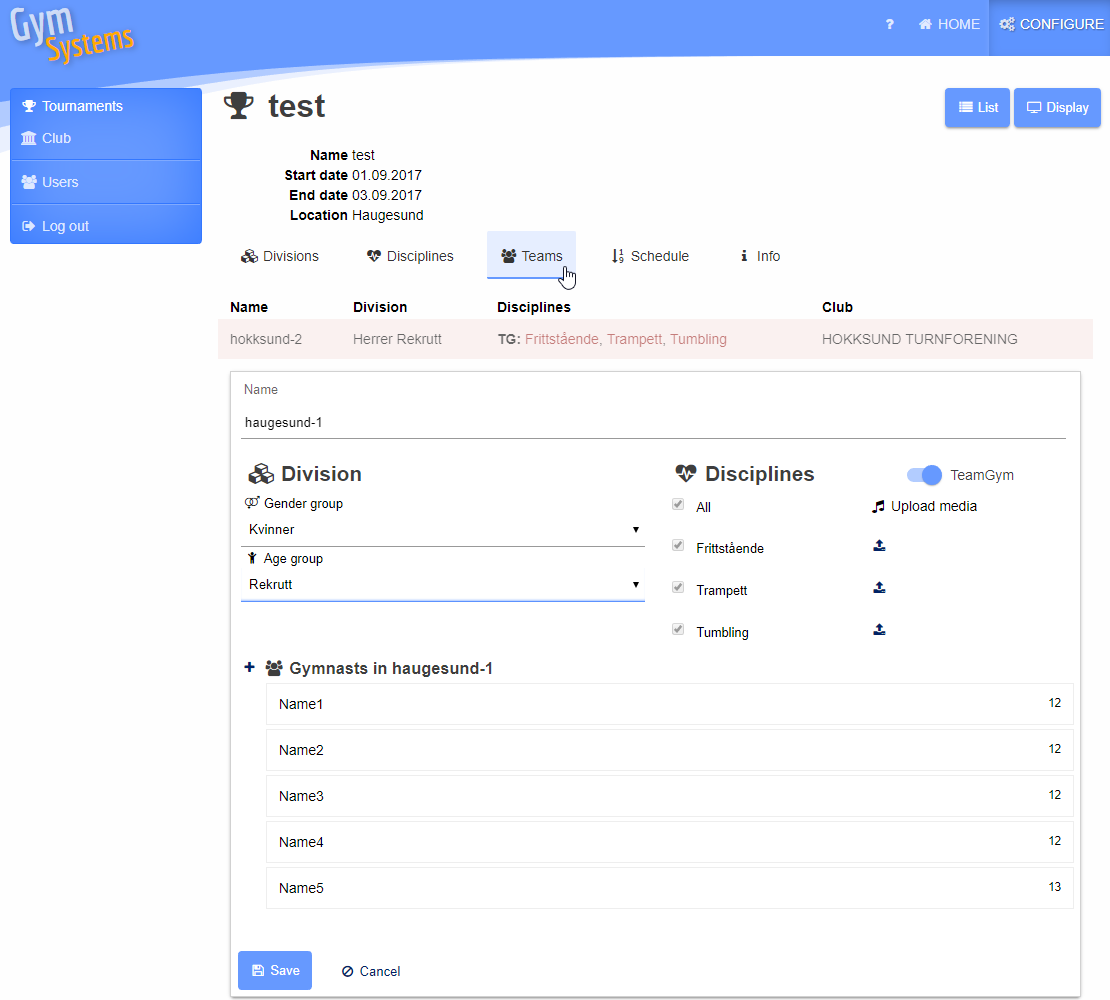
A team has a name, a division and one or more disciplines to compete in. This is also the place to upload your music. To the right of each discipline row, a ♫ icon will be visible if that discipline is checked. Click on this to upload music which will be played when this team is executing that particular discipline. One song per discipline per team.
If your club has pre-registered teams, typing in the name field will auto search in your team setup and create a copy of this setup here. This means that you can freely drag in or rearrange your clubs members as you will, for this tournament only.
When your are done, click save. If you forget to upload music, you should see your team in the table, where the disciplines missing music are marked in red.
When all the clubs are done adding their teams, you can create a schedule. The schedule can be created and re-created many times, so you can setup a preliminary schedule before all clubs are done adding teams.

Choose Schedule and Calculate schedule
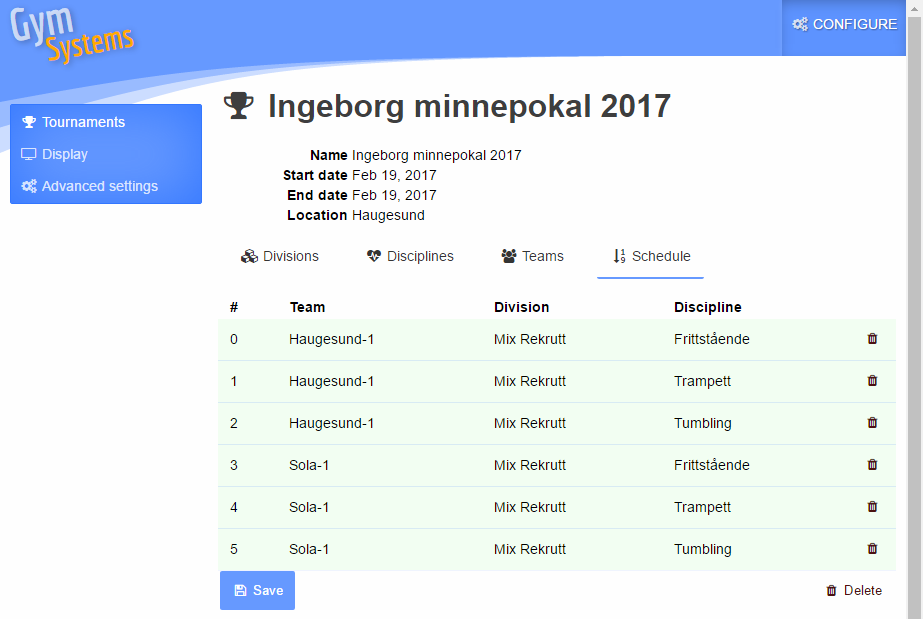
If for some reason you are unhappy with the sequence in which teams appear in the schedule, you are always welcome to drag and drop teams in the list. But be aware that if you re-create the schedule, any customizations you have done will disappear.
When you are happy, click Save
The tournament schedule is now available for the public, and the tournament is ready to start.