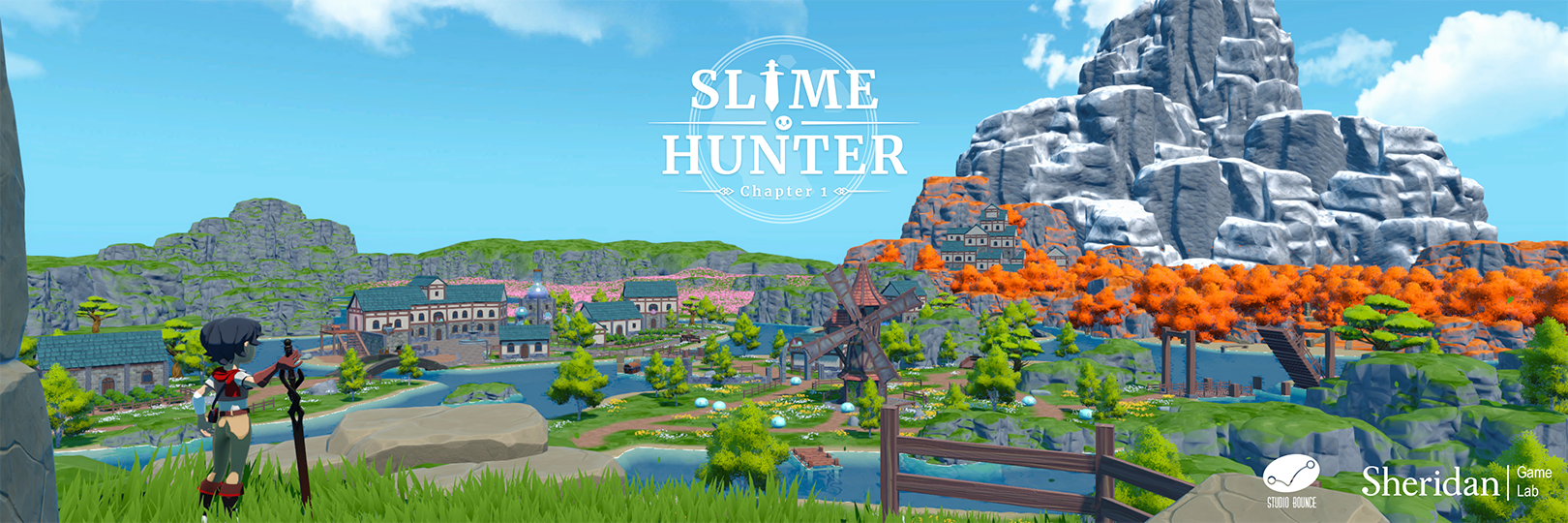-
Clone the Repository:
git clone https://github.com/Studio-Bounce/slime-hunter.git
-
Open the project in
Unity 2022.3.27f1.
Note: While FMOD is not strictly required to run the game, the absence of FMOD will result in the game lacking sound. For development purposes, we highly recommend installing FMOD. Without it, references to FMOD components will be hidden, which can lead to unintended changes in existing audio configurations.
To add FMOD, follow these steps:
- Download FMOD from FMOD for Unity, selecting version
2.02.22 (Unity Verified). - With the Unity project open, execute the plugin package and import FMOD to the project. The FMOD files should be added to
Assets/Plugins/FMODby default. - After importing the files, the FMOD Setup Wizard should open.
Note: Make sure to refresh any open scenes in Unity to ensure all existing references are linked with the plugin.
You can skip all the steps in the setup wizard except for Linking.
Tip: If you don't see the setup wizard, there should be a new menu item at the top labeled
FMOD. From there, go toSetup Wizard.
- Linking:
- Select
Single Platform Buildand open theDesktopbuild folder located at/Assets/Game/Audio/FMOD/Build/Desktop/.
- Select
And you're done!
-
Create a new branch off of
develop:git checkout develop git checkout -b feat-new-change
-
Make your changes.
-
Add, commit, and push your changes.
-
Squash and merge to
develop.
Branches should follow this naming convention: <branch-type>-<description>
The first word should indicate the type of branch (fix, feature, docs, test, etc.). Use lower-case and kebab-case for clarity (separate each word with a hyphen).