-
Notifications
You must be signed in to change notification settings - Fork 2
Repository View Management
CAP's Repository Views are persistent references to any Institutional Repository supported by CAP. Once an IR is registered with CAP as a Repository View it can be navigated and edited through CAP's Repository View Context interface.
Repository View management is handled within the "Repository View Management" tab of the administrative section of CAP's user interface.

It consist of a tabular display of all Repository Views registered with your instance of CAP. This tabular display includes the "New" button for registering new Repository Views with your instance of CAP. For each registered Repository View you will see: the name; the root URI, which must resolve to an actual IR; the number of schemas registered to that Repository View; and finally a series of actions which may be performed on a per schema basis--namely to view, edit or delete the Repository View in question.
In order to register a new Repository View with CAP, you must open the "Create Repository View" modal, by clicking the "New" button found at the top of the Repository View Management table. Once the model is open you will be presented with the following modal:

This modal consists of a tabbed interface and a "Create" button to finalize creation. The "General" tab is initial selected upon first arriving at the Create Repository View modal. This tab allows you to desgnate the type of the IR represented by this Repository View, a name for the Repository View you are creating and the Root URI of the IR you will be connecting to.

If the IR you are connecting to has authentication, you can use the Authentication tab of the Create Repository View modal to indicate what username and password should be used when connecting to the IR. If there is no authentication on your target IR, then these fields can be left blank.

In order to edit metadata on the Repository View you are creating, all editable properties must be added via the Schema tab. Any schema registered with CAP may be added here, and once added, the properties of those schemas will be displayed and available for creating or editing in the Repository View Context interface. In order to add a schema to the Repository View you can click on it to move it from the "All Schemas" column to the "This Repository" column.

By default users with the role of "Curator" cannot see or access newly created repository views. It is only when a curator has been explicitly added to a Repository View that they can then access that Repository View's Context interface. In order to add a curator to the Repository View you can click on their name to move them from the "All Curators" column to the "This Repository" column.
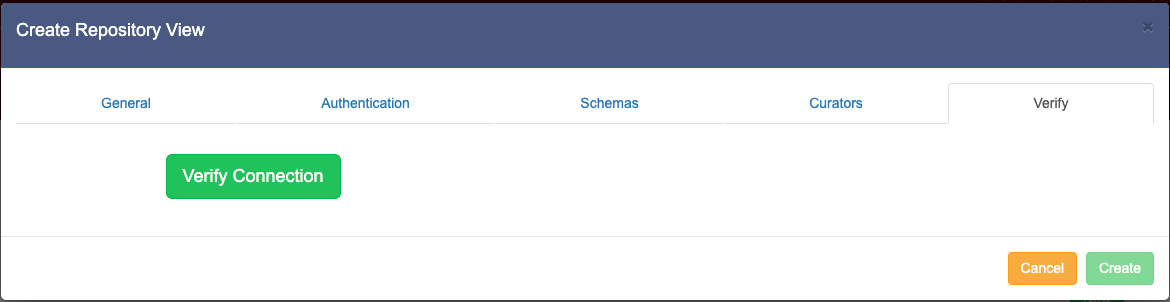
Once you are satisfied with all of the settings for your new Repository View, you must verify these settings in order to enable the "Create" button, and allow for the finalization of the creation process. This can be done on the Verify tab of the Create Repository View modal. On this tab you will be able to click the "Verify Connection" button which we run through a series of checks in order to verify that all of your settings are functional.

Once the settings complete successfully the Create button will be enable and you can confirm the creation of your Repository View.

In order to edit a Repository View that has already been registered with CAP you must select the pencil icon from the action column of the Repository View Management Table. This will open the Repository View Editing Modal. The modal will behave in the same manor as the Repository View Creation Modal, but will be pre-populated with the data from the Schema you have selected. Any changes made to the Repository View will require that you reverify the connection to the Repository View's IR before those changes can be saved. This can be done on the Verification Tab of the edit Repository View Modal.
If you would like to remove a Repository View from CAP you may do so by clicking the trash can icon from the action column of the Repository View Management Table. Once this is clicked you will be presented with the following confirmation modal:

- You can create multiple Repository Views for the same IR, giving each a different set of Schema and Curators. This could allow for specialized curation to be scoped to specific Users, and specific sets of metadata.
- The "Root URI" of a Repository View can be any container within the IR, allowing for a Repository view to represent a specific container within an IR, instead of the IR as a whole.