-
Notifications
You must be signed in to change notification settings - Fork 300
How to install
For Win x64 Download Node.js
For other systems
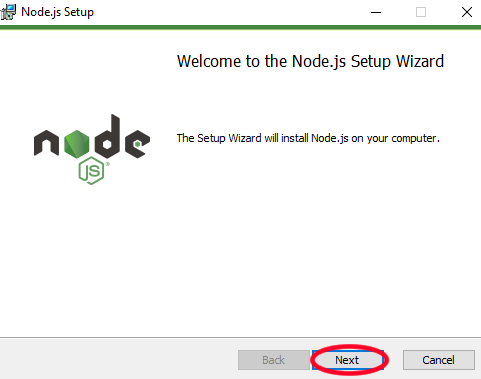
https://github.com/TavernAI/TavernAI/archive/refs/heads/main.zip

When we see this line it means that the TavernAI is running. Open http://127.0.01:8000

GPU Colab: https://colab.research.google.com/github/koboldai/KoboldAI-Client/blob/main/colab/GPU.ipynb
(Keep in mind that GPU models are very weak and here they are used as an example, because they can be launched immediately without a queue. Stronger models use TPU cores and are located here https://colab.research.google.com/github/koboldai/KoboldAI-Client/blob/main/colab/TPU.ipynb)





If you get some generated text it means all work right. This should be done in the future when you connect to models on TPU cores, as recompilation of cores may be started.




17. If a green indicator appears, then the connection was successful, change "Preset settings" on Lancer-OPT-2.7B-Erebus

If KoboldAI run locally, then the actions are the same: just add the url link where the kobold is running in the api url pole.