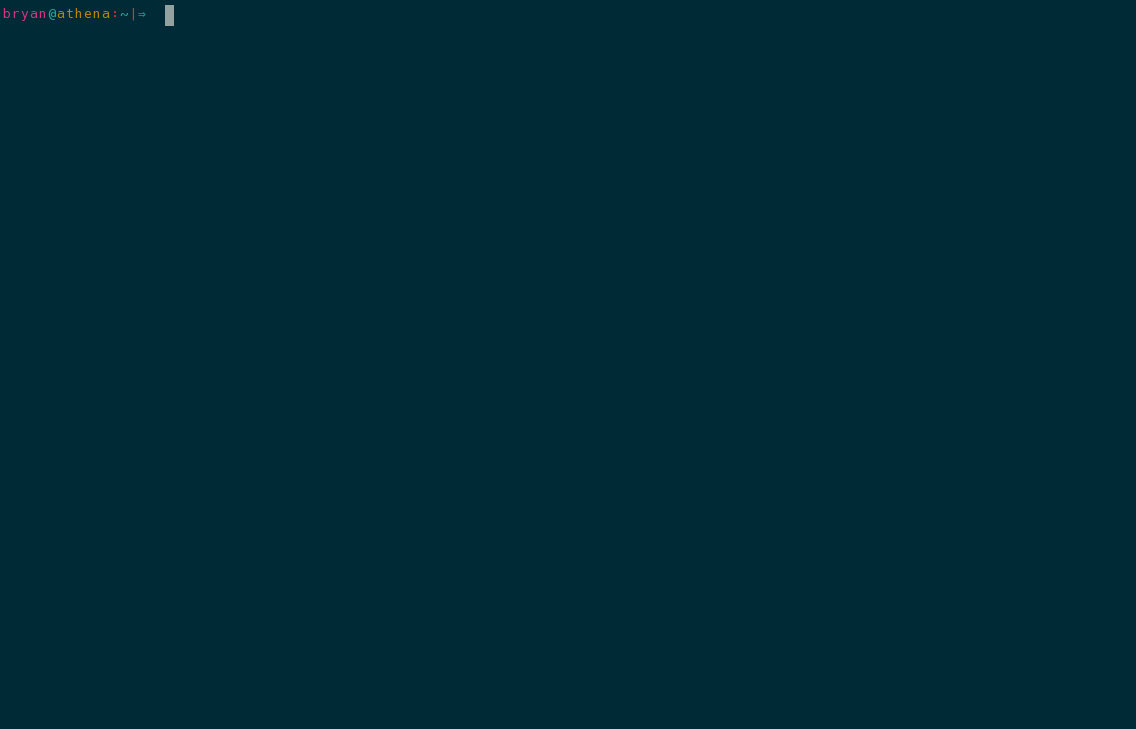Stop repeating yourself! Cookie templates make writing scripts, LaTeX documents, Makefiles, and other one-off files easier than ever!
Usage: cookie [-d] [-D TARGET_DIR] [-f] [-m MODE] [-q] [-v] [-x] TEMPLATE [TARGET]
cookie -c
cookie -e TEMPLATE
cookie -h
cookie -l [TEMPLATE]
cookie -r TEMPLATE
Initializes a new file (TARGET) using a predefined template (TEMPLATE).
The target file can be a new script, configuration file, markup file, etc....
After the target file has been initialized, it is opened for editing using the
system's default editor.
Positional Arguments:
TARGET The name of the file to initialize.
Optional Arguments:
-d | --debug
Enable debug mode.
-c | --config
Edit the configuration file.
-D DIR | --bin-subdir DIR
Initialize TARGET into DIR, which should be a subdirectory of the
default bin directory (see the configuration file).
-e TEMPLATE | --edit TEMPLATE
Add / edit cookie template.
-f | --force
Force TARGET initialization to be relative to the current
directory. This option essentially overrides the ROOT_DIR
configuration setting. Enabled by default for non-executable
targets.
-h | --help
View this help message.
-l [TEMPLATE] | --list [TEMPLATE]
If TEMPLATE is provided, output template contents to STDOUT.
Otherwise, list available templates.
-m MODE | --mode MODE
Sets file mode bits. Accepts any form for MODE that is recognized
by the 'chmod' command.
-r TEMPLATE | --remove TEMPLATE
Delete cookie template.
-q | --quiet
Just initialize the new script without opening it up in an editor.
-v | --verbose
Enable verbose output.
-x
Make TARGET executable. Equivalent to '-m +x'.
Templates are stored in the directory specified by $COOKIE_DIR which, if not specified in the configuration file (see the Configuration section), defaults to ~/.cookiecutters (the same directory used by cookiecutter to store templates).
See my personal templates for examples on how you can use templates.
While not as full-featured as the jinja template engine that cookiecutter uses, there are a few special variables and statements available. The syntax for these will be familiar if you have used jinja in the past.
cookie also recognizes template variables of the form:
{{ foobar }}
This string will be replaced by the value of the environment variable foobar if it exists. Otherwise, the user will be prompted to provide a value for foobar on the command-line.
To ensure compatibility with files in cookiecutter templates, you may also preface the variable with cookiecutter followed by a period. Hence, the following statement is equivalent to the one discussed above:
{{ cookiecutter.foobar }}
If the following statement is found in the template, vim will start with the cursor positioned on the line and column of the first curly brace (after removing the statement) and will start in INSERT mode:
{% INSERT %}
The following statement does the same thing but will start vim in NORMAL mode (vim's default behavior):
{% NORMAL %}
The configuration file can be found at $XDG_CONFIG_HOME/cookie/config. The following options are available:
# The target file will be initialized in a location relative to this directory
# unless you specify the `-f` option. In which case the target file will be
# initialized relative to the current directory.
#
# Defaults to "./" (the current directory).
ROOT_DIR=
# The target file is initialized in $ROOT_DIR/$DEFAULT_TARGET_DIR
# unless the `-D {DIR}` option is used. In which case the target file will
# be initialized to $ROOT_DIR/{DIR}.
DEFAULT_TARGET_DIR=
# If specified, this command is evaluated after (and if) the target file
# has its executable bit set. This can be used to create symlinks to
# the target file (using `stow`, for example).
#
# The $TARGET variable, which contains the full path of the target file,
# will be injected into the environment of this command.
EXEC_HOOK_CMD=
# The directory used to store cookie templates.
#
# Defaults to "~/.cookiecutters".
COOKIE_DIR=You can of course run cookie directly, but I have not found that to
be very convenient. Instead, I have created a variety of shell aliases and
functions which serve as custom initialization commands that are specific to a
single goal and filetype. Here are a few examples:
alias ainit='cookie -t template.awk -D awk -x'
alias binit='cookie -t minimal.sh -x'
alias Binit='cookie -t full.sh -x'
hw() { ASSIGNMENT_NUMBER="$1" cookie -t hw.tex "${@:2}" HW"$1"/hw"$1".tex; }
alias minit='cookie -t c.make Makefile'
alias mtinit='cookie -t gtest.make Makefile'
alias pyinit='cookie -t template.py -x'
pytinit() { cookie -t pytest.py test_"$1".py; }
alias texinit='cookie -t template.tex'Let us now take a look at a few examples of how cookie might be useful.
For reference, my personal cookie templates can be found here and these are the configuration settings that I use:
PARENT_BIN_DIR="/home/bryan/Dropbox/bin"
DEFAULT_BIN_SUBDIR="main"
EXEC_HOOK_CMD=/usr/local/bin/clinkswhere /home/bryan/Dropbox/bin is a home for this GitHub repository. (The clinks script wraps a bunch of stow commands which makes creating symlinks to a system bin folder a walk in the park while still keeping my scripts organized the way I like in my filesystem.)
To initialize a minimal bash script named foo into the /home/bryan/Dropbox/main directory (where I keep most of my scripts), I could run the following command:
binit foo
Suppose instead that I wanted to initialize a new productivity script named bar into the /home/bryan/Dropbox/GTD directory. Furthermore, suppose that I know that bar might get complicated (and thus needs to scale well). I could then choose to run
Binit -D GTD bar
to initialize a full featured bash script (bells and whistles included) into the /home/bryan/Dropbox/GTD directory.
I wrote a short blog post describing a few of cookie's more advanced features.
- cookiecutter - A command-line utility that creates projects from cookiecutters (project templates).
- j2cli - Jinja2 Command-Line Tool.
- plop - Micro-generator framework that makes it easy for an entire team to create files with a level of uniformity.
If you have root permissions on your machine, installation is as simple as cloning the repository with git clone https://github.com/bbugyi200/cookie, traveling into the project directory (cd cookie), and then running sudo make install.
If you do not have root permissions on your machine, you can still install cookie by using an alternate bin directory. This can be accomplished, for example, by cloning the repository and using cd to travel to the repository directory (as described in the previous section) and then running the following command:
make DESTDIR=/home/<user>/.local PREFIX= install
where <user> should be replaced with your username. Keep in mind that, for this to work, the /home/<user>/.local/bin directory must be added to your system's path.
MacOS uses a different version of getopt than Linux does. You can install a GNU version of getopt and set it as the default getopt for your system using brew:
brew install gnu-getopt
brew link --force gnu-getopt
See this Stack Overflow answer before modifying your gnu-getopt.
The appropriate completion function should be installed automatically. If necessary, however, you can enable ZSH command-line completion manually by copying the _cookie file to a directory listed by your system's $fpath variable (normally the /usr/share/zsh/site-functions directory works).