-
Notifications
You must be signed in to change notification settings - Fork 326
Building for Android
You have two options regarding on how to obtain the source code for Julius.
The simplest, but not recommended one, is downloading the julius repository as a zip file.
While doing this will work, you will have to download the entire source again if there are any updates to the game which you wish to build yourself. So only directly download the source if you're sure you want to do it just once.
Still, if you download the contents as a zip file, extract them to a folder, which will be
your work folder. You can now proceed to getting SDL.
The best approach, however, is to use Git, since it allows you to keep up with changes to the source code.
Git is a source control system, allowing the local source code to be updated by only downloading the relevant changes instead of the entire codebase. This program is optional.
Installation and usage depends on whether you're on a Windows or *nix (Linux, Apple, etc) environment.
If using Windows, you can download it from the gitforwindows website,
which provides an user interface as well as the command line tools. The default installation
options are enough for Julius.
If using Linux or any other operating system, please refer to your own package manager. For example, in order to install Git on Ubuntu or any Debian based system, you should type the following code:
$ sudo apt install git
After installing Git, you can obtain the source code directly from the bvschaik/julius repository.
To do so, follow these steps (both for Windows and *nix):
-
Open a console window and navigate to the folder where you wish to download the source to.
-
On the command window, type:
> git clone https://github.com/bvschaik/julius.git
Optional: If you already have the source files from Git and simply wish to update them (in order to build a newer version), repeat above step 1. and then type:
> git pull origin master
If you then wish to proceed building Julius, delete the build folder and proceed to
build Julius normally.
SDL is a dependency which Julius uses that makes window drawing and input handling work across all different platforms.
While there are binaries available for most platforms, for Android the source must be compiled and bundled alongside Julius.
Therefore, before building Julius, the SDL source must be made available for the compiler. To do so, follow these steps:
-
Download the
SDL2source code:-
Open the SDL2 download page
-
In the section
Source Code, selectSDL2-2.0.16.zip(for Windows) orSDL2-2.0.16.tar.gz(for Linux) -
Open the downloaded file
-
Extract its entire contents to the
<work folder>\ext\SDL2folderNote: You should extract the compressed file's top level folder. So, for SDL 2.0.16, you should end up only with the folder
SDL2-2.0.16in the folder<work folder>\ext\SDL2
-
-
Download the
SDL2_mixerdevelopment library as a zip file:-
Open the SDL2_mixer download page
-
In the section
Source, selectSDL2_mixer-2.0.4.zip(for Windows) orSDL2_mixer-2.0.4.tar.gz(for Linux) -
Open the downloaded file
-
Extract its entire contents to the
<work folder>\ext\SDL2folderNote: You should extract the compressed file's top level folder. So, for SDL Mixer 2.0.4, you should end up only with the folder
SDL2_mixer-2.0.4in the folder<work folder>\ext\SDL2
Here's how your
<work folder>\ext\SDL2should look at the end (never mind the outdated versions displayed):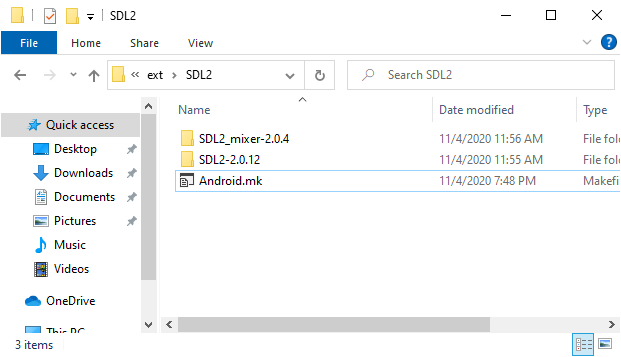
-
You have two options in how you want to build Julius. You can either:
- Build using Android Studio (the preferred way); or
- Use Gradle from the command line (not recommended)
-
Make sure you have Android Studio installed. Also, make sure you have the latest version of Android Studio. At the time of writing this guide, it was v4.1.
-
Open Android Studio. After the final steps of the installation are finished you'll be greeted with the following screen:
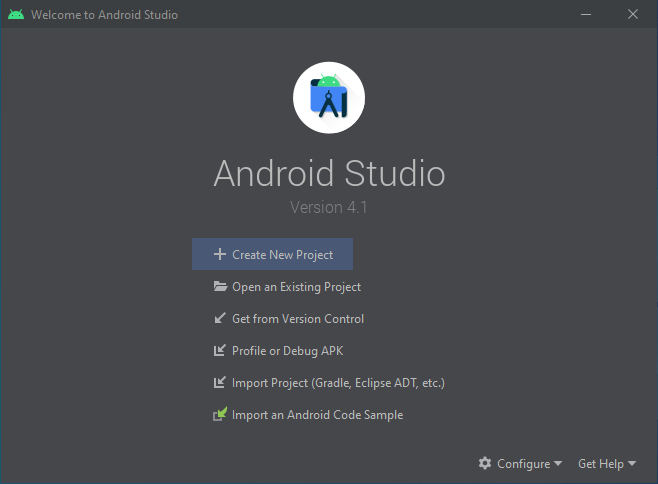
-
The first time you open Android Studio, you need to install a few dependencies in order for Julius to compile. To do so, go to the bottom right of the window and pick
Configure → SDK Manager. -
On the window that appears, select the
SDK Tools, then pickNDK (Side by side)andCMake. ClickApply. Accept the license agreements then clickOKto install.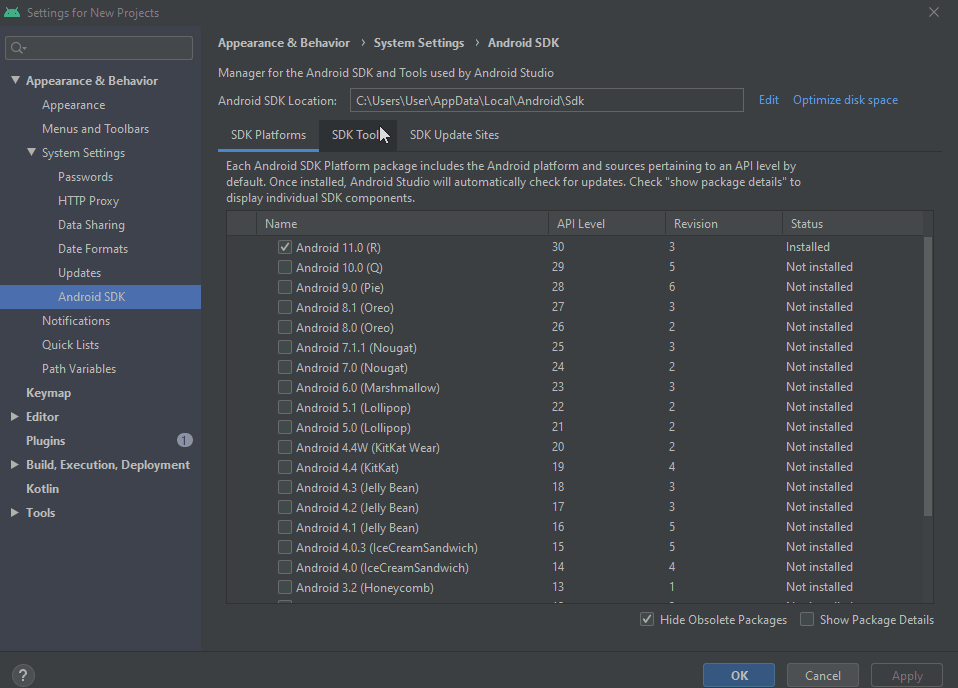
-
When the dependencies have been installed, click
OKuntil you return to the initial screen displayed on step 2. -
Select
Open an Existing Project. -
Navigate to your Julius project and select the
androidfolder. You should pick<work folder>\android. ClickOK. -
The main Android Studio window will load and the project will be loaded.
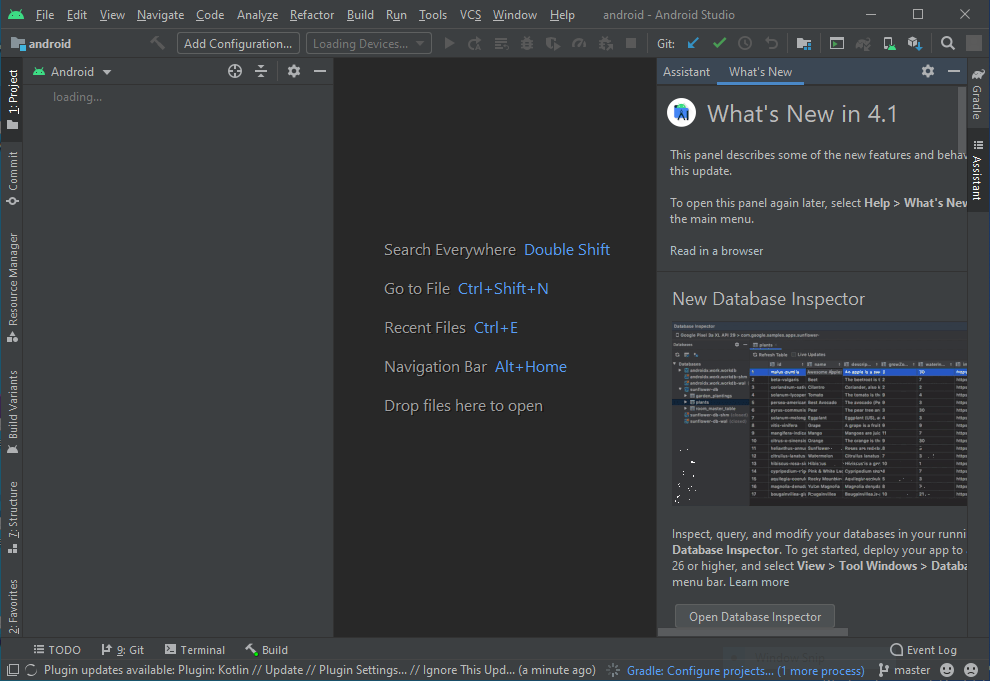
-
The first time you open the project on Android Studio, it will automatically download all the remaining required dependencies and index the files. Please allow it some time to do so.
-
After files have been indexed, select
Build → Make Project. Julius will now compile.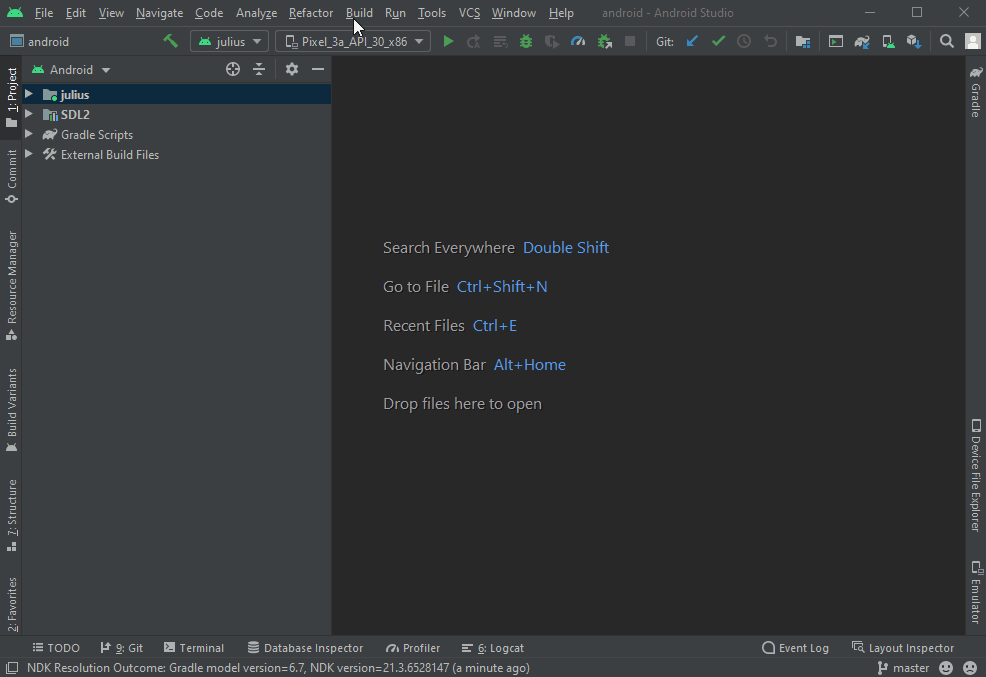
-
Compiling the project may take a while (upwards of ten minutes). Please allow it some time to do so. You may press the
Buildtab at the bottom of Android Studio to check the current progress. -
After Julius is built, you can find the
apkon<work folder>\android\julius\build\outputs\apk\debug\julius-debug.apk -
Copy the game to your Android device and install the
apk.
Success! You should now be able to run the game.
Note: Using the command line is not recommended. The preferred way to build android apps is to use Android Studio. If at all possible, use it instead.
For reference, we leave quick notes on how to build Julius directly using Gradle. These work both for Windows and Debian-base Linux distributions and expect you to know how to add environment variables.
-
Install JDK.
a. For linux, type the following command:
$ sudo apt install openjdk-8-jdkb. For Windows, you must download and install JDK from the JDK download page.
Note that you may have to register with Oracle in order to be able to download JDK for Windows.
If you do not yet have Java installed, the installer will request you to do so. Accept the installation of Java.
-
Install Android Studio command line tools. Download the correct version for your operating system.
-
Extract the command line tools to a directory of your choosing. This directory will be referred to as
<command line tools folder>. -
Set the environment variable
ANDROID_SDK_ROOTto<command line tools folder>/bin. -
Open a terminal/command prompt window and navigate to
<command line tools folder>/bin. -
Type the following:
a. For Windows:
> .\sdkmanager --sdk_root=. --licensesb. For Linux:
> ./sdkmanager --sdk_root=. --licenses -
Accept all licenses by pressing
y, thenENTEReach time you're asked. -
Return to
<work folder>\android. -
Build julius for Android:
a. On Windows:
> .\gradlew.bat assembleDebugb. On Linux:
$ ./gradlew assembleDebug -
Compiling the project may take a while (upwards of ten minutes). It will take longer the first time you run Gradle as it needs to download and configure the required parts of Android SDK.
-
After Julius is built, you can find the
apkon<work folder>\android\julius\build\outputs\apk\debug\julius-debug.apk -
Copy the game to your Android device and install the
apk.
Success! You should now be able to run the game.
Julius information
- Improvements from Caesar 3
- Running Julius
- Command-line options
- Configuration
- Hotkeys
- Touch Support
- MP3 Support
Additional downloads
For developers