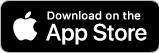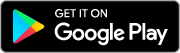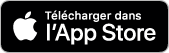COVID Alert is now retired: For more information, visit the Government of Canada COVID Alert home page.
Available for iOS and Android:
Pour iOS et Android:
Adapted from https://github.com/CovidShield/mobile (upstream)
This repository implements a React Native client application for Apple/Google's Exposure Notification framework, informed by the guidance provided by Canada's Privacy Commissioners.
This app is built using React Native and designed to work well with patterns on both Android and iOS devices. It works alongside the COVID Alert Diagnosis Server & COVID Alert Portal.
Follow the steps outlined in React Native Development Environment Setup to make sure you have the proper tools installed.
- Xcode 11.5 or greater
- iOS device or simulator with iOS 13.5 or greater
- Bundler to install the right version of CocoaPods locally
- You also need a provisioning profile with the Exposure Notification entitlement. For more information, visit https://developer.apple.com/documentation/exposurenotification.
- Android device with the ability to run the latest version of Google Play Services or Google Play Services Beta. Sign up for beta program here https://developers.google.com/android/guides/beta-program.
- You also need a safelisted APPLICATION_ID that will be used to publish to Google Play. You could use APPLICATION_ID from Google Sample App for testing purposes
"com.google.android.apps.exposurenotification". Go to Environment config to see how to change APPLICATION_ID.
git clone [email protected]:cds-snc/covid-shield-mobile.gityarn installsudo gem install cocoapodsbundle install && yarn pod-installCheck .env and adjust configuration if necessary. See react-native-config for more information.
Ex:
ENVFILE=.env.production yarn run-ios
ENVFILE=.env.production yarn run-androidYou can now launch the app using the following commands for both iOS and Android.
yarn run-ios
yarn run-androidYou can also build the app with native development tool:
- For iOS, using Xcode by opening the
CovidShield.xcworkspacefile in theiosfolder. - For Android, using Android Studio by opening
androidfolder.
When the app is running in development mode, you can tap on the COVID Alert logo at the top of the app to open the Test menu. This menu enables you to:
- Put the app into test mode to bypass the Exposure Notification API check
- Change the system status
- Change the exposure status
- Send a sample notification
- Reset the app to onboarding state
Note that: Test menu is enabled if the environment config file (.env*) has TEST_MODE=true. To disable test mode UI on production build, simply set it to false in the environment config file TEST_MODE=false.
You can customize the look and feel of the app largely by editing values found in the Theme File.
The COVID Alert app is available in French and English. Fully localized content can be modified by editing translations files found in the translations directory. More translations can be added by using the same mechanism as French and English.
After modifying the content you must run the generate-translations command in order for the app to reflect your changes.
yarn generate-translationsNote: For regional content please see updating regional content
- Create a new i18n file in src/locale/translations/.
- Add the new option
ptin translations.js. - Regenerate the translations
yarn generate-translations. - Add the new option in src/components/LanguageToggle.tsx.
- Add the new option in src/screens/language/Language.tsx.
- Add the new option in Xcode
Localizationssettings (Project -> CovidShield -> Info tab -> Localizations) and make sureLaunch Screen.storyboardis checked.
COVID Alert was originally developed by volunteers at Shopify. It was released free of charge under a flexible open-source license.
This repository is being developed by the Canadian Digital Service. We can be reached at [email protected].
Logs
FAILURE: Build failed with an exception.
* What went wrong:
Execution failed for task ':app:packageDebug'.
> A failure occurred while executing com.android.build.gradle.internal.tasks.Workers$ActionFacade
> com.android.ide.common.signing.KeytoolException: Failed to read key AndroidDebugKey from store "/Users/YOUR_USER/.android/debug.keystore": keystore password was incorrectGenerate a new debug.keystore:
cd android/app
keytool -genkey -v -keystore debug.keystore -storepass android -alias androiddebugkey -keypass android -keyalg RSA -keysize 2048 -validity 10000Copy your debug.keystore to ~/.android/debug.keystore:
cd android/app
cp debug.keystore ~/.android/debug.keystoreNow you can run yarn run-android in your root folder.
When following step 2.1.1 Install Cocoapods if you receive an error that looks like the following (Please Note: Error message will not be identical but simliar):
ERROR: Loading command: install (LoadError)
dlopen(/Users/$home/ruby/2.6.5/x86_64-darwin18/openssl.bundle, 9): Library not loaded: /usr/local/opt/openssl/lib/libssl.1.0.0.dylib
Referenced from: /Users/$home/ruby/2.6.5/x86_64-darwin18/openssl.bundle
ERROR: While executing gem ... (NoMethodError)This is because the version of Ruby you have installed does not have OpenSSL included.
You can fix this error by installing Ruby Version Manager (if you do not already have it), and reinstalling the version of Ruby required with OpenSSL using the following steps:
- Install RVM following the instructions here: https://rvm.io/
- Run the following command to install the version of Ruby needed with OpenSSL included, this will take a few minutes so be patient.
rvm reinstall 2.6.5 --with-openssl-dir=/usr/local/opt/opensslYou should now be able to install cocoapods and gem commands should now work.
Alerte COVID a été mis hors service. Pour en savoir davantage, visitez la page d'accueil d’Alerte COVID du gouvernement du Canada.
Adapté de https://github.com/CovidShield/mobile (voir les modifications)
Ce dépôt met en œuvre une application client React Native pour le cadriciel Notification d’exposition d’Apple/Google, éclairé par l’orientation fournie par le commissaire à la protection de la vie privée du Canada.
Cette application est construite à l’aide de React Native et est conçue pour bien fonctionner avec des modèles sur les appareils Android et iOS. Elle fonctionne de concert avec le Serveur de diagnostic Alerte COVID & Portail Alerte COVID.
Suivez les étapes décrites dans Configuration de l’environnement de développement React Native pour vous assurer que les outils appropriés sont installés.
- XCode 11.5 ou supérieur
- appareil ou simulateur iOS avec iOS 13.5 ou plus récent
- Bundler pour installer la bonne version de CocoaPods localement
- Vous avez également besoin d’un profil de provisionnement avec le droit de notification d’exposition. Pour obtenir de plus amples renseignements, visitez https://developer.apple.com/documentation/exposurenotification.
- Appareil Android pouvant exécuter la dernière version de Google Play Services ou Google Play Services Beta. Inscrivez-vous au programme bêta ici https://developers.google.com/android/guides/beta-program.
- Vous avez également besoin d’un APPLICATION_ID protégé qui sera utilisé pour publier dans Google Play. Vous pouvez utiliser l’APPLICATION_ID de Google Sample App à des fins d’essai
« com.google.android.apps.exposurenotification ». Aller à Environment config pour voir comment modifier l’APPLICATION_ID.
git clone [email protected]:cds-snc/covid-shield-mobile.gityarn installsudo gem install cocoapodsbundle install && yarn pod-installCocher .env et rajuster la configuration si nécessaire. Voir react-native-config pour plus d’information.
Exemple :
ENVFILE=.env.production yarn run-ios
ENVFILE=.env.production yarn run-androidVous pouvez maintenant lancer l’application à l’aide des commandes suivantes pour iOS et Android :
yarn run-ios
yarn run-androidVous pouvez également construire l’application avec un outil de développement natif :
- Pour iOS, utilisez XCode en ouvrant le fichier
CovidShield.xcworkspacedans le dossier « ios ». - Pour Android, utilisez Android Studio en ouvrant le dossier
android.
Lorsque l’application est en mode de développement, vous pouvez appuyer sur le logo Alerte COVID en haut de l’application pour ouvrir le menu Test. Ce menu vous permet de :
- Mettre l’application en mode test pour contourner le contrôle de l’API de notification d’exposition
- Modifier l’état du système
- Modifier le statut d’exposition
- Envoyer un exemple de notification
- Réinitialiser l’application à l’état d’intégration
Remarque : Le menu de test est activé si le fichier de configuration de l’environnement (.env*) montre « TEST_MODE=true ». Pour désactiver l’interface utilisateur du mode test en production, il suffit de la définir comme False dans le fichier de configuration d’environnement « TEST_MODE=false ».
Vous pouvez personnaliser l’apparence de l’application en grande partie en modifiant les valeurs du Theme File.
L’application Alerte COVID est disponible en français et en anglais. Le contenu entièrement localisé peut être modifié en modifiant les fichiers de traduction qui se trouvent dans le répertoire des traductions. On peut ajouter plus de traductions en utilisant le même mécanisme pour le français et l’anglais.
Après avoir modifié le contenu, vous devez exécuter la commande generate-translations pour que l’application reflète vos modifications.
yarn generate-translations- Créer un nouveau fichier i18n dans src/local/translations/.
- Ajouter la nouvelle option
ptdans translations.js. - Régénérer les traductions
yarn generate-translations. - Ajouter la nouvelle option dans src/components/Languagetoggle.tsx.
- Ajouter la nouvelle option dans src/screens/language/Language.tsx.
- Ajouter la nouvelle option dans les paramètres Xcode
Localizations(Project -> CovidShield -> onglet Info -> Localizations) et assurez-vous queLaunch Screen.storyboardest coché.
Alerte COVID a été développé à l’origine par des bénévoles de Shopify. Il a été diffusé gratuitement en vertu d’une licence ouverte flexible.
Ce dépôt est maintenu par le Service numérique canadien. Vous pouvez nous joindre à [email protected].
Journaux
FAILURE: Build failed with an exception.
* What went wrong:
Execution failed for task ':app:packageDebug'.
> A failure occurred while executing com.android.build.gradle.internal.tasks.Workers$ActionFacade
> com.android.ide.common.signing.KeytoolException: Failed to read key AndroidDebugKey from store "/Users/YOUR_USER/.android/debug.keystore": keystore password was incorrectCréer un nouveau debug.keystore :
cd android/app
keytool -genkey -v -keystore debug.keystore -storepass android -alias androiddebugkey -keypass android -keyalg RSA -keysize 2048 -validity 10000Copiez votre debug.keystore sur ~/.android/debug.keystore :
cd android/app
cp debug.keystore ~/.android/debug.keystoreVous pouvez maintenant exécuter yarn run-android dans votre dossier racine.