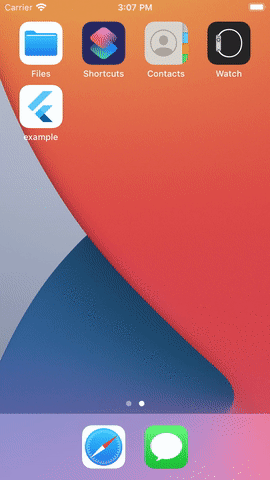When your app is opened, there is a brief time while the native app loads Flutter. By default, during this time the native app displays a white splash screen. This package automatically generates iOS and Android native code for customizing this native splash screen background color and splash image. Supports dark mode, full screen, and platform-specific options.
First, add flutter_native_splash as a dev dependency in your pubspec.yaml file. It belongs in dev_dependencies because it is a command line tool.
dev_dependencies:
flutter_native_splash: ^0.2.10Don't forget to flutter pub get.
Customized the following settings and add to your project's pubspec.yaml file or place in a new file in your root project folder named flutter_native_splash.yaml.
flutter_native_splash:
# This package generates native code to customize Flutter's default white native splash screen
# with background color and splash image.
# Customize the parameters below, and run the following command in the terminal:
# flutter pub run flutter_native_splash:create
# To restore Flutter's default white splash screen, run the following command in the terminal:
# flutter pub run flutter_native_splash:remove
# color is the only required parameter. It sets the background color of your splash screen.
color: "#42a5f5"
# Optional parameters are listed below. To enable a parameter, uncomment the line by removing
# the leading # character.
# The image parameter allows you to specifiy an image used in the splash screen. It must be a
# png file.
#image: assets/splash.png
# The color_dark and image_dark are parameters that set the color and image when the device is
# in dark mode. If they are not specified, the app will use the color and image above.
# If the image_dark parameter is specified, color_dark must be specified.
#color_dark: "#042a49"
#image_dark: assets/splash-invert.png
# The android and ios parameters can be used to disable generating a splash screen on a given
# platform.
#android: false
#ios: false
# The position of the splash image can be set with android_gravity and ios_content_mode
# parameters. Both default to center.
#
# android_gravity can be one of the following Android Gravity (see
# https://developer.android.com/reference/android/view/Gravity): bottom, center,
# center_horizontal, center_vertical, clip_horizontal, clip_vertical, end, fill, fill_horizontal,
# fill_vertical, left, right, start, or top.
#android_gravity: center
#
# ios_content_mode can be one of the following iOS UIView.ContentMode (see
# https://developer.apple.com/documentation/uikit/uiview/contentmode): scaleToFill,
# scaleAspectFit, scaleAspectFill, center, top, bottom, left, right, topLeft, topRight,
# bottomLeft, or bottomRight.
#ios_content_mode: center
# To hide the notification bar, use the fullscreen parameter. Defaults to false.
# NOTE: Unlike Android, iOS will not automatically show the notification bar when the app loads.
# To show the notification bar, add the following code to your Flutter app:
# WidgetsFlutterBinding.ensureInitialized();
# SystemChrome.setEnabledSystemUIOverlays([SystemUiOverlay.bottom, SystemUiOverlay.top]);
#fullscreen: true
# If you have changed the name(s) of your info.plist file(s), you can specify the filename(s)
# with the info_plist_files parameter. Remove only the # characters in the three lines below,
# do not remove any spaces:
#info_plist_files:
# - 'ios/Runner/Info-Debug.plist'
# - 'ios/Runner/Info-Release.plist'After adding your settings, run the following command in the terminal:
flutter pub run flutter_native_splash:create
When the package finishes running your splash screen is ready.
The native splash screen is displayed while the native app loads the Flutter framework. Once Flutter loads, there may still be resources that need to be loaded before your app is ready. For this reason, you should consider implimenting a Flutter splash screen that is displayed while these resources load. Here is a code example of a secondary Flutter splash screen, or use a package from pub.dev.
class MyApp extends StatelessWidget {
@override
Widget build(BuildContext context) {
return FutureBuilder(
future: Future.delayed(Duration(seconds: 3)),
builder: (context, AsyncSnapshot snapshot) {
// Show splash screen while waiting for app resources to load:
if (snapshot.connectionState == ConnectionState.waiting) {
return MaterialApp(home: Splash());
} else {
// Loading is done, return the app:
return MaterialApp(
home: Scaffold(body: Center(child: Text('App loaded'))),
);
}
},
);
}
}
class Splash extends StatelessWidget {
@override
Widget build(BuildContext context) {
return Scaffold(
body: Center(
child: Icon(
Icons.apartment_outlined,
size: MediaQuery.of(context).size.width * 0.785,
),
),
);
}
}-
If you want to use a Material Icon as your splash image, download an icon in (material.io/resources/icons) as PNG for Android. I recommend using the biggest icon in
drawable-xxxhdpifolder which was just downloaded for better results. -
Material Colors are available in material.io/resources/color
The native splash screen is displayed while the native app loads the Flutter framework. Because the resources in your app cannot load while the native splash screen is displayed, the native splash screen must be as fast as possible. However, if you want a longer splash screen, see the secondary splash screen recommendation.
Not at this time. However, you may want to consider a secondary splash screen that supports animation. See the secondary splash screen recommendation.
Not yet, but this is a planned improvement.
-
If splash screen was not updated properly on iOS or if you experience a white screen before splash screen, run
flutter cleanand recompile your app. If that does not solve the problem, delete your app from the device, power down the device, power up device, install and launch app as per this stackoverflow thread. -
This package modifies
launch_background.xml, andstyles.xmlfiles on Android andLaunchScreen.storyboard, andInfo.pliston iOS. If you modified this files manually this plugin may not work properly, please open an issue if you find any bugs.
- Your splash image will be resized to
mdpi,hdpi,xhdpi,xxhdpiandxxxhdpidrawables. - An
<item>tag containing a<bitmap>for your splash image drawable will be added inlaunch_background.xml - Background color will be added in
colors.xmland referenced inlaunch_background.xml. - Code for full screen mode toggle will be added in
styles.xml. - Dark mode variants are placed in
drawable-night,values-night, etc. resource folders.
- Your splash image will be resized to
@3xand@2ximages. - Color and image properties will be inserted in
LaunchScreen.storyboard. - The background color is implemented by using a single pixel png file and stretching it to fit the screen.
- Code for hidden status bar toggle will be added in
Info.plist.
If you would like to restore Flutter's default white splash screen, run the following command in the terminal:
flutter pub run flutter_native_splash:remove
This package was originally created by Henrique Arthur and it is currently maintained by Jon Hanson.
If you encounter any problems feel free to open an issue. If you feel the library is missing a feature, please raise a ticket. Pull request are also welcome.