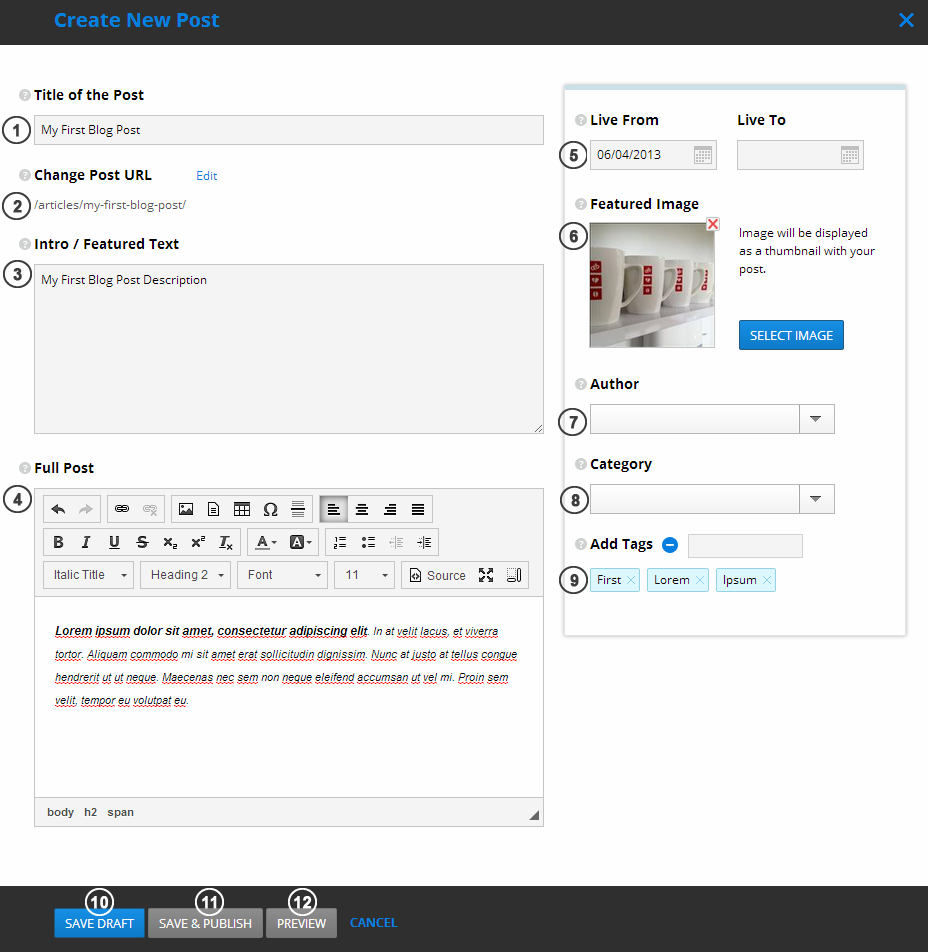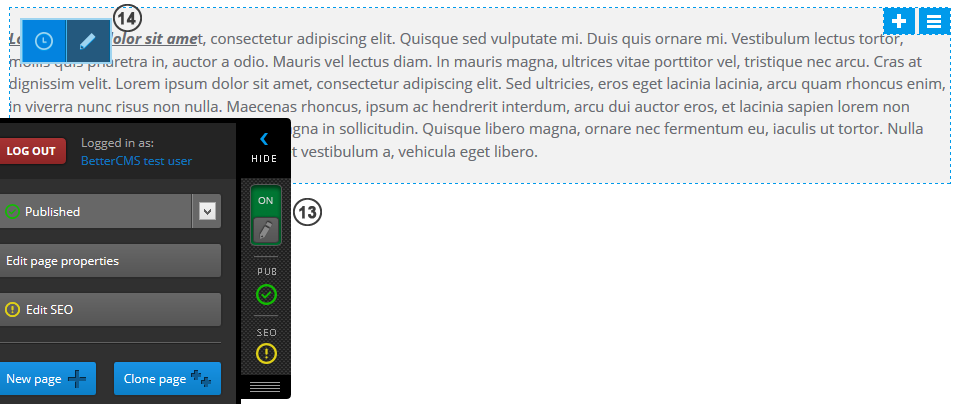-
Notifications
You must be signed in to change notification settings - Fork 150
Creating a Blog Post (v1.x)
Publish a new blog post on your website by clicking the Post new article icon on the side menu. The title of the post (1) is important for telling search engines and visitors what your blog is about, so it should include your keywords. You have the option to edit the page URL (2) if you’d like it to differ from the one that is automatically generated from the name of your blog post. Add a few sentences to the Intro/Featured Text (3) section that summarizes the main point of your blog post and entices readers to view the full text. A WYSIWYG editor (4) provides you with the tools you need to format and stylize the full post.
Date your post in the past, present or future, and set an expiration date if desired (5). You can add visual interest to your blog post by adding a featured image (6), which will appear as a thumbnail alongside your post. Give credit to the author (7) of the article, categorize (8) it with similar posts, and add tags (9) to make it search engine friendly. If you aren’t quite ready to save and publish (11) the blog post live on your website, you can preview (12) the progress you’ve made, save the post as a draft (10), and make changes at a later date.
To change default Blog post layout, go to Site Settings -> Blogs -> Layouts and choose default layout. When new blog post will be created, it will use the new default layout. Changing default layout doesn't affect already created blog posts.
Which templates / master pages are compatible with blog posts?
- Contains region with identifier "CMSMainContent" - this region is selected as main region for blog post content.
- Contains only one region. In such case this region is used for blog post content. That means, that layouts, containing more than one region cannot be selected as default layout, because there is no way to identify the main region.
To edit blog post, switch edit mode On (13) in the side menu and press Edit icon (14) on the Blog Post Content.
Also, all the blog posts can be edited in Site Settings -> Blogs.