-
Notifications
You must be signed in to change notification settings - Fork 92
windows
This page describes how to connect the Chrome version of SimpleDockerUI to Docker, if you are using the native Desktop version you can check Windows Desktop version.
Docker-machine runs the default Docker with TLS enabled. To be able to connect to the Docker Remote API, we need to install the certificates used by Docker in Chrome.
- Use
docker-machine config defaultto find out where are the certificates we need to import in Chrome and the url to connect. In the screenshot below, the connection url ishttps://192.168.99.100:2376and the certificates are located inC:\\Users\\borre\\.docker\\machine\\machines\\default

- Before installing, we need to package the certificate as
.pfx:
cd C:\\Users\\borre\\.docker\\machine\\machines\\default
cat cert.pem ca.pem >> clientcertchain.pem
openssl pkcs12 -inkey key.pem -in clientcertchain.pem -export -out import.pfx -passout pass:<Password>
-
To import the certificate in Chrome, go to Settings/Show Advanced Settings/Manage Certificates:
- Import the Docker CA as a "Trusted Root Certification Authorities"
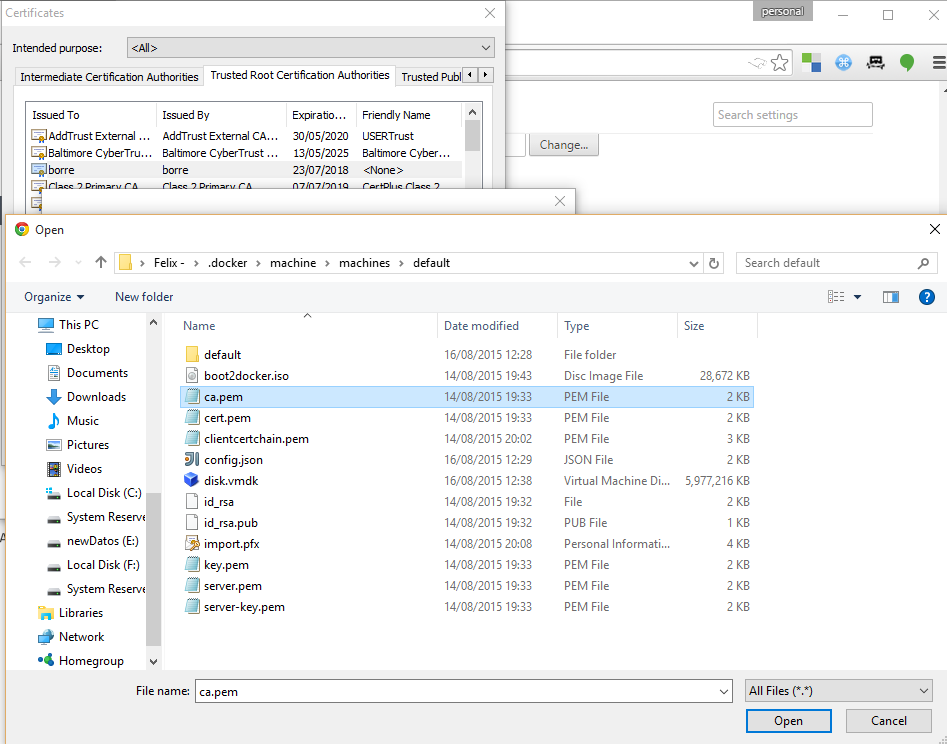
- Import the
import.pfxas a Personal certificate.
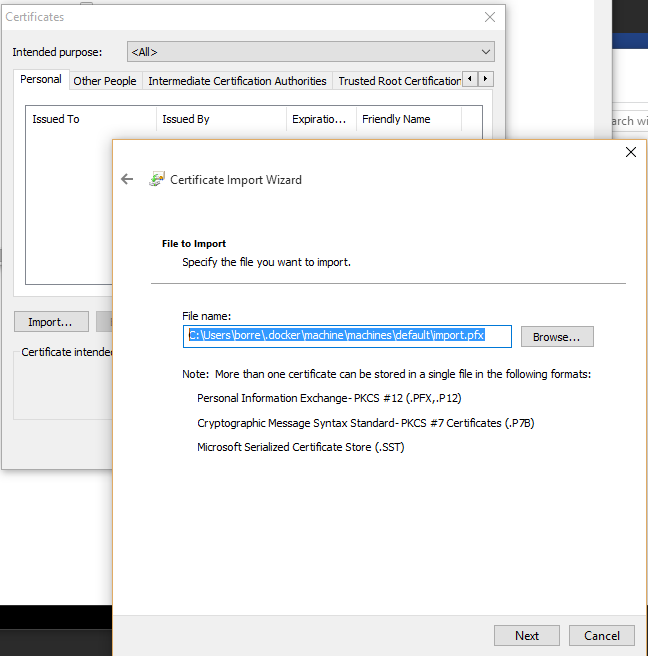
After installing, we need to restart Chrome (make sure all Chrome instances were closed). After that you should be able to connect to your docker remote api, test the connection in the browser with https://192.168.99.100:2376/_ping.
The easiest way to connect to Docker Remote API is by disabling TLS. To do so, you need to:
- Log into the boot2docker virtual machine:
boot2docker ssh
- Add
export DOCKER_TLS=noto the file/var/lib/boot2docker/profile(may not exist)
echo "export DOCKER_TLS=no" | sudo tee /var/lib/boot2docker/profile
- Restart boot2docker
boot2docker down
boot2docker up
- Open your browser and verify you can connect to http://192.168.59.103:2375/_ping Try to reconnect!
More info about how to disable TLS: https://github.com/boot2docker/boot2docker/blob/master/README.md#tls-support