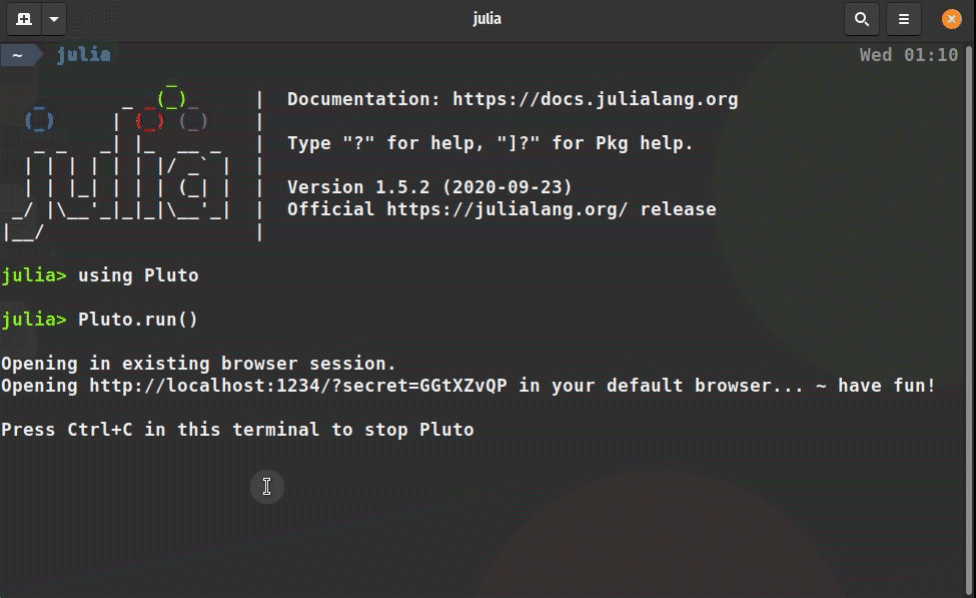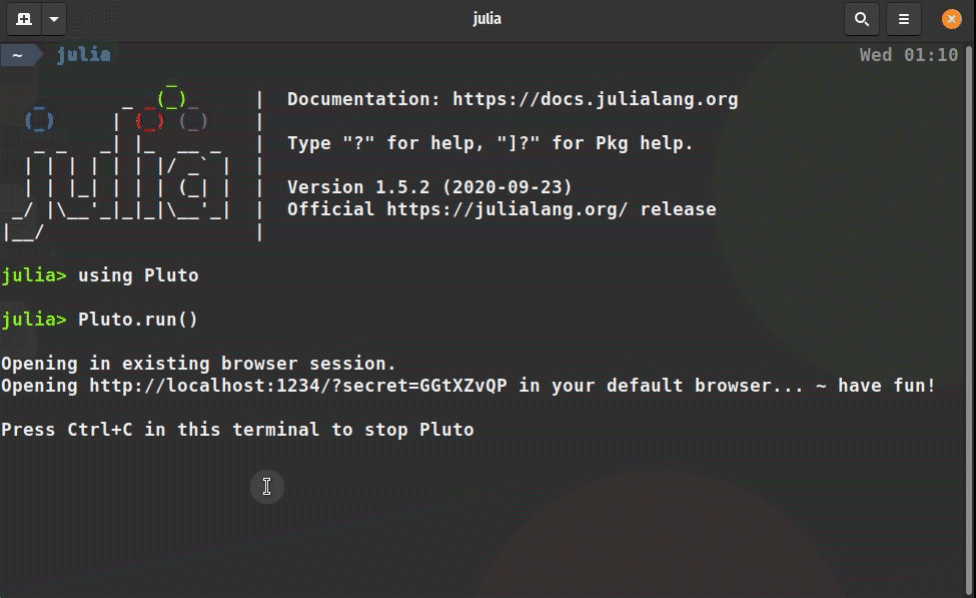-
-
Notifications
You must be signed in to change notification settings - Fork 292
🔎 Basic Commands in Pluto
Open julia in your terminal and type :
using Pluto; Pluto.run()
The pluto homepage/main-menu opens up in your default browser.
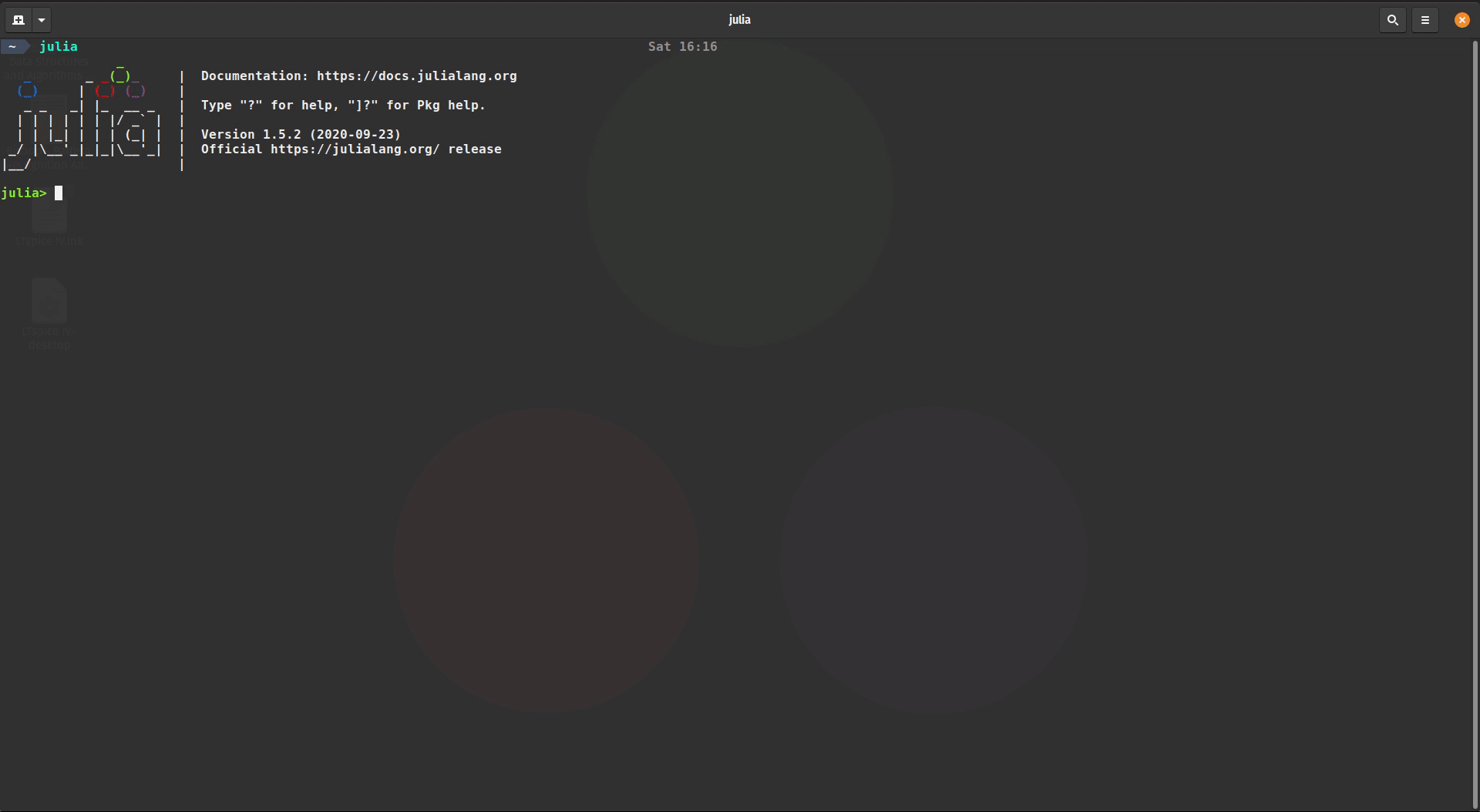
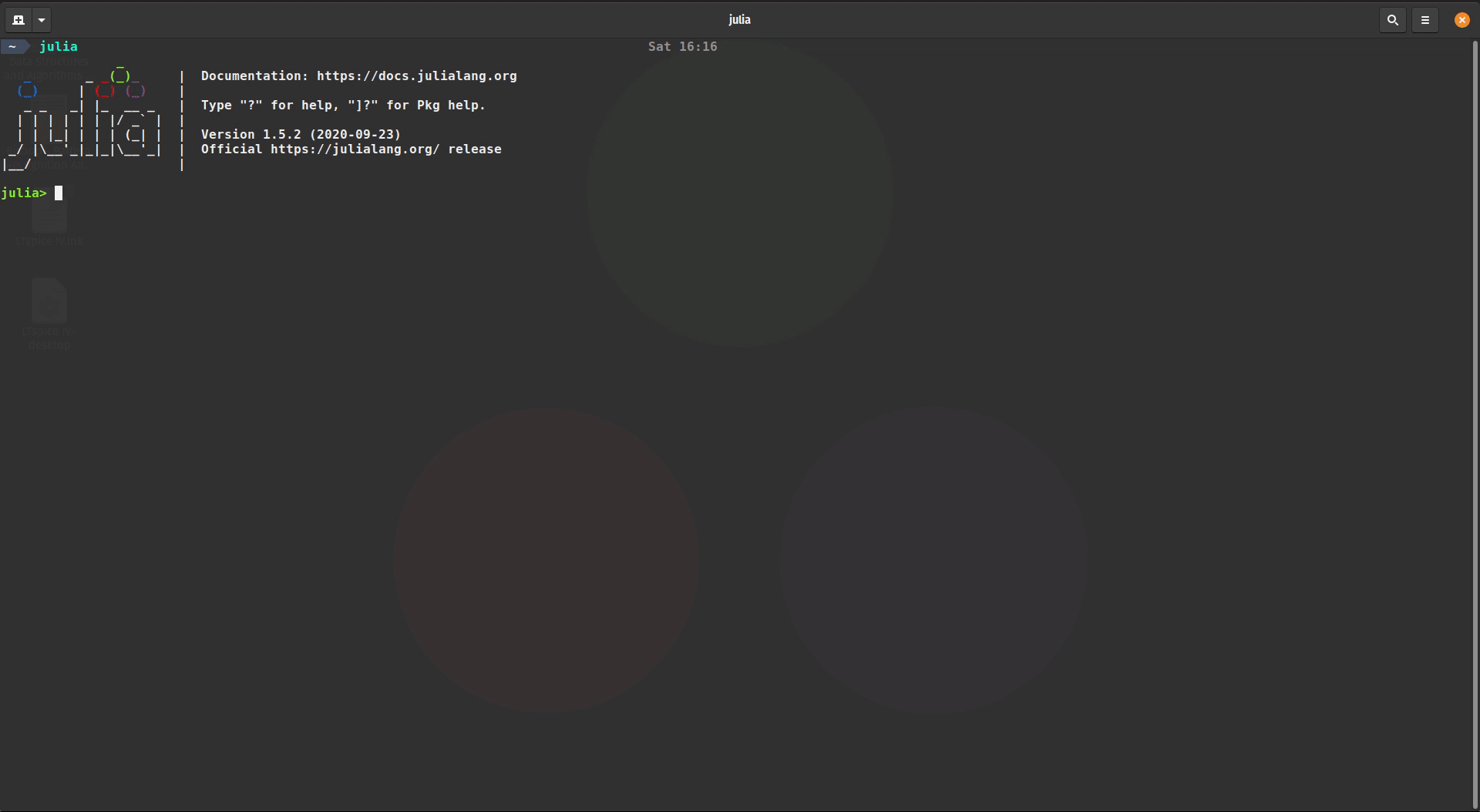
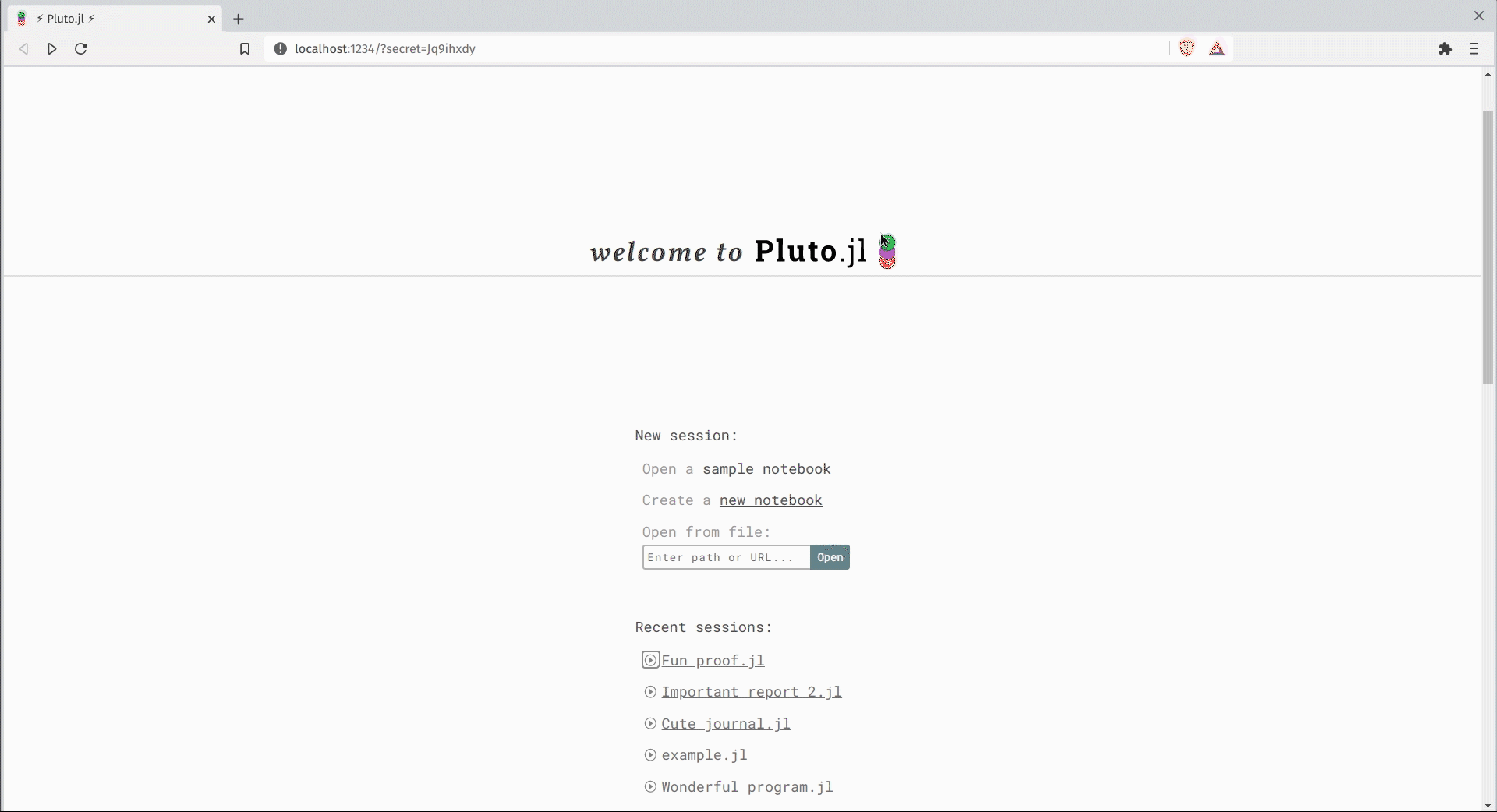
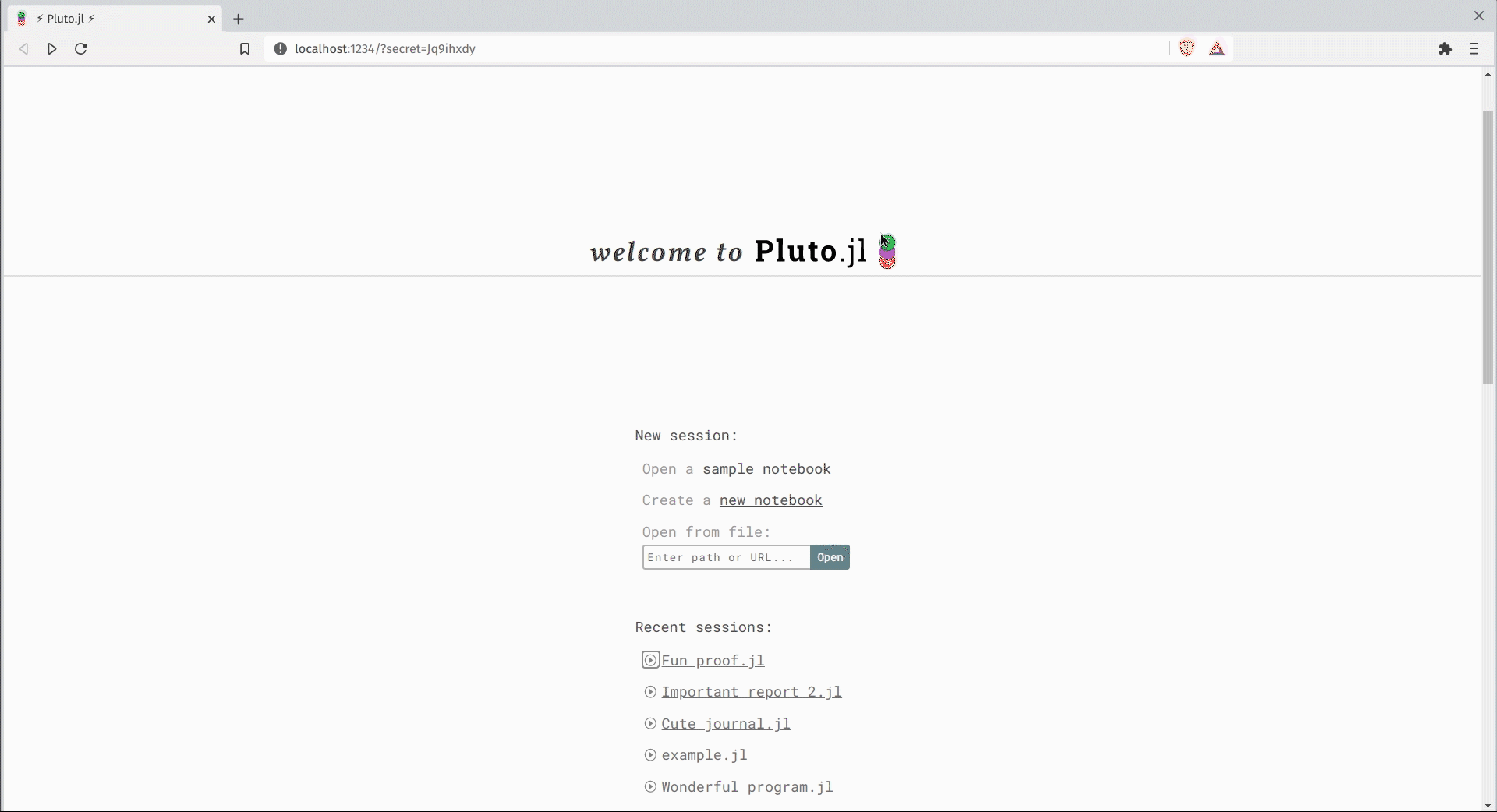
To insert a new cell, you can either:
-
Press Ctrl+Enter, which runs the current cell and inserts a new cell just below the current cell.
-
Click on the + button present at the bottom left corner of the cell.
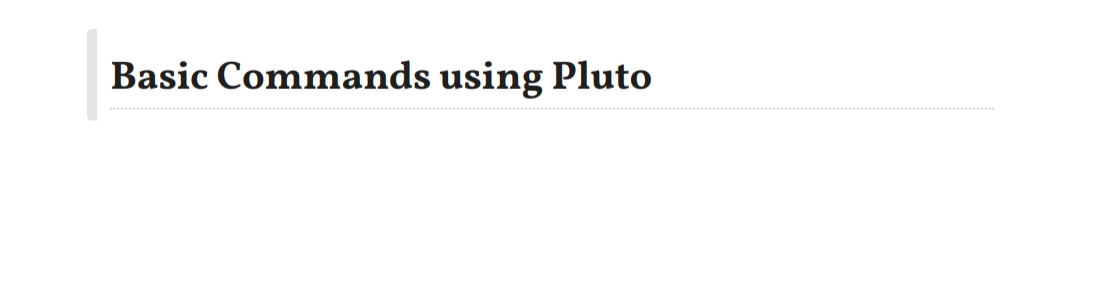
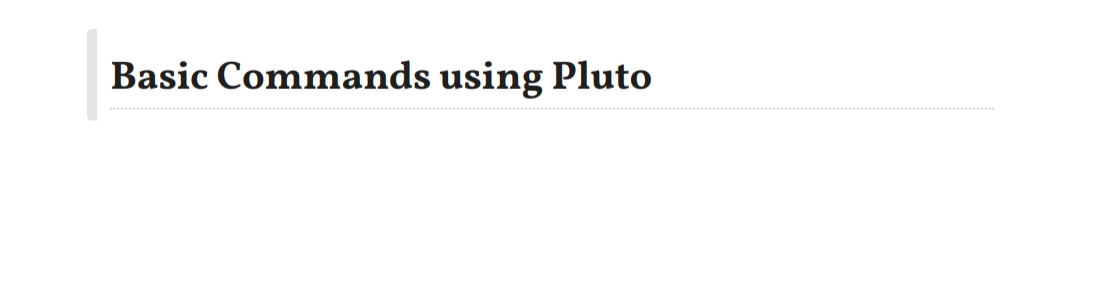
To run a cell, you can either :
-
Press Shift+Enter(to run the current cell).
-
Press Ctrl+Enter(to run the current cell and add a new cell just below it).
-
Click on the
▶️ button present at the bottom right corner of the cell.
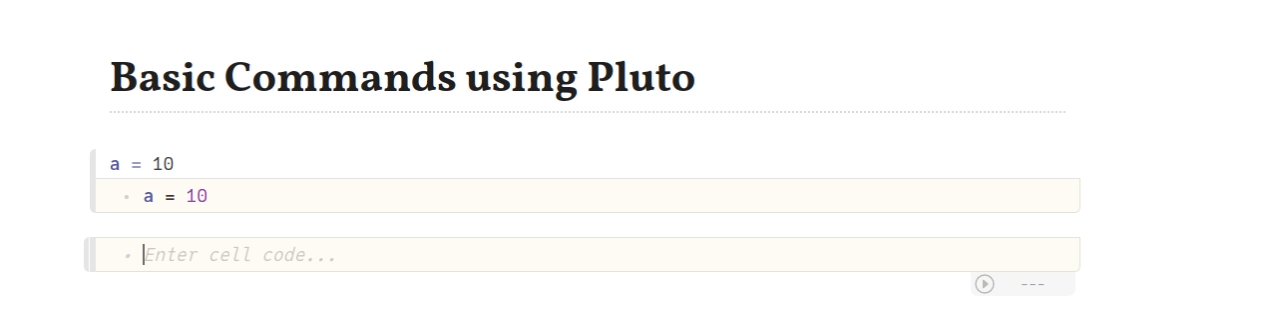
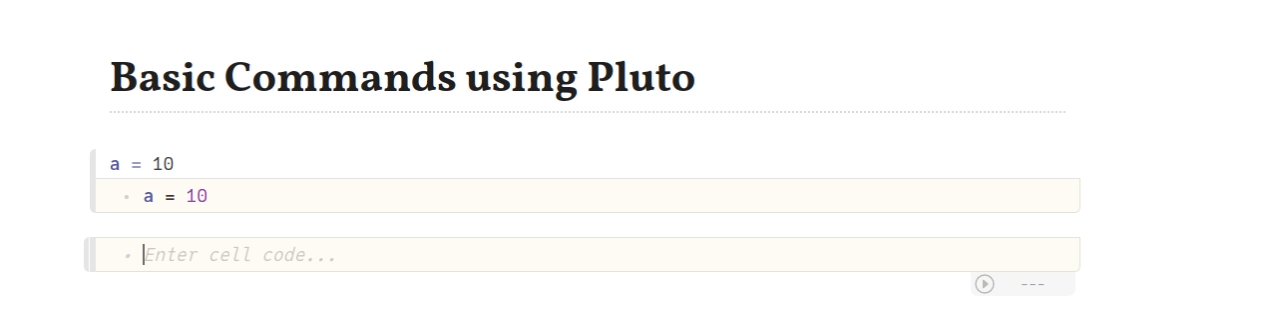
To delete a cell, you can either :
-
Press delete(and/or Backspace).This command deletes the cell after all the code in the cell is deleted.
-
Click on the ❌ button present at the right margin of the cell.
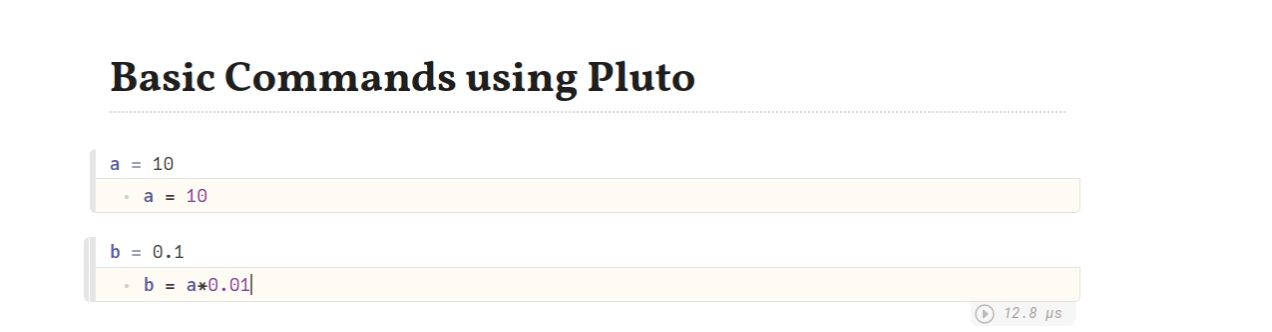
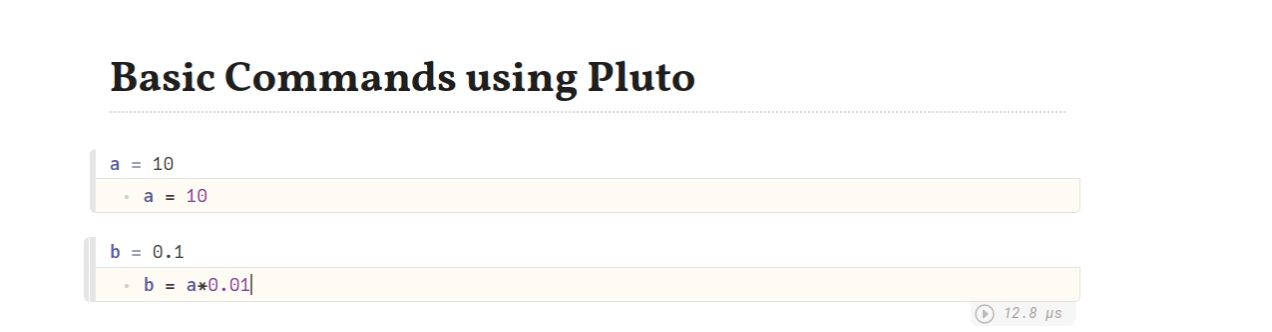
To check the run-time of the cell you can check the bottom right corner of the cell.
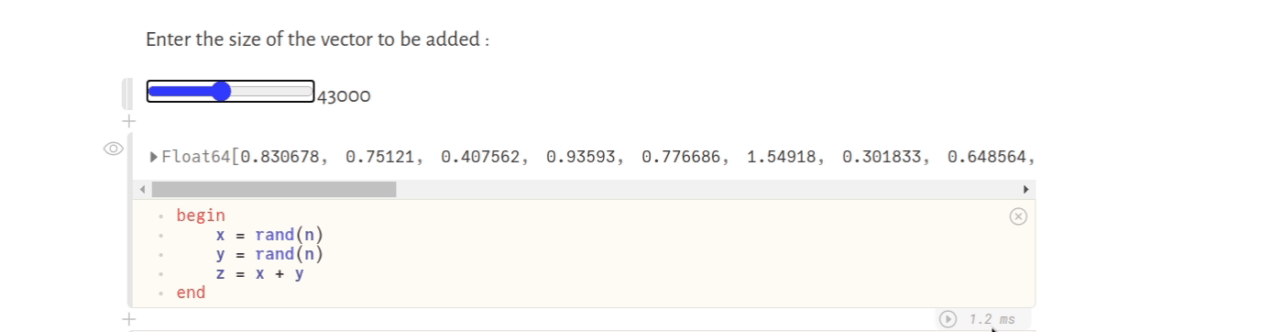
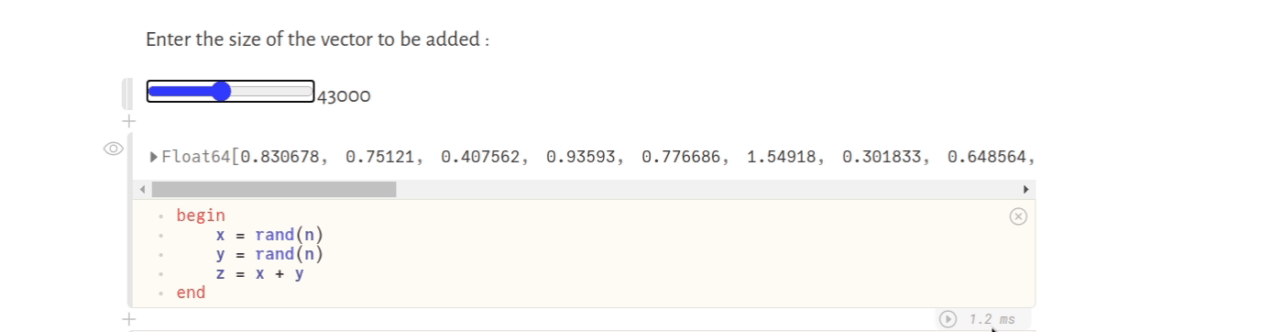
To move a cell just select the cell and drag and drop it in the desired position.
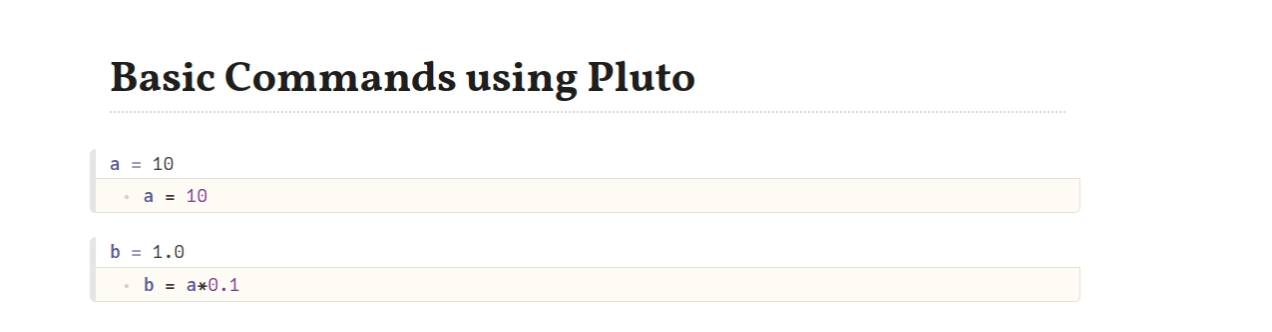
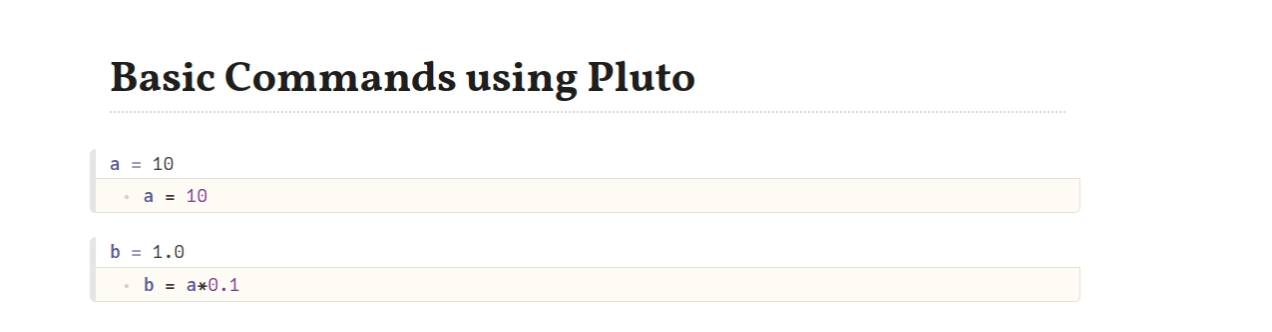
To hide the contents of the cell you can click on the 👁️ at the top left margin of the cell.
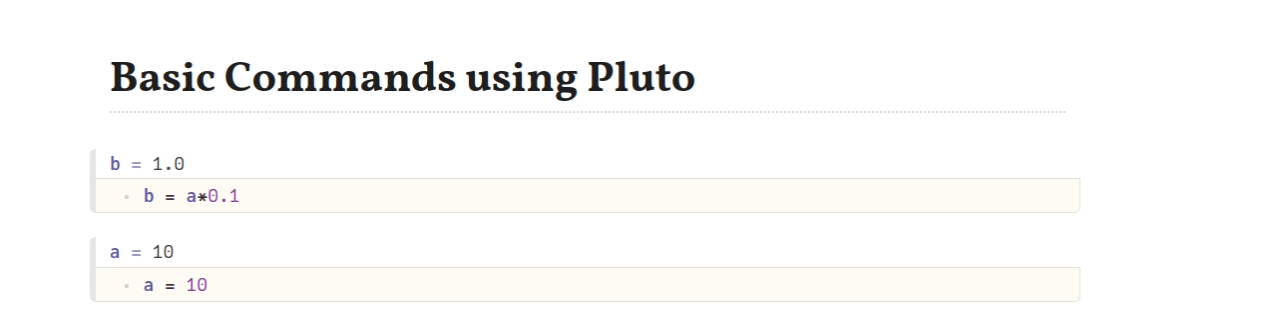
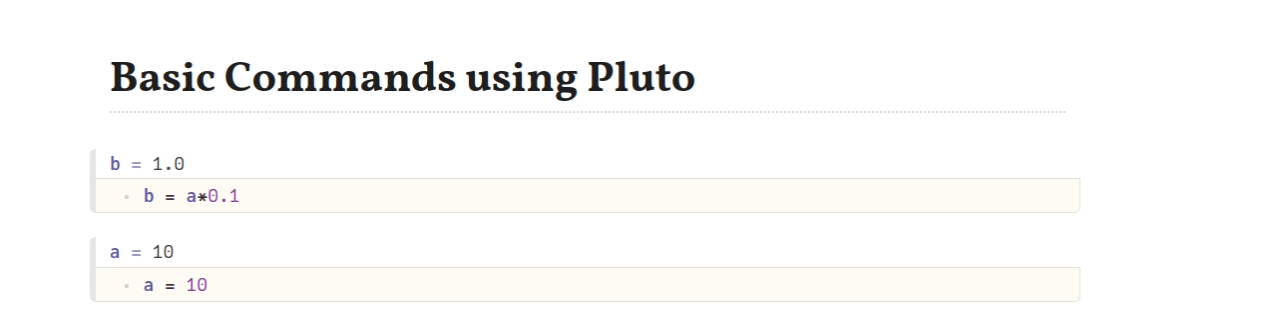
Pluto notebooks are stored in the temporary folder of your PC i.e. files are deleted as soon as you shutdown your PC. So you need to save our file by choosing directory and file name from the text box at the top of the notebook.
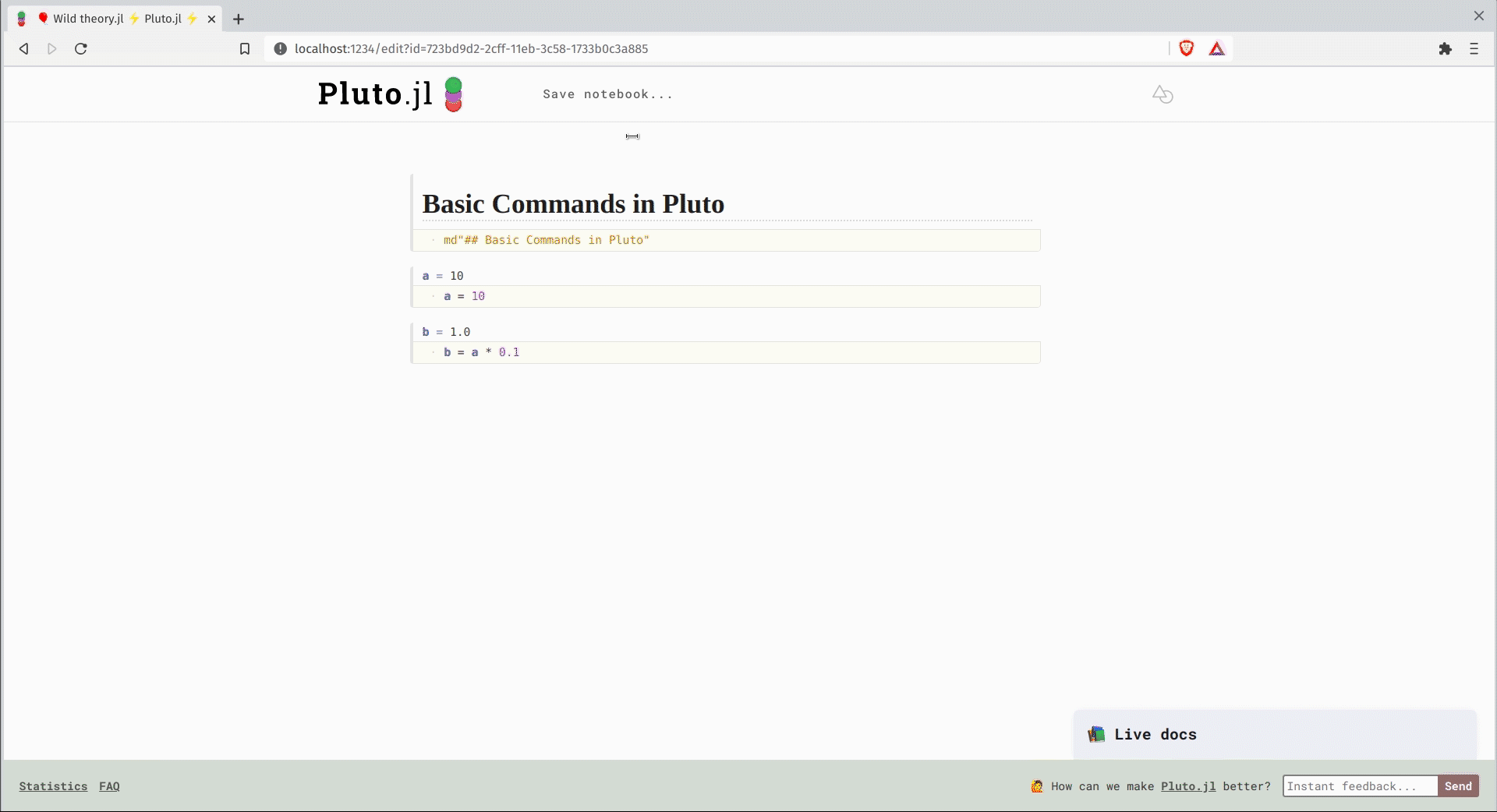
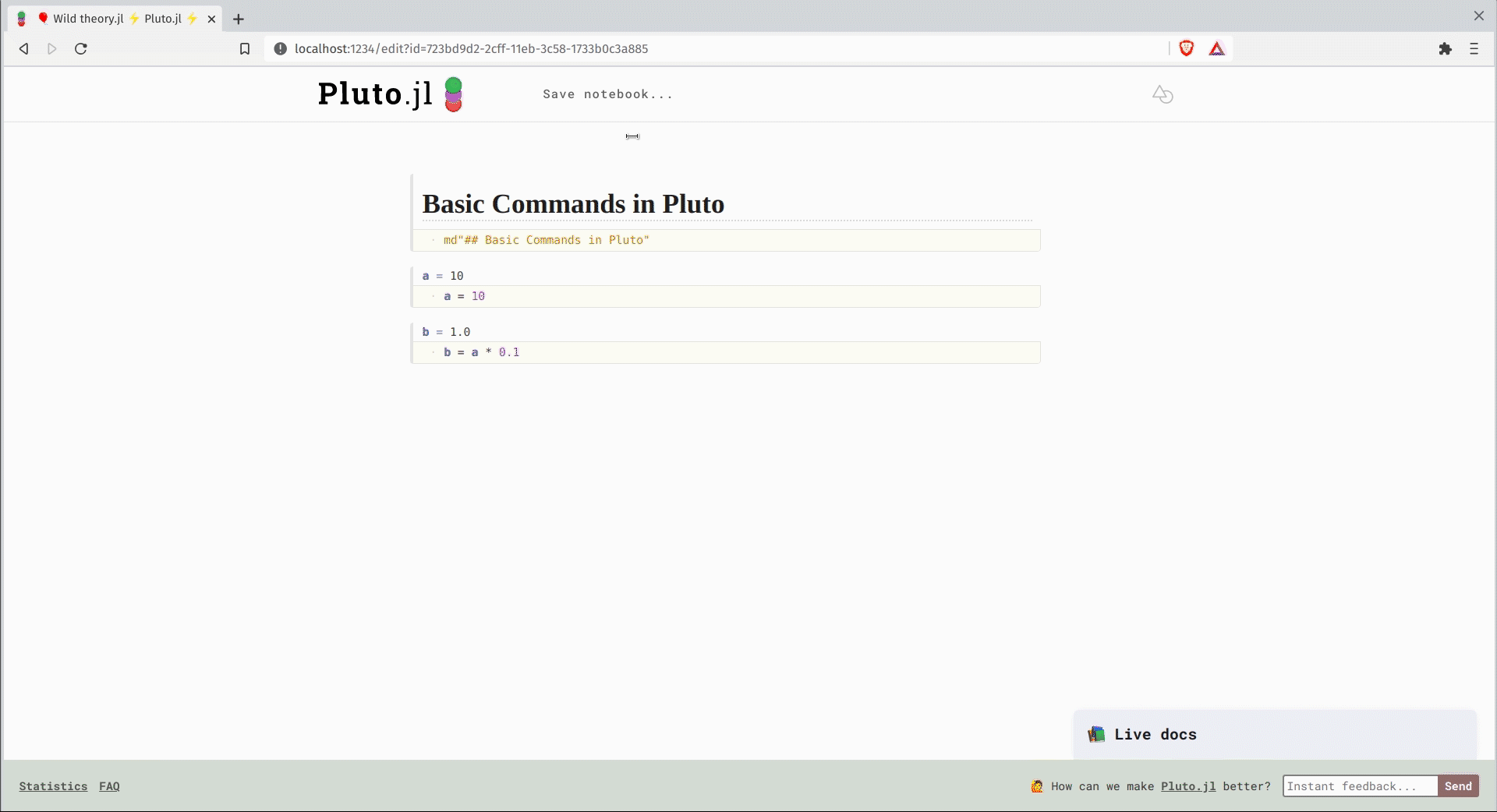
To go from a current notebook to the pluto main menu, click on the Pluto icon at the top of the notebook.
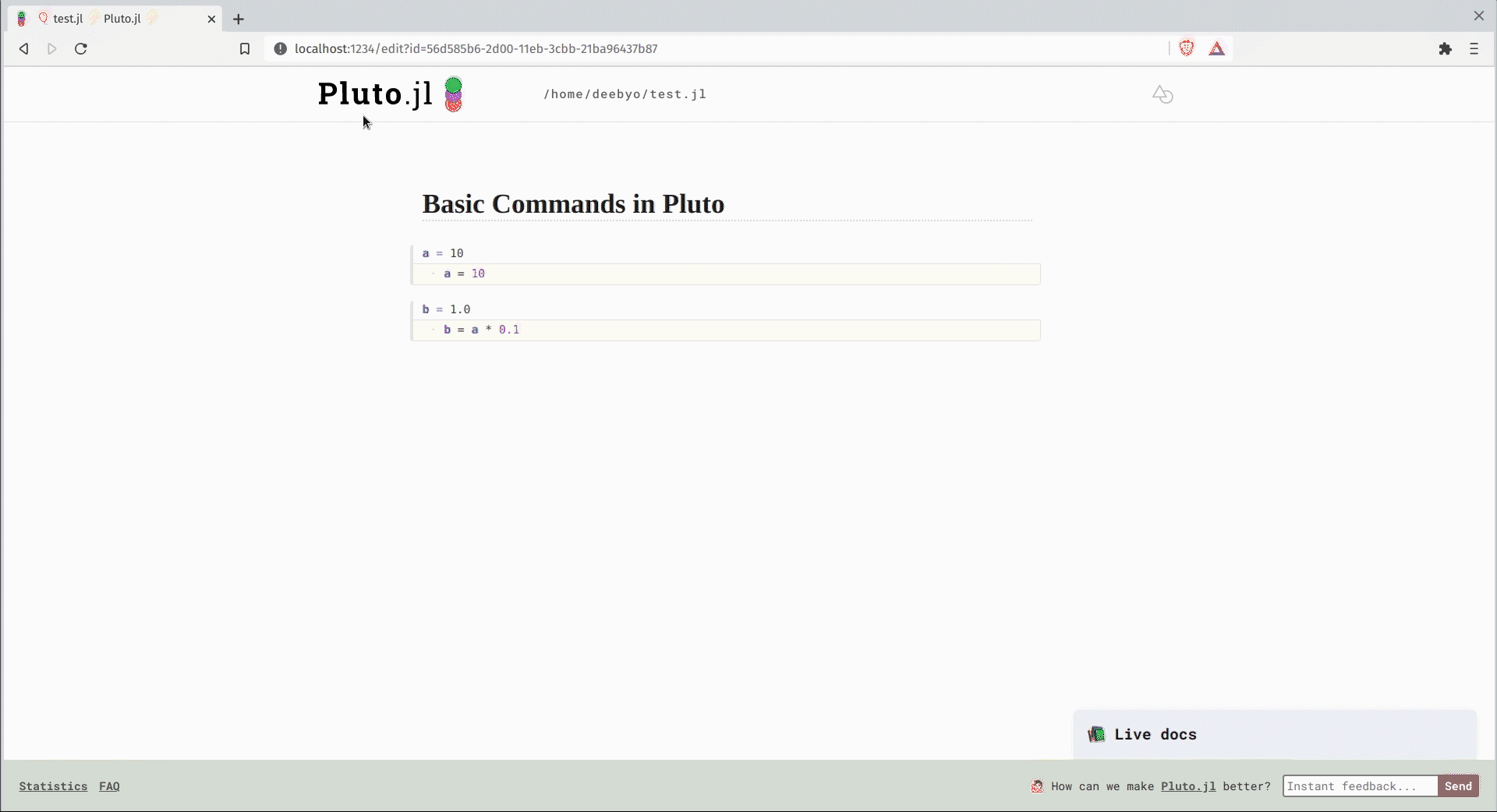
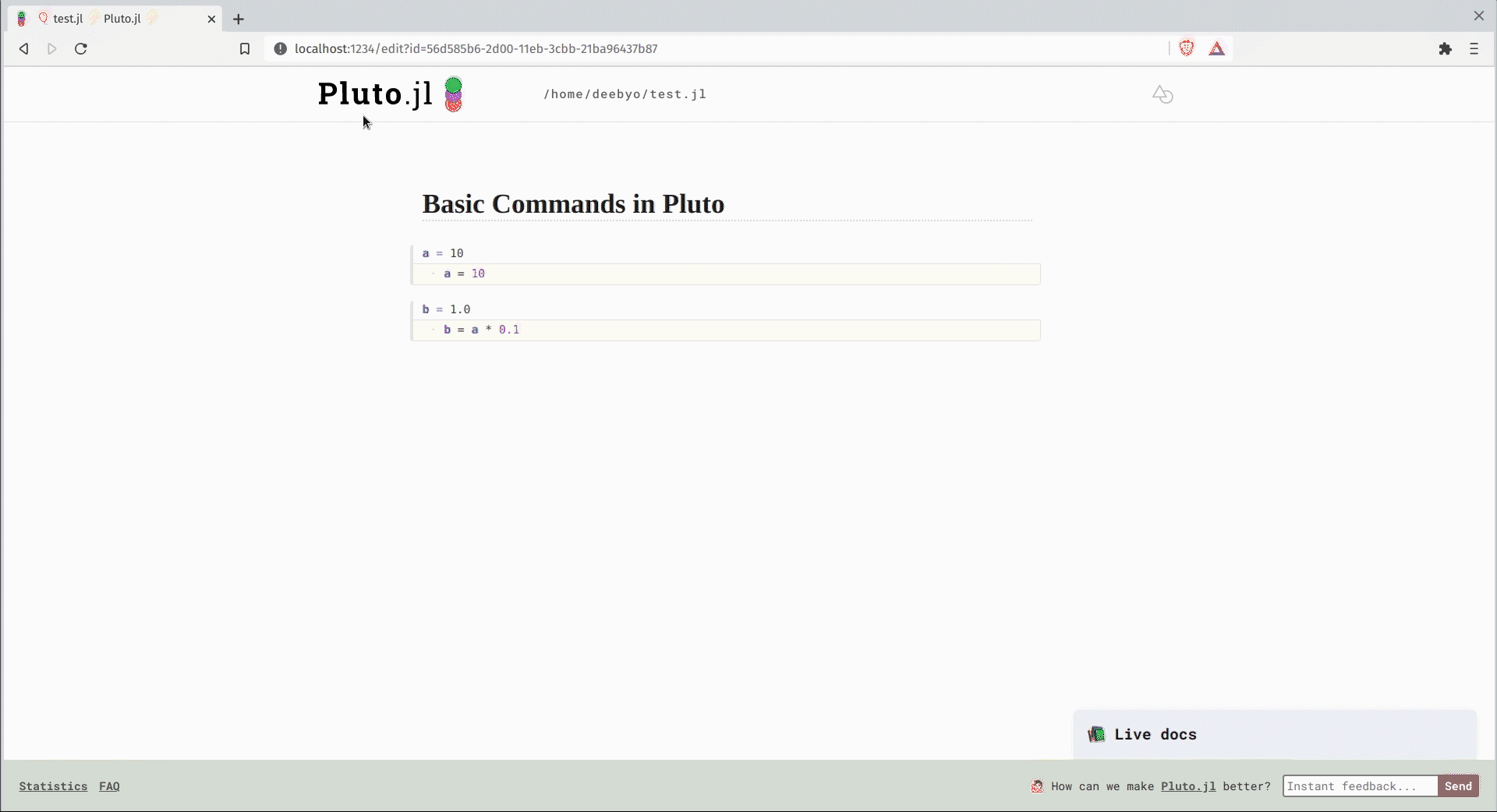
To close a notebook, return to the the main menu and click on the ❌ next to the notebook you want to close.
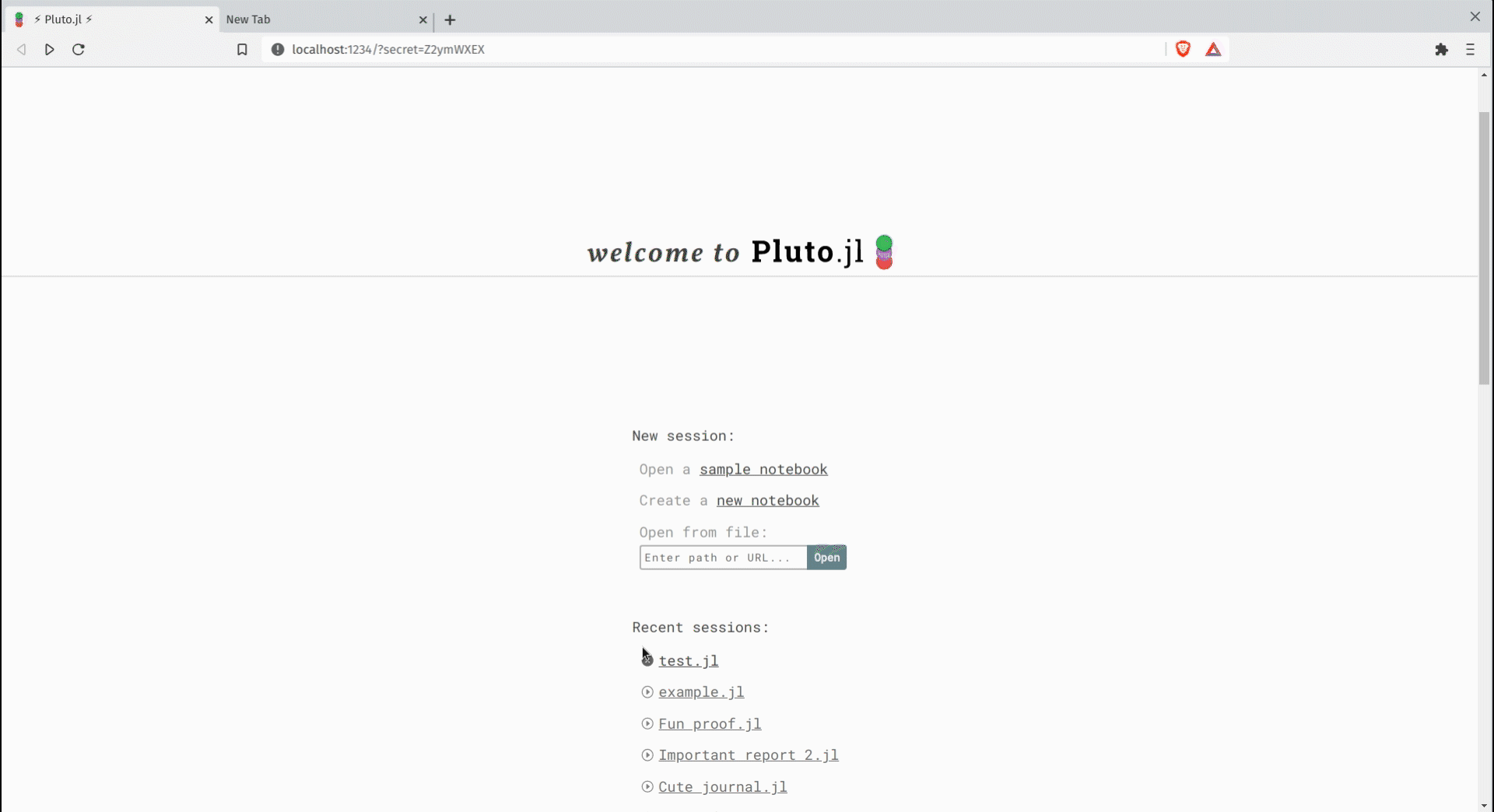
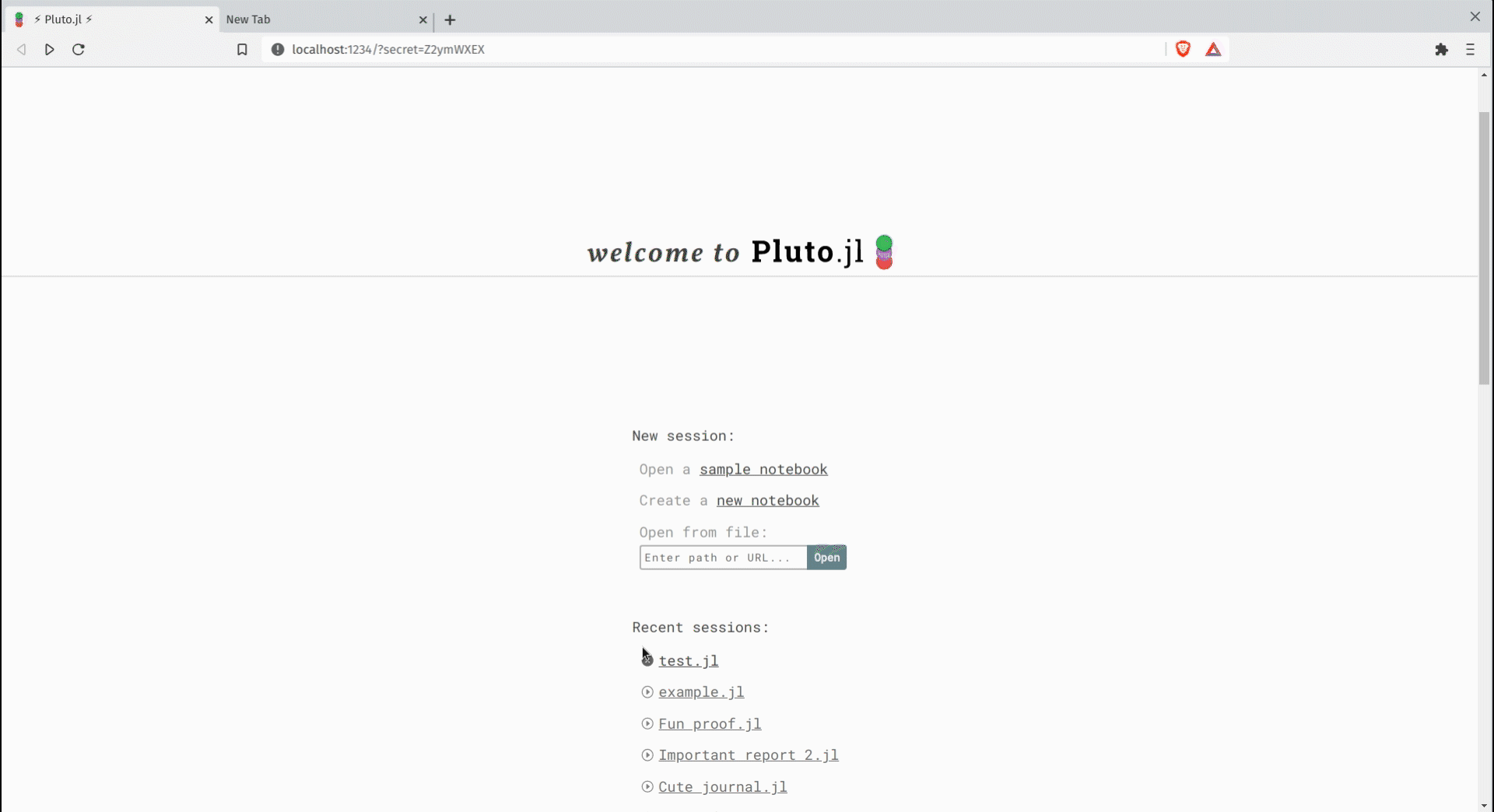
Return to the terminal and press Ctrl+C.