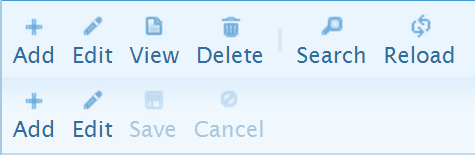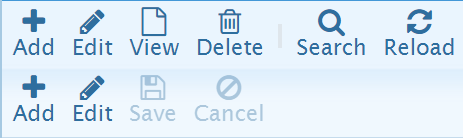-
Notifications
You must be signed in to change notification settings - Fork 196
Redesign of the structure of Navigator Bar of the pagers
jqGrid allows to create the pager on the bottom or/and at the top of the grid. The structure of the pager - the <table> with on row and tree cells: left, middle and right. There are exist navGrid method which insert by add additional sub-table navtable in the left part of the pager. Additionally navGrid can insert up to 6 standard icons in the navigator bar. One can use inlineNav and navButtonAdd to add additional buttons to the navigator bar.
The buttons of navigator bar can optionally contains text on the right size of the icon.
The main problem of the structure of the navigator bar: it consist from one <table> with one row and all the icons/buttons and the optional texts will be placed in the row. No wrapping is possible. Even if one don't use texts on the side of icon one can easy have the situation when the navigator buttons will be overlapped with the buttons of the pager. The demo demonstrate the problem live. The navigartor bar looks like on the picture below
If one would start inline editing using the navigator icon (the second edit button) then the navigator bar will look like
and the user will be not able to click "Save" or "Cancel" buttons (the last two buttons) of the navigator bar to finish the editing. If one would start editing on the second page one will more clear see that the "Save" or "Cancel" buttons are under the buttons of the pagers. One need just place the mouse cursor over "Save" or "Cancel" button one one will see the corresponding pager button instead:
Navigator bar is redesigned in free jqGrid 4.8. Instead of table.navtable there are exist div.navtable. It allows to wrap the buttons on navigator bar automatically. To overlapping of the buttons of navigator bar with the buttons of the pager will be take place any more. The navigator bar with many icons look like
See The demo. One can even catch the right edge of the grid and resize it. One will see that the navigator bar will be adjusted automatically. It's very practical in many scenarios.
One more new feature of the navigator bar demonstrates the next demo. One see that the new option iconsOverText: true of the navigator bar allows to place the texts under the icons:
additionally to possibility to place the text on the right side of the icon:
Finally free jqGrid 4.8 allows to use not only 16x16px jQuery UI icons, but to use scalable vector-based Font Awesome icons. It improves the look of navigator bar additionally:
The jQuery UI icons looks after usage of zoom not so nice. Font Awesome icons have no problems with scaling. Compare the navigator bar with jQuery UI icons and the navigator bar which uses Font Awesome icons after 200% zoom:
The following demos shows the possibilities of the new navigator bar
- navButtons0 - demonstrates resizeable navigator bar with icons only
- navButtons1 - demonstrates resizeable navigator bar with icons and texts
-
navButtons2 - demonstrate new
iconsOverText: trueoption which allow to place the text under the icon - navButtons0-fa4 - demonstrates resizeable navigator bar with icons only. It uses Font Awesome 4.
- navButtons1-fa4 - demonstrates resizeable navigator bar with icons and texts. It uses Font Awesome 4.
-
navButtons2-fa4 - demonstrate new
iconsOverText: trueoption. It uses Font Awesome 4.