The IOI Translation System provides a web interface for translating the tasks (problems) into various languages during the International Olympiads in Informatics. The system has been developed and first used in the IOI 2017 in Tehran, Iran.
This fork, used in IOI 2019 Baku.
- [NEW] Merge task PDFs into ONE signle PDF for easy printing in order (P.S. For "notice" pdf, make sure you give different names per days when creating tasks, such as "notice1" and "notice2".)
- [NEW] Interface for choosing up to TWO additional translation language copies
- [NEW] Easy watch monitor for printing status
- Markdown editor with mathematical expressions support
- Support for right-to-left and southeastern languages
- Embedded printing system
- User-friendly editing environment with parallel view
- PDF generation with custom fonts
- Revision history with diff mode
- Handy notification system
- Full-featured admin page
- Support for multiple contests
- Dockerized and easy to develop and deploy
ioi-translation is designed to be deployed on a Docker-compatible container platform. PostgreSQL and Redis are required for persistent storage and session store, respectively. Deployment behind reverse proxy such as nginx is recommended.
See docker-compose.yml for example deployment configurations (Note that docker-compose.yml in this repository is for development and not intended for use in production deployment). For the actual deployment in IOI 2019, refer to https://github.com/ioi-2019.
You can install the translation system in just three steps:
- Install docker and docker-compose.
- Clone the project on your machine.
- Run
docker-compose up -d.
At this point, you will have a copy of the translation system up
and running at http://your_server_address:9000/.
You may optionally perform the following tasks:
- To create essential data for the system such as admin users and groups,
run
docker-compose exec web bashafter the system has been started, and then in the shell, executepython3 manage.py loaddata initial_data.jsonfor the very first time. Then exit from the shell by typingexit. - For importing data such as countries, languages, and sample tasks, use the CSV importer in the admin console.
- You can get access to the system logs by running
dokcer-compose logs. To follow the logs from now on, rundocker-compose logs -f --tail=0. - To stop the system, run
dokcer-compose stop.
For using docker in development settings, add --reload option
to the execution line of gunicorn in docker-entrypoint.sh file.
Then run docker by docker-compose up --build.
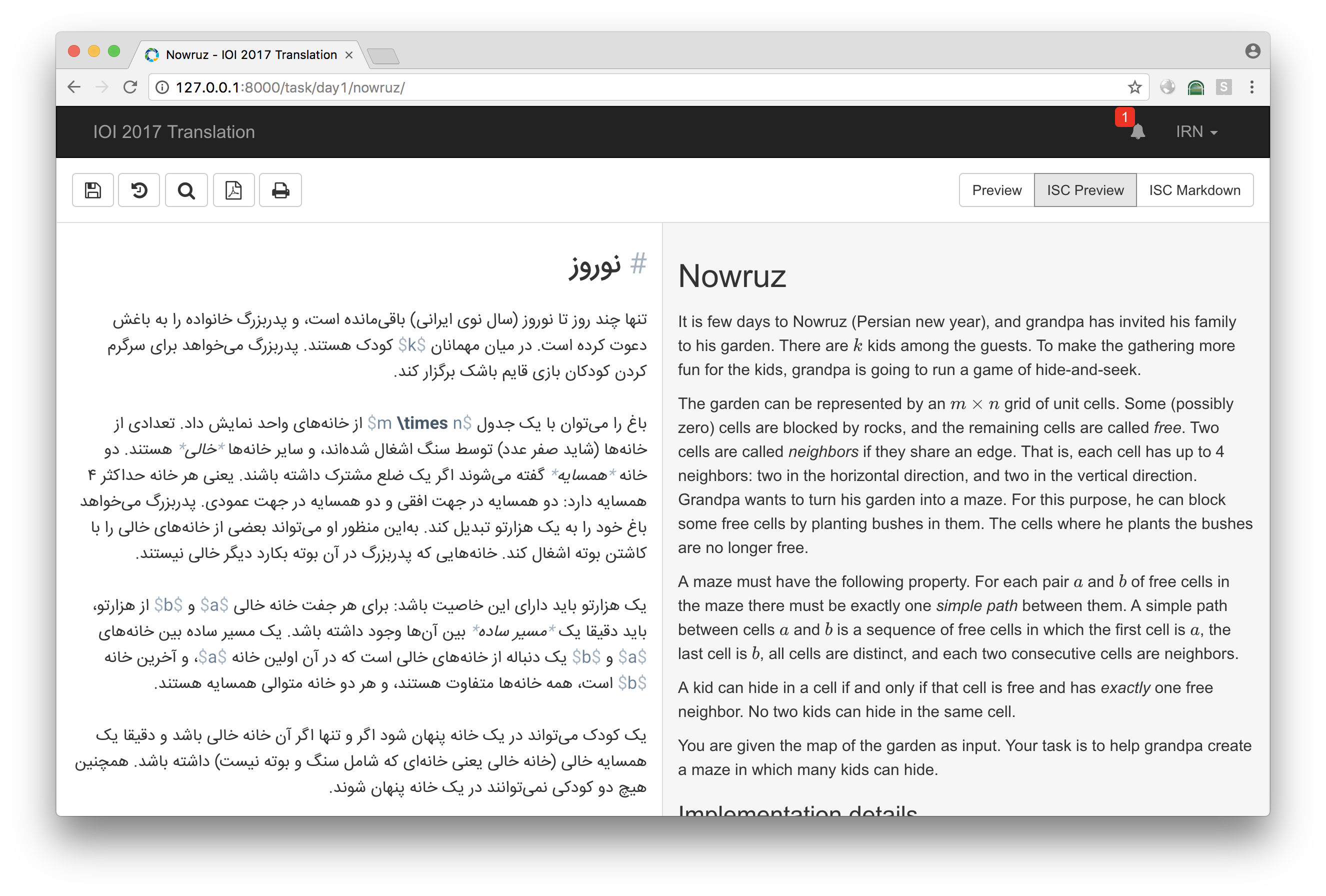 See more screenshots here.
See more screenshots here.
This software is distributed under the MIT license, and uses third party libraries that are distributed under their own terms (see LICENSE-3RD-PARTY.txt).
Copyright (c) 2017, IOI 2017 Host Technical Committee