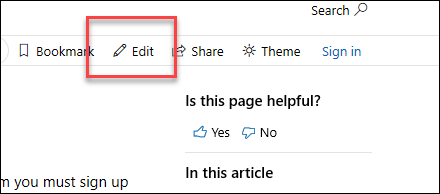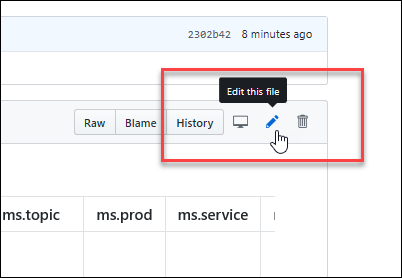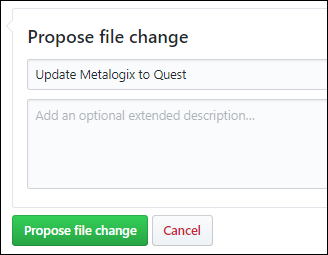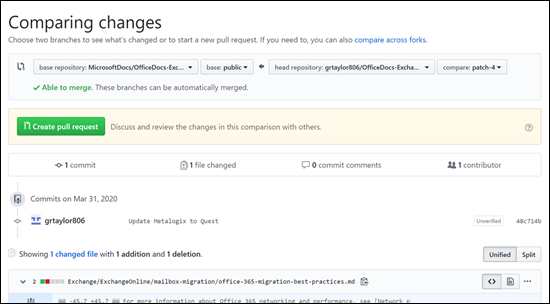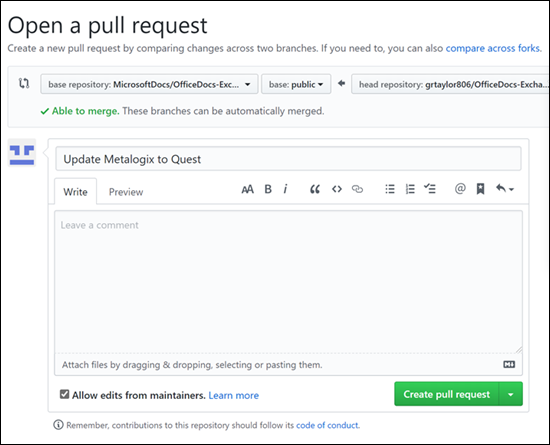Anyone who is interested can contribute to the topics. When you contribute, your work will go directly into the content set after being merged. It will then be published to Microsoft Learn and you will be listed as a contributor at: https://github.com/MicrosoftDocs/Viva/graphs/contributors.
Contributors who only make infrequent or small updates can edit the file directly on GitHub.com without having to install any additional software. This article shows you how. This two-minute video also covers how to contribute.
-
Make sure you're signed in to GitHub.com with your GitHub account.
-
Browse to the page you want to edit on Microsoft Learn.
-
On the right-hand side of the page, click Edit (pencil icon).
-
The corresponding topic file on GitHub opens, where you need to click the Edit this file pencil icon.
-
The topic opens in a line-numbered editing page where you can make changes to the file. Files in GitHub are written and edited using Markdown language. For help on using Markdown, see Mastering Markdown. Select the Preview changes tab to view your changes as you go.
-
When you're finished making changes, go to the Propose file change section at the bottom of the page:
- A brief title is required. By default, the title is the name of the file, but you can change it.
- Optionally, you can enter more details in the Add an optional extended description box.
When you're ready, click the green Propose file change button.
-
On the Comparing changes page that appears, click the green Create pull request button.
-
On the Open a pull request page that appears, click the green Create pull request button.
Note
Your permissions in the repo determine what you see in the last several steps. People with no special privileges will see the Propose file change section and subsequent confirmation pages as described. People with permissions to create and approve their own pull requests will see a similar Commit changes section with extra options for creating a new branch and fewer confirmation pages.
The point is: click any green buttons that are presented to you until there are no more.
The writer identified in the metadata of the topic will be notified and will eventually review and approve your changes so the topic will be updated on Microsoft Learn. If there are questions or issues with the updates, the writer will contact you.
This project has adopted the Microsoft Open Source Code of Conduct.
For more information see the Code of Conduct FAQ or contact [email protected] with any additional questions or comments.
This project welcomes contributions and suggestions. Most contributions require you to agree to a Contributor License Agreement (CLA) declaring that you have the right to, and actually do, grant us the rights to use your contribution. For details, visit https://cla.microsoft.com.
When you submit a pull request, a CLA-bot will automatically determine whether you need to provide a CLA and decorate the PR appropriately (e.g., label, comment). Simply follow the instructions provided by the bot. You will only need to do this once across all repos using our CLA.
Microsoft and any contributors grant you a license to the Microsoft documentation and other content in this repository under the Creative Commons Attribution 4.0 International Public License, see the LICENSE file, and grant you a license to any code in the repository under the MIT License, see the LICENSE-CODE file.
Microsoft, Windows, Microsoft Azure and/or other Microsoft products and services referenced in the documentation may be either trademarks or registered trademarks of Microsoft in the United States and/or other countries.
The licenses for this project do not grant you rights to use any Microsoft names, logos, or trademarks. Microsoft's general trademark guidelines can be found at https://go.microsoft.com/fwlink/?LinkID=254653.
Privacy information can be found at https://privacy.microsoft.com/
Microsoft and any contributors reserve all others rights, whether under their respective copyrights, patents, or trademarks, whether by implication, estoppel or otherwise.