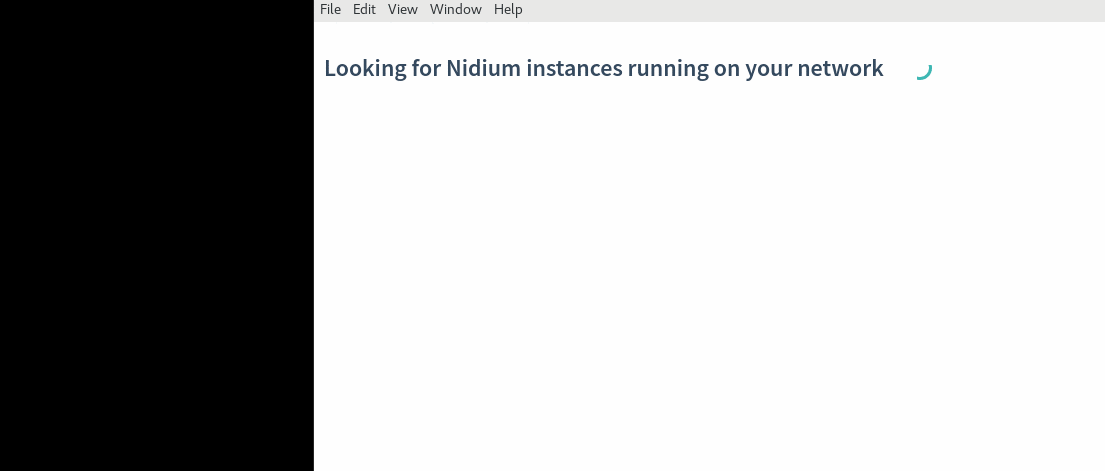This repository is a fork of Chrome DevTools (https://github.com/ChromeDevTools/devtools-frontend) with some specific changes for nidium.
Code specific to nidium frontend is in nidium directory.
From the root of this repo run:
npm start
npm run server
cd nidium
electron --dev .
cd nidium
./build.py
Then you can run nidium DevTools inside electron:
electron .
Or inside chromium (chrome DevTools only):
chromium --disable-web-security --user-data-dir="/tmp/" devtools/inspector.html?ws=localhost:9223
The client-side of the Chrome DevTools, including all JS & CSS to run the DevTools webapp.
It is available on NPM as the chrome-devtools-frontend package. It's not currently available via CJS or ES2015 modules, so consuming this package in other tools may require some effort.
The version number of the npm package (e.g. 1.0.373466) refers to the Chromium commit position of latest frontend git commit. It's incremented with every Chromium commit, however the package is updated roughly daily.
The frontend is available through a git subtree mirror on chromium.googlesource.com, with a regularly updating GitHub mirror at github.com/ChromeDevTools/devtools-frontend. The codebase's true location is in third_party/WebKit/Source/devtools/ in Chromium's git repo.
- Clone the repo
- Go to repo root and run:
npm start- This launches Chrome Canary and starts the dev server with 1 command
- Go to http://localhost:9222#custom=true&experiments=true
Power user tips:
You can customize the port for the dev server: e.g.
PORT=8888 npm start.You can also launch chrome and start the server separately:
npm run chromenpm run serverWhen you start Chrome separately, you can pass extra args to Chrome:
npm run chrome -- https://news.ycombinator.com(e.g. this launches Hacker News on startup)
If you want to reset your development profile for Chrome, pass in "--reset-profile":
npm start -- --reset-profileOR
npm run chrome -- --reset-profile
- DevTools documentation: devtools.chrome.com
- Debugging protocol docs and Chrome Debugging Protocol Viewer
- awesome-chrome-devtools: recommended tools and resources
- Contributing to DevTools: bit.ly/devtools-contribution-guide
Basic:
npm run format- formats your code using clang-formatnpm test- builds devtools and runs all inspector layout tests
Note: If you're using a full chromium checkout and compiled content shell in out/Release, then
npm testuses that. Otherwise, with only a front-end checkout (i.e. cloning from GitHub), thennpm testwill fetch a previously compiled content shell from the cloud (and cache it for future test runs).
Advanced testing:
npm test -- --fetch-content-shell- even if you're using a full chromium checkout and have a compiled content shell, this will fetch a pre-compiled content shell. This is useful if you haven't compiled your content shell recently.npm test -- -f --child-processes=16- pass in additional flags to the test harnessnpm test -- inspector/sources inspector/console- run specific testsnpm test -- inspector/cookie-resource-match.html --debug-devtools- debug a specific test (non-bundled & minified). You can use "-d" as a shorthand for "--debug-devtools".
- All devtools commits: View the log, RSS feed or @DevToolsCommits on Twitter
- All open DevTools tickets on crbug.com
- File a new DevTools ticket: new.crbug.com
- Code reviews mailing list: [email protected]
- @ChromeDevTools on Twitter
- Chrome DevTools mailing list: groups.google.com/forum/google-chrome-developer-tools