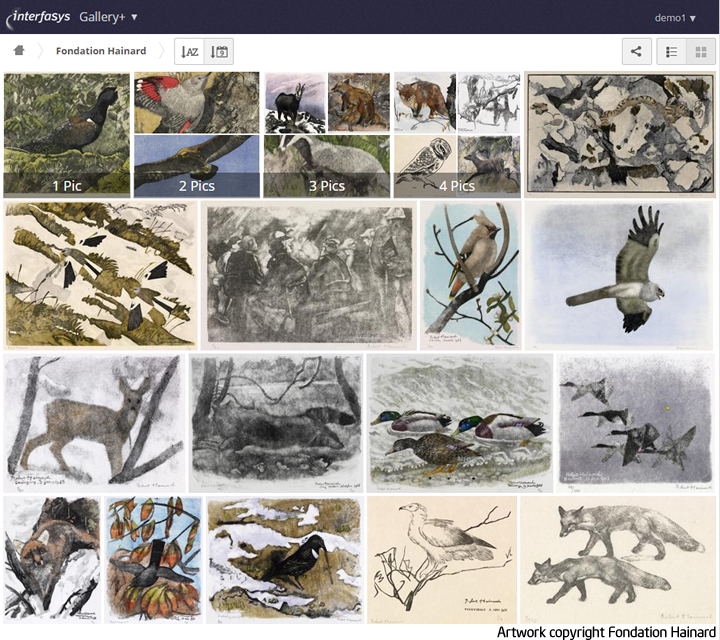Media gallery for ownCloud which includes previews for all media types supported by your installation.
Provides a dedicated view of all images in a grid, adds image viewing capabilities to the files app and adds a gallery view to public links.
This version is for ownCloud 10.0. If you need the same app for older versions of ownCloud. Use Gallery+ from their respective app stores.
- Support for large selection of media types (depending on server setup)
- Upload and organise images and albums straight from the app
- Large, zoomable previews which can be shown in fullscreen mode
- Sort images by name or date added
- Per album design, description and copyright statement
- A la carte features (external shares, browser svg rendering, etc.)
- Image download straight from the slideshow or the gallery
- Switch to Gallery from any folder in files and vice-versa
- Ignore folders containing a ".nomedia" file
- Browser rendering of SVG images (disabled by default)
- Mobile support
Checkout the full changelog for more.
- All the people who have provided patches to Gallery(+) and Pictures over the years
See this wiki article about the requirements for Gallery.
There are many ways in which you can help make Gallery a better product
- Report bugs (see below)
- Provide patches for
owncloud/coreor the app itself - Help test new features by checking out new branches on Github
- Design interface components for new features
- Develop new features. Please consult with the maintainers before starting your journey
- Fund a feature, either via BountySource or by directly hiring a maintainer or anybody else who is capable of developing and maintaining it
Everything you need to know about bug reporting and contributing is located here.
Here is a list of steps you might want to take before using the app
First, make sure you have installed ImageMagick and its imagick PECL extension. Next add a few new entries to your config/config.php configuration file.
'preview_max_scale_factor' => 1,
'enabledPreviewProviders' =>
array (
0 => 'OC\\Preview\\PNG',
1 => 'OC\\Preview\\JPEG',
2 => 'OC\\Preview\\GIF',
11 => 'OC\\Preview\\Illustrator',
12 => 'OC\\Preview\\Postscript',
13 => 'OC\\Preview\\Photoshop',
14 => 'OC\\Preview\\TIFF'
),
Look at the sample configuration (config.sample.php) in your config folder if you need more information about how the config file works. That's it. You should be able to see more media types in your slideshows and galleries as soon as you've installed the app.
Using Redis for files locking improves performance by a factor of 10 when loading an album.
Read about it in the ownCloud Administration Manual
Make sure to enable "asset pipelining", so that all the Javascript and CSS resources can be mixed together. This can greatly reduce the loading time of the app.
Read about it in the ownCloud Administration Manual
- As an admin, select "Apps" in the menu
- Go to the "disabled apps" section
- Enable Gallery
- Go to the the releases page
- Download the latest release/archive to your server's apps/ directory
- Unpack the app
- IMPORTANT: Make sure the folder name is gallery
In your terminal go into the apps/ directory and then run the following command:
$ git clone https://github.com/owncloud/gallery.git
Now you can activate it in the apps menu. It's called Gallery
To update the app go inside you apps/gallery/* directory and type:
$ git pull --rebase
When disabling or uninstalling the app, all link shares created with the app will stop working. Instead of having to resend new links to all recipients, you can setup a redirection on the server to redirect gallery-style links to regular public links. This means that people with the original link will get redirected to the regular file view instead of getting a 404 page.
For this, edit your .htaccess file in the ownCloud root folder and add a new rewrite rule among the existing ones or with a new block at the bottom of the file:
<IfModule mod_rewrite.c>
RewriteEngine on
RewriteRule ^/apps/gallery/s/(.*)$ /s/$1 [L,R=301]
</IfModule>
None so far