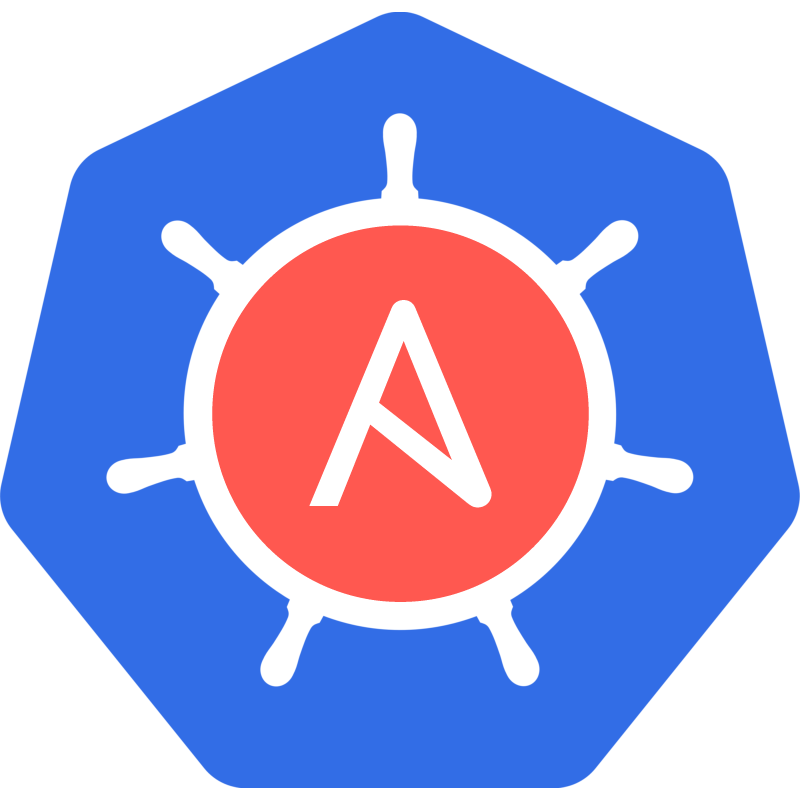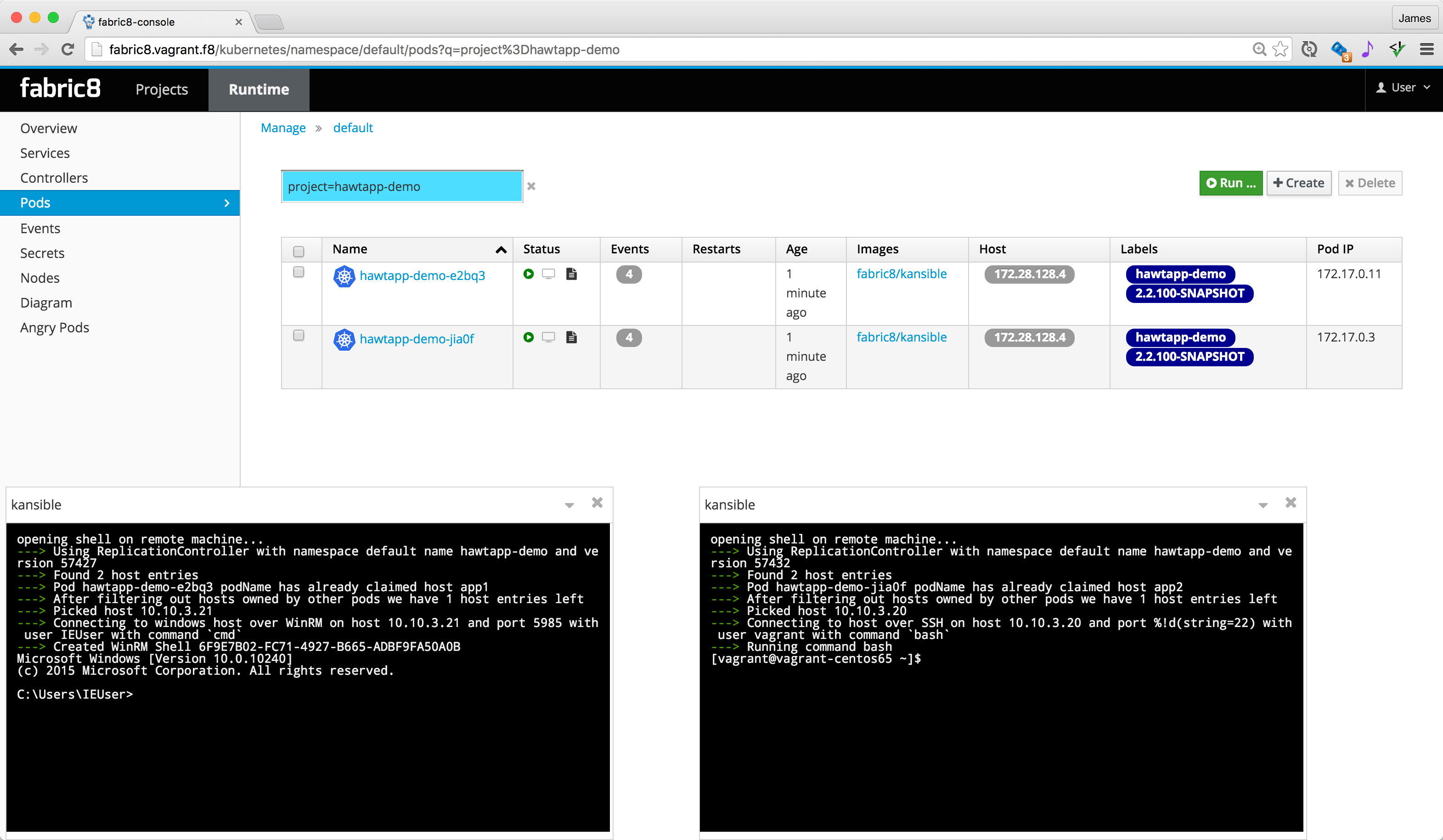Kansible lets you orchestrate operating system processes on Windows or any Unix in the same way as you orchestrate your Docker containers with Kubernetes by using Ansible to provision the software onto hosts and Kubernetes to orchestrate the processes and the containers in a single system.
Kansible uses:
- Ansible to install, configure and provision your software onto machines using playbooks
- Kubernetes to run and manage the processes and perform service discovery, scaling, load balancing together with centralised logging, metrics, alerts and management.
Kansible provides a single pane of glass, CLI and REST API to all your processes whether they are inside docker containers or running as vanilla processes on Windows, AIX, Solaris or HP-UX or an old Linux distros that predate docker.
Kansible lets you migrate to a pure container based Docker world at whatever pace suits you, while using Kubernetes to orchestrate all your containers and operating system processes for your entire journey.
- All your processes appear as Pods inside Kubernetes namespaces so you can visualise, query and watch the status of your processes and containers in a canonical way
- Each kind of process has its own Replication Controller to ensure processes keep running and so you can manually or automatically scale the number of processes up or down; up to the limit in the number of hosts in your Ansible inventory
- Reuse Kubernetes liveness checks so that Kubernetes can monitor the state of your process and restart if it goes bad
- Reuse Kubernetes readiness checks so that Kubernetes can know when your process can be included into the internal or external service load balancer
- You can view the logs of all your processes in the canonical kubernetes way via the CLI, REST API or web console
- Port forwarding works from the pods to the remote processes so that you can reuse Kubernetes Services to load balance across your processes automatically
- Centralised logging and metrics and alerting works equally across your containers and processes
- You can open a shell into the remote process machine via the CLI, REST API or web console; which is either a unix bash or a windows cmd shell as shown in the fabric8 console screenshot below:
If you already use Ansible; then one way to think about Kansible is that you continue to use Ansible however you have been doing; using reusable composable playbooks and so forth. The only change to your playbooks that Kansible introduces is that you don't run Unix or Windows services (e.g. like systemd / init.d). You install and configure the software via Ansible playbooks; setting up whatever directories, users and permissions you require. But you don't create services or run the software.
Then we use Kubernetes (and kansible pods) as the alternative to Unix and Windows services. The reason we do this is that Kubernetes is a better distributed version of systemd/init.d/Windows services as it also includes features like:
- service discovery and load balancing
- health monitoring
- centralised logging, metrics and alerts
- manual and automatic scaling up or down
- a consistent web console, CLI and REST API across processes running via kansible and Docker containers
If you already use Kubernetes then you could look at Kansible as a way of extending the reach of Kubernetes to manage both Docker containers on a host that supports Docker plus remote processes on operating systems that don't support Docker. That then makes Kubernetes the orchestrator of all your software; whether its Dockerized or not!
All your processes are belong to us! :)
Longer term it would be great for Docker to be ported to more operating systems; along with the kubelet. So ideally more operating systems could use native Docker and kubelet; in which case there's less need for kansible. But at the time of writing, that goal is looking some way off for older versions of Windows along with AIX, Solaris and HPUX.
Whats really compelling about using Kubernetes to manage Docker containers and operating system processes via Kansible is that you can mix and match on a per microservice basis - use the right tool for the job right now - but all the while use a single orchestrator platform, Kubernetes, a single REST API, CLI tools and web console - with standard service discovery, load balancing and management functions.
Using Docker is more optimal; so we hope over time that you can use more Docker and less kansible; but its going to take our industry a while to Dockerize all the things and move everything to Linux; or to have fully working Docker + Kubernetes on Windows + all flavours of Unix. Until then, kansible can help! At least we can now pretend everything's Dockerized and running on Linux from an orchestration and management perspective ;)
You use kansible as follows:
-
create or reuse an existing Ansible playbook to install and provision the software you wish to run on a number of machines defined by the Ansible inventory
-
if you reuse an existing playbook, make sure you disable running the unix / windows services; as you will run that command instead in the kansible pods.
-
run the Ansible playbook either as part of a CI / CD build pipeline when there's a change to the git repo of the Playbook, or using a command line tool, cron or Ansible Tower
-
define a Replication Controller YAML file at
kubernetes/$HOSTS/rc.ymlfor running the command for your process like this example. -
the RC YAML file contains the command you need to run remotely to execute your process via
$KANSIBLE_COMMAND- you can think of the RC YAML file as like the systemd configuration file, describing the command to run to startup the application. Only its a single file for the entire cluster which is stored in Kubernetes. Plus it can include readiness and liveness probes too .
- You can use the
{{ foo_bar }}Ansible variable expressions in the RC YAML to refer to variables from your global Ansible variables file
-
to take advantage of Kubernetes services, you can also define any number of Service YAML files at
kubernetes/$HOSTS/service.yml- they can be named anything you like so long as they are valid Kubernetes YAML or JSON and are in the same folder as the RC.yml
- see the Kubernetes Services example and its kubernetes/appservers/service.yml file for how to do this.
-
whenever the playbook git repo changes, run the kansible rc command inside a clone of the playbook git repository:
kansible rc myhosts
where myhosts is the name of the hosts you wish to use in the Ansible inventory.
Then kansible will then create/update Secrets for any SSH private keys in your Ansible inventory and create or update a Replication Controller of kansible pods which will start and supervise your processes, capture the logs and redirect ports to enable liveness checks, centralised metrics and Kubernetes services.
So for each remote process on Windows, Linux, Solaris, AIX, HPUX kansible will create a kansible pod in Kubernetes which starts the command and tails the log to stdout/stderr. You can then use the Replication Controller scaling to start/stop your remote processes!
- As processes start and stop, you'll see the processes appear or disappear inside kubernetes, the CLI, REST API or the console as a kansible pod.
- You can scale up and down the kansible Replication Controller via CLI, REST API or console.
- You can then view the logs of any process in the usual kubernetes way via the command line, REST API or web console.
- Centralised logging then works great on all your processes (providing the command you run outputs logs to
stdout/stderr
Any ports defined in the Replication Controller YAML file will be automatically forwarded to the remote process. See this example rc.yml file to see how to expose ports.
This means you can take advantage of things like centralised metrics and alerting, liveness checks, Kubernetes Services along with the built in service discovery and load balancing inside Kubernetes!
To see the use of Kubernetes Services and load balancing across remote processes with kansible check out the fabric8-ansible-hawtapp demo.
You can open a shell directly on the remote machine via the web console or by running
oc exec -it -p mypodname bash
Then you'll get a remote shell on the Windows or Unix box!
Before you start with the kansible examples you'll need:
- Download a release and add
kansibleto your$PATH- Or Build kansible then add the
$PWD/binfolder to your$PATHso that you can type inkansibleon the command line
- Or Build kansible then add the
- Download and install VirtualBox
- Download and install Vagrant
These examples assume you have a working Kubernetes or OpenShift cluster running.
If you don't yet have a Kubernetes cluster to play with, try using the Fabric8 Vagrant image that includes OpenShift Origin as the Kubernetes cluster.
To run this example type the following to setup the VMs and provision things with Ansible:
git clone https://github.com/fabric8io/fabric8-ansible-spring-boot.git
cd fabric8-ansible-spring-boot
vagrant up
ansible-playbook -i inventory provisioning/site.yml -vvYou now should have 2 sample VMs (app1 and app2) with a Spring Boot based Java application provisioned onto the machines in the /opt folder, but with nothing actually running yet.
Now to setup the kansible Replication Controller run the following, where appservers is the hosts from the Ansible inventory in the inventory file
kansible rc appserversThis should now create a Replication Controller called springboot-demo along with 2 pods for each host in the appservers inventory file.
You should be able to look at the logs of those 2 pods in the usual Kubernetes / OpenShift way; e.g. via the fabric8 or OpenShift console or via the CLI:
e.g.
oc get pods
oc logs -f springboot-demo-81rywwhere springboot-demo-81ryw is the name of the pod you wish to view the logs.
You can now scale down / up the number of pods using the web console or the command line:
oc scale rc --replicas=2 springboot-demoThe examples use the following files:
- inventory is the Ansible inventory file to define the hosts to run the processes
- kubernetes/$HOSTS/rc.yml is the Replication Controller configuration used to define the command
$KANSIBLE_COMMANDwhich kansible uses to run the process remotely
This demonstration is similar to the above but it also demonstrates:
- using both Windows and Linux boxes as the hosts
- using Kubernetes Services to load balance across the processes
To run this example type the following to setup the VMs and provision things with Ansible:
git clone https://github.com/fabric8io/fabric8-ansible-hawtapp.git
cd fabric8-ansible-hawtapp
vagrant up
ansible-playbook -i inventory provisioning/site.yml -vvNow to setup the Replication Controller for the supervisors run the following, where appservers is the hosts from the inventory
kansible rc appservers
The pods should now start up for each host in the inventory.
This example uses 1 windows box and 1 linux box in the inventory. The example shows that kansible can support both operating systems just fine; it does require the playbooks to handle the differences though.
Also you typically will need to use different commands to run on Unix versus Windows which is configured in the rc.yml file. For more details see the documentation on the KANSIBLE_COMMAND_WINRM environment variable
To use windows you may need to first make sure you've installed pywinrm:
sudo pip install pywinrm
If you try to open shells via the fabric8 console or oc exec -it -p podName bash for both pods running, you'll see that one runs on a Linux box and one runs on a Windows machine like this example screenshot!
This example also creates a Kubernetes Service which loads balances across the remote processes thanks to the kubernetes/appservers/service.yml file which is then exposed via the LoadBalancer type (on OpenShift a Route is created for this).
If you are using the fabric8 console you'll see the hawtapp-demo service in the Services tab.
You can try out the service in your browser via: http://hawtapp-demo-default.vagrant.f8/camel/hello?name=Kansible
Or using the CLI:
curl http://hawtapp-demo-default.vagrant.f8/camel/hello?name=Kansible
Each request load balances over the available processes. You can scale the Replication Controller down to 1 pod or up to 2 and each request should still work.
To configure kansible you need to configure a Replication Controller in a file called kubernetes/$HOSTS/rc.yml.
Specify a name and optionally some labels for the replication controller inside the metadata object. There's no need to specify the spec.selector or spec.template.containers[0].metadata.labels values as those are inherited by default from the metadata.labels.
You can specify the following environment variables in the spec.template.spec.containers[0].env array like the use of KANSIBLE_COMMAND below.
These values can use Ansible variable expressions too.
Then you must specify a command to run via the $KANSIBLE_COMMAND environment variable:
apiVersion: "v1"
kind: "ReplicationController"
metadata:
name: "myapp"
labels:
project: "myapp"
version: "{{ app_version }}"
spec:
template:
spec:
containers:
- env:
- name: "KANSIBLE_COMMAND"
value: "/opt/foo-{{ app_version }}/bin/run.sh"
serviceAccountName: "fabric8"This environment variable lets you provide a Windows specific command. It works the same as the KANSIBLE_COMMAND environment variable above, but this value is only used for Ansible connections of the form winrm. i.e. to supply a windows only command to execute.
Its quite common to have a foo.sh script to run sh/bash scripts on unix and then a foo.bat or foo.cmd file for Windows.
Specify a space separated list of environment variable names which should be exported into the remote shell when running the remote command.
Note that typically your sshd_config will disable the use of most environment variables being exported that don't start with LC_* so you may need to configure your sshd in /etc/ssh/sshd_config to enable this.
This defines the path where the bash script will be generated for running a remote bash shell. This allows running the command bash inside the kansible pod to remotely execute either /bin/bash or cmd.exe for Windows machines on the remote machine when you try to open a shell inside the Web Console or via:
oc exec -p mypodname bash
Allows port forwarding to be disabled.
export KANSIBLE_PORT_FORWARD=false
This is mostly useful to allow the bash command within a pod to not also try to port forward as this will fail ;)
The best way to configure if you want to connect via SSH for unix machines or WinRM for windows machines is via the Ansible Inventory.
By default SSH is used on port 22 unless you specify ansible_port in the inventory or specify --port on the command line.
You can configure Windows machines using the ansible_connection=winrm property in the inventory:
[winboxes]
windows1 ansible_host=localhost ansible_port=5985 ansible_user=foo ansible_pass=somepasswd! ansible_connection=winrm
[unixes]
app1 ansible_host=10.10.3.20 ansible_user=vagrant ansible_ssh_private_key_file=.vagrant/machines/app1/virtualbox/private_key
app2 ansible_host=10.10.3.21 ansible_user=vagrant ansible_ssh_private_key_file=.vagrant/machines/app2/virtualbox/private_keyYou can also enable WinRM via the --winrm command line flag:
export KANSIBLE_WINRM=true
kansible pod --winrm somehosts somecommand
or by setting the environment variable KANSIBLE_WINRM which is a little easier to configure on the RC YAML:
export KANSIBLE_WINRM=true
kansible pod somehosts somecommand
To see which pods own which hosts run the following command:
oc export rc hawtapp-demo | grep ansible.fabric8 | sort
Where hawtapp-demo is the name of the RC for the supervisors.
The output is of the format:
pod.kansible.fabric8.io/app1: supervisor-znuj5
pod.kansible.fabric8.io/app2: supervisor-1same
Where the output is of the form pod.ansible.fabric8.io/$HOSTNAME: $PODNAME