-
Notifications
You must be signed in to change notification settings - Fork 193
Addon Installation and Uninstallation (Blender 2.79)
These instructions will detail how to install or uninstall the the FLIP Fluids addon for Blender 2.79. Instructions for Blender 2.8 can be found on this page: Addon Installation and Uninstallation (Blender 2.8)
Only one version of the addon should be installed at a time. If you are updating the addon to a new version, the previous version must be first uninstalled.
The easiest way to install the FLIP Fluids addon is to do so through directly through Blender:
- Open the Blender User Preferences menu and select the Add-ons tab (File > User Preferences > Add-ons)
- Click the Install Add-on from File... button at the bottom of the Add-ons menu. This will open a file menu where you can select the FLIP Fluids addon file. If your browser automatically extracts .zip files, you will need to re-compress the addon folder before installing.
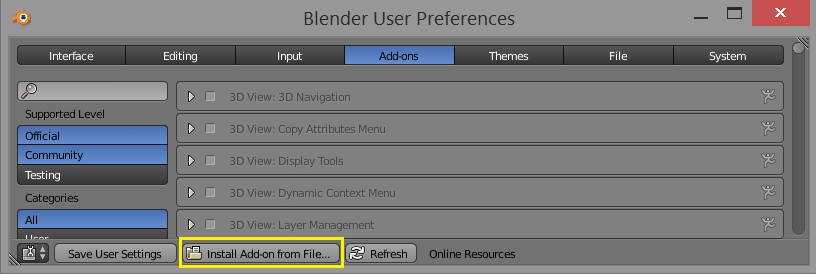
- After installing the addon file, Blender will filter the addons list to only show the FLIP Fluids addon. Click the checkbox next to the title to enable the addon
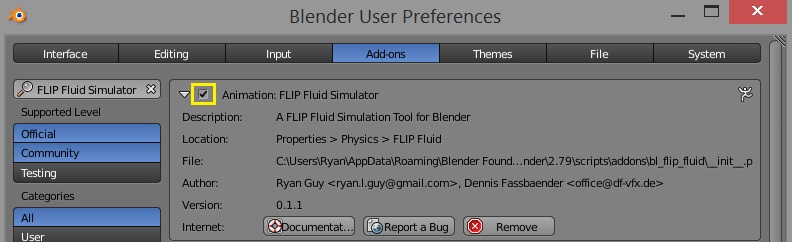
- Click the Save User Settings button to save your addon preferences.
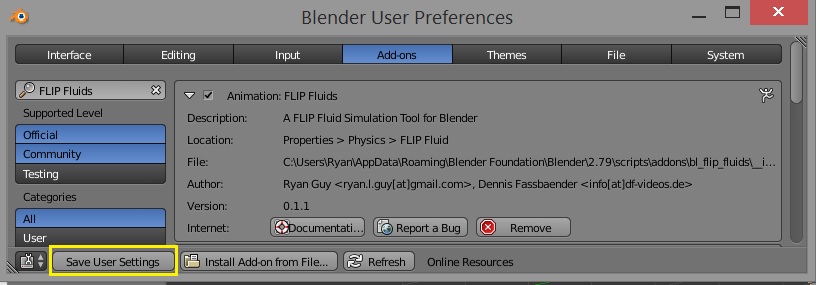
- Restart Blender. A Blender restart is required to complete the installation.
Only one version of the addon should be installed at a time. If you are updating the addon to a new version, the previous version must be first uninstalled. The easiest way to uninstall the addon is to do do directly through Blender:
- Restart Blender. To ensure that the addon uninstalls correctly and without errors, Blender should be restarted after using the addon.
- Open the Blender User Preferences menu and select the Add-ons tab (File > User Preferences > Add-ons)
- Search for the FLIP Fluids addon and click the checkbox next to the addon title to disable the addon
- Click the Remove button to remove the addon from Blender
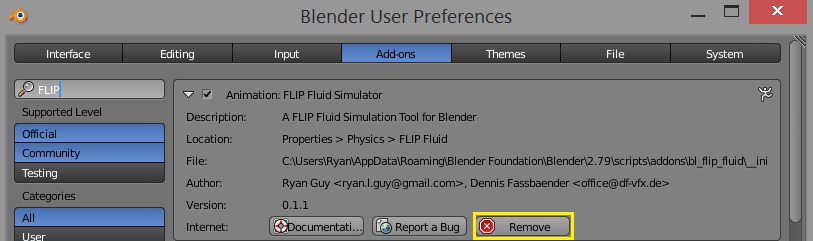
- Click the Save User Settings button in the lower left area of the addon menu to save your addon preferences.
Note: If you are updating the addon to a new version, Blender should be restarted after uninstalling the previous version. This will ensure that all loaded scripts from the previous version are properly unloaded and do not cause any conflicts with the new version.
Before updating to a new version, you must first uninstall the previous version. The safest way to update to a new version is to:
- Restart Blender
- Uninstall previous version
- Restart Blender
- Install new version
- Restart Blender
This error is caused by a conflict with the Blend4Web addon. You will need to disable the Blend4Web addon to use the FLIP Fluids addon. This error has been reported to the Blend4Web developers here.
This error can be caused by placing the FLIP Fluids addon files in the incorrect location, such as directly in the scripts/addons directory instead of in the correct scripts/addons/flip_fluids_addon subfolder. To fix this error, delete the file scripts/addons/types.py which is causing a conflict with Blender's script files.
This error means that the fluid engine is in use and Blender is unable to remove it. Simply restart Blender and try again.
Contact us on any of the marketplaces where you have purchased the FLIP Fluids addon or at support[at]flipfluids.com. Please include the full error message. Error popups may not show the full error details. You can retrieve the full error message by opening the Blender System Console. You can open this in Windows with Blender > Window > Toggle System Console or on Linux/MacOS by running Blender from the terminal.