A CLI tool for OpenPAI, which supports basic opperations like listing up jobs, submitting a new job, suspending a running job, and executing ssh into a running container.
One can install paicli from PyPI.
$ pip install paicli
One can utilize and combine the paicli subcommands to achieve several practical operations.
When you want to ssh into a running container, all you have to do is just type pai ssh:
$ pai ssh
Then, you can choose a container from your running job list. There is no need to download the key and specify the host explicitly. You can also give a job name of your running job as argument:
$ pai ssh example_job_001
One can use pai submit and some template engine like envsubst.
$ head template.json -n 2
{
"jobName": "example_job_${JOBID}"
$ for i in `seq 1 3`; do cat example.json | JOBID=$i envsubst | pai submit; doneOne can combine pai jobs and pai stop.
$ pai jobs -u sotetsuk -s RUNNING | grep example_job | awk '{print $1}' | xargs pai stopOne can combine pai jobs and pai ssh. In this example, it shows python processes in multiple jobs with one line.
$ pai jobs -u sotetsuk -s RUNNING | grep example_job | awk '{print $1}' | xargs -n 1 pai ssh -c "ps -aux | grep python"One can combine pai jobs and pai host to show all tensorboard URLs. One can use some browser extention to open all URLs (e.g., OpenList)
$ pai jobs -u sotetsuk -s RUNNING | grep example_job | xargs -n 1 pai host | grep tensorboard | awk '{printf "http://%s:%s\n",$2,$4}'
http://10.0.0.1:9999
http://10.0.0.2:9999
http://10.0.0.3:9999For more detailed usage, one can use --help option for each subcommand like pai config --help.
$ pai --help
Usage: pai [OPTIONS] COMMAND [ARGS]...
A CLI tool for OpenPAI.
Options:
--help Show this message and exit.
Commands:
config Write your configuration to a file.
host Show host information of the specified job.
jobs Show job list.
ssh SSH into a running container.
stop Stop a running job.
submit Submit your job.
token Generate a new access token
Before utilizing paicli subcommands, you have to initialize your configuration about your PAI environment.
- Config file: To initialize your config file, run
pai config. Then your config file will be located in$HOME/.paicli. You should set yourhost,port, andusername. You can use--profileoption to use multiple PAI environments. - Access token: Before submitting/stopping a job, you should issue your access token by executing
pai tokenand entering your password. You can skip entering password everytime if you write your password directly to your config file (not recommended).
Sotetsu KOYAMADA