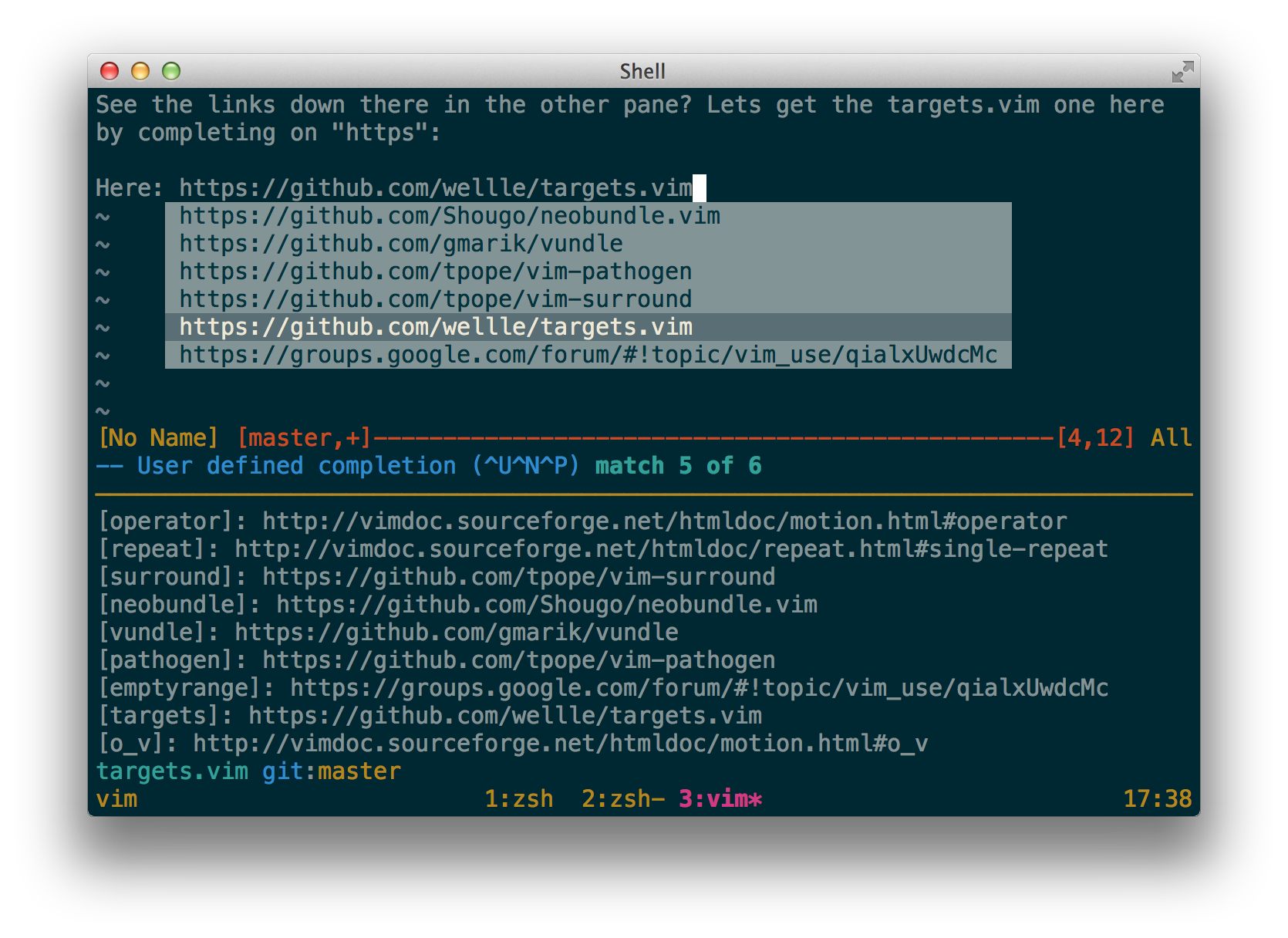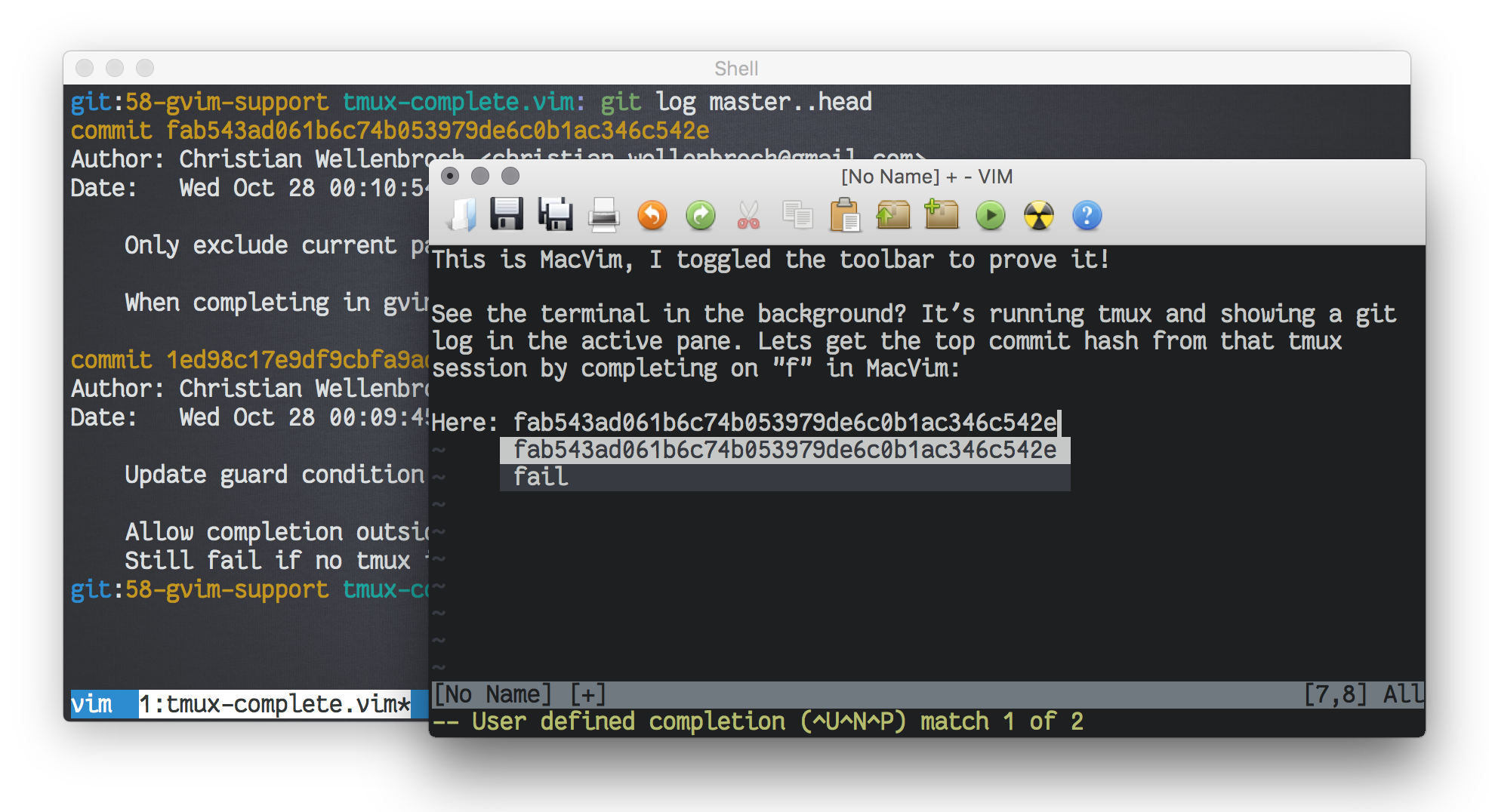Vim plugin for insert mode completion of words in adjacent tmux panes
If you're using Vim in tandem with Tmux you might be familiar with this pesky situation:
You're happily editing your lovely files in Vim, when you notice you need to type a word that you can see in a different Tmux pane right next to Vim. This might be some secret key found in your REPL or the name of a failing test.
Usually the interesting text is too short to warrant switching panes and going into Tmux' copy mode, so you end typing it out again.
This plugin adds a completion function that puts all words visible in your Tmux
panes right under your fingertips. Just enter insert mode, start typing any
word you see and press <C-X><C-U> to the trigger user defined insert mode
completion.
It also completes words that are scrolled off, hidden in background tmux windows and even different tmux sessions. And it even works from gvim or MacVim!
Tmux complete is automatically integrated with the following plugins:
-
To see tmux completions in your asyncomplete pop-up you will need the async plugin as well:
Plug 'prabirshrestha/async.vim' Plug 'prabirshrestha/asyncomplete.vim' Plug 'wellle/tmux-complete.vim'
This integration comes with sensible defaults, but you have some options to fine tune it. To start put a block like this into your vimrc:
let g:tmuxcomplete#asyncomplete_source_options = { \ 'name': 'tmuxcomplete', \ 'whitelist': ['*'], \ 'config': { \ 'splitmode': 'words', \ 'filter_prefix': 1, \ 'show_incomplete': 1, \ 'sort_candidates': 0, \ 'scrollback': 0, \ 'truncate': 0 \ } \ }
With
nameyou can change how it appears in the pop-up.whitelistmakes it possible to enable this integration only for certain filetypes.The
splitmodecan bewords,lines,ilines, orlinies,words.ilinesstands for "inner line", starting with a word character (ignoring special chararcters in front) andilines,wordscompletes both lines and words.If
filter_prefixis enabled, we will filter candidates based on the entered text, this usually gives faster results. For fuzzy matching this should be disabled.If there you are using many tmux windows with a lot of text in it, completion can be slow. That's why we start showing candidates as soon as they come in. If you prefer to only see candidates once the list is complete, you can disable this by setting
show_incomplete.sort_candidatescontrols whether we sort candidates from tmux externally. If it's enabled we can't get early incomplete results. If you haveshow_incompletedisabled, this might get slightly quicker results and potentially better sorted completions.If
scrollbackis positive we will consider that many lines in each tmux pane's history for completion.If 'truncate' is positive, then only prefixes of the matches up to this length are shown in the completion pop-up. Upon selection the full match is completed of course.
-
You can see tmux completions right in your coc pop-up.
-
You can see tmux completions right in your ncm2 pop-up.
-
You can see tmux completions right in your neocomplete pop-up.
-
You can see tmux completions right in your neocomplcache pop-up.
-
You can see tmux completions right in your deoplete pop-up.
-
You can use tmux complete as a unite source:
Unite tmuxcomplete " opens a menu containing words from adjacent tmux windows Unite tmuxcomplete/lines " opens a menu containing words from adjacent tmux windows and lines where they were found
-
You can use tmux complete as a compe source:
let g:compe.source.tmux = v:true
Use your favorite plugin manager.
-
Plug 'wellle/tmux-complete.vim' -
NeoBundle 'wellle/tmux-complete.vim' -
Bundle 'wellle/tmux-complete.vim' -
git clone git://github.com/wellle/tmux-complete.vim.git ~/.vim/bundle/tmux-complete.vim
Use the #trigger option to tune the way you interact with
tmux-complete by putting one of these lines into your .vimrc:
-
By default, tmux-complete sets Vim's
completefunc, that can be invoked with<C-X><C-U>.let g:tmuxcomplete#trigger = 'completefunc'
-
Alternatively, you can use Vim's
omnifunc, that can be invoked with<C-X><C-O>. This setting also integrates with YouCompleteMe so you can see Tmux completions when hitting<C-Space>.let g:tmuxcomplete#trigger = 'omnifunc'
-
If you're using the neocomplete, neocomplcache or deoplete integration, you probably don't need the additional trigger.
let g:tmuxcomplete#trigger = ''
The trigger function itself is named tmuxcomplete#complete (in case you want
to call it manually).