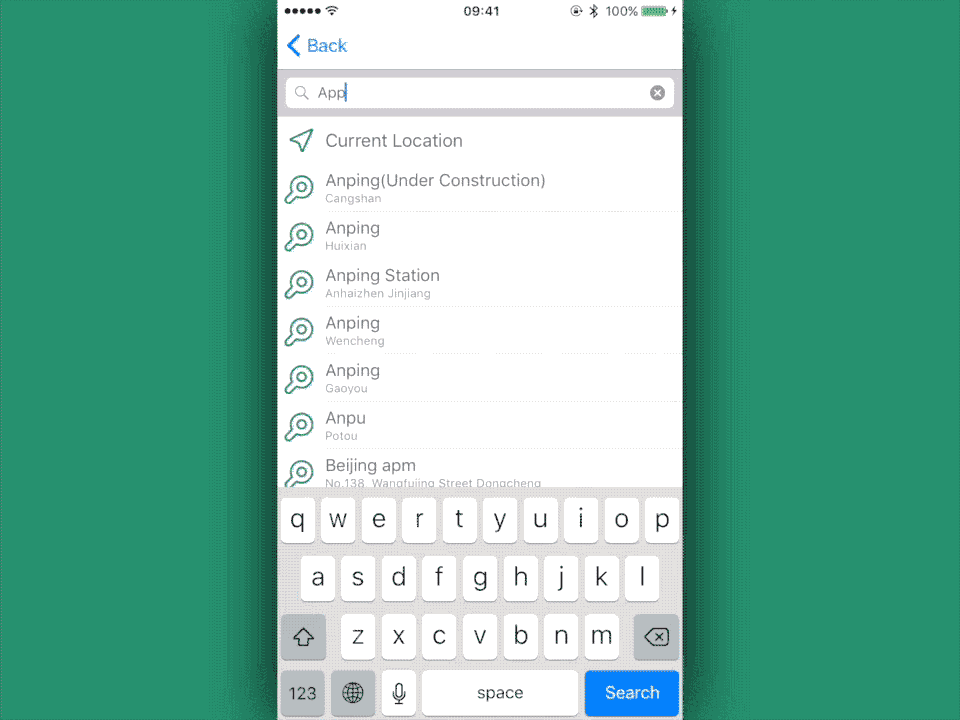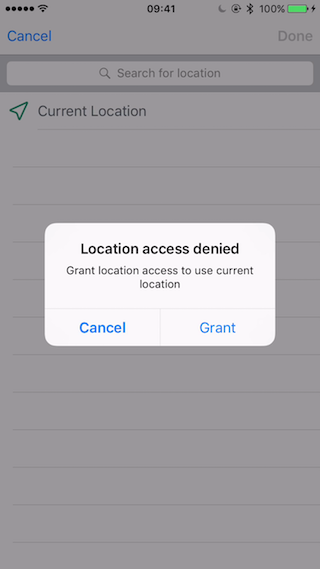A ready for use and fully customizable location picker for your app.
- Features
- Installation
- Quick Start
- Customization
- Callback
- Location Item
- Change Log
- Contribute
- License
- Easy to use - A fully functional location picker can be integrated to your app within 5 lines of codes.
LocationPickercan be subclassed in storyboard or programmatically. - Comprehensive -
LocationPickerprovides Closure, Delegate and Data Source, Override for callback to suit your need. - All kinds of locations to pick - Users can pick locations from their current location, search results or a list of locations provided by your app.
- Fully customizable -
LocationPickerprovides a great deal of customizability allowing all text to be customized along with the colors and icons. Original UI elements likeUISearchBar,UITableView,MKMapItemare also accessible if you want to do some deep customization. - Permission worry free -
LocationPickerrequests location access for you.
CocoaPods is a dependency manager for Cocoa projects.
You can install it with the following command:
$ gem install cocoapodsTo integrate LocationPicker into your Xcode project using CocoaPods, specify it in your Podfile:
platform :ios, '8.0'
use_frameworks!
target 'YourApp' do
pod 'LocationPickerViewController'
endCarthage is a decentralized dependency manager that automates the process of adding frameworks to your Cocoa application.
You can install Carthage with Homebrew using the following command:
$ brew update
$ brew install carthageTo integrate LocationPicker into your Xcode project using Carthage, specify it in your Cartfile:
github "JeromeTan1997/LocationPicker"
Swift Package Manager is a tool for managing the distribution of Swift code.
Swift Package Manager is currently only available with the Swift 3 development snapshots.
To integrate LocationPicker into your Xcode project using Swift Package Manager, specify it in your Packages.swift:
import PackageDescription
let package = Package(
name: "Your Project Name",
targets: [],
dependencies: [
.Package(url: "https://github.com/JeromeTan1997/LocationPicker.git", versions: "2.0.0" ..< Version.max)
]
)Import LocationPicker
import LocationPickerNOTE: If you installed via Cocoapods:
import LocationPickerViewControllerShowing LocationPicker via navigation controller is very simple, just create one, add a completion closure and push it.
let locationPicker = LocationPicker()
locationPicker.pickCompletion = { (pickedLocationItem) in
// Do something with the location the user picked.
}
navigationController!.pushViewController(locationPicker, animated: true)To present LocationPicker, it needs to be nested inside a navigation controller so that it can be dismissed.
let locationPicker = LocationPicker()
locationPicker.pickCompletion = { (pickedLocationItem) in
// Do something with the location the user picked.
}
locationPicker.addBarButtons()
// Call this method to add a done and a cancel button to navigation bar.
let navigationController = UINavigationController(rootViewController: customLocationPicker)
presentViewController(navigationController, animated: true, completion: nil)- Drag a View Controller to your Storyboard.
- In the Identity inspector, Entry
LocationPickerboth in Class and Module field.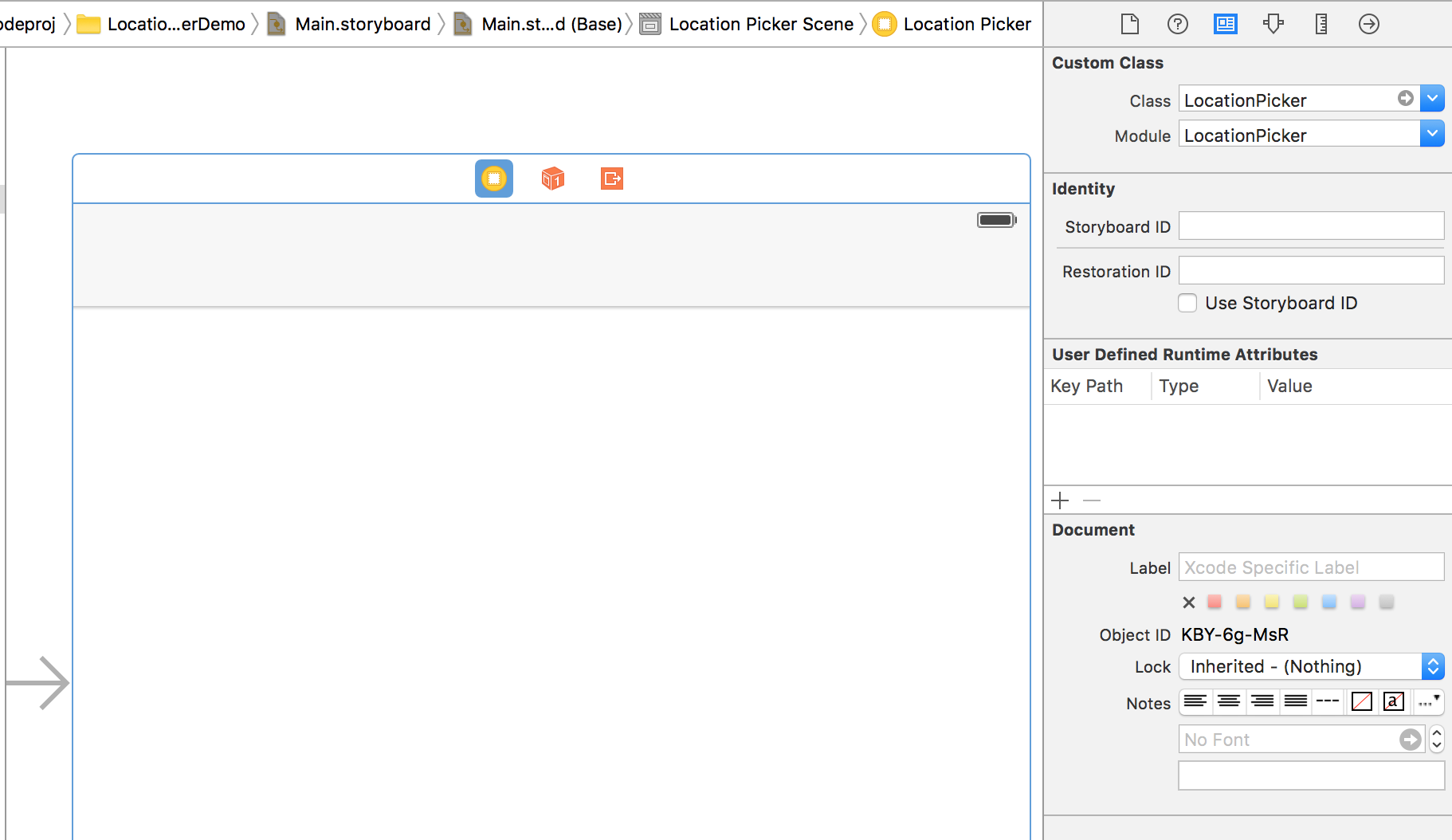 NOTE: If you installed via Cocopods, the Module field should be
NOTE: If you installed via Cocopods, the Module field should be LocationPickerViewController - Create a segue and add a Identifier to it.
- Add the following codes in the source view controller.
override func prepareForSegue(segue: UIStoryboardSegue, sender: AnyObject?) {
if segue.identifier == "Your Identifier" {
let locationPicker = segue.destinationViewController as! LocationPicker
locationPicker.pickCompletion = { (pickedLocationItem) in
// Do something with the location the user picked.
}
}
}That's all you need to have a fully functional location picker in your app. How easy!
Note: To use current location, don't forget to add NSLocationWhenInUseUsageDescription to your info.plist
This method provides 3 optional parameter. doneButtonItem and cancelButtonItem can be set as the customized UIBarButtonItem object. doneButtonOrientation is used to determine how to align these two buttons. If none of the parameters is provided, two system style buttons would be used, and the done button would be put on the right side.
After this method is called, these two buttons can be accessed via barButtonItems property.
This method aims to set colors more conveniently. themColor will be set to currentLocationIconColor, searchResultLocationIconColor, alternativeLocationIconColor, pinColor. primaryTextColor and secondaryTextColor can also be set by this method.
This method provides the text of locationDeniedAlertController simultaneously.
If this method is not called, the alert controller will be presented like this
Grant button will direct user to the Settings where location access can be changed.
| Property name | Default | Target | Remark |
|---|---|---|---|
| allowArbitraryLocation | false | Allows the selection of locations that did not match or exactly match search results | |
| mapViewZoomEnabled | true | mapView.zoomEnabled | Whether the map view can zoom in and out |
| mapViewShowsUserLocation | true | mapView.showsUserLocation | Whether the map view shows user's location |
| mapViewScrollEnabled | true | mapView.scrollEnabled | Whether user can scroll the map view |
| isRedirectToExactCoordinate | true | Whether redirect to the exact coordinate after queried | |
| alternativeLocationEditable | false | tableViewDataSource.tableView(tableView: UITableView, canEditRowAtIndexPath indexPath: NSIndexPath) | Whether user can delete the provided locations in table view |
| forceReverseGeocoding | false | Whether to force reverse geocoding or not. If this property is set to true, the location will be reverse geocoded |
Note: If alternativeLocationEditable is set to true, please adopt Location Deletion callback to delete the location from database or memory.
| Property name | Default | Target | Remark |
|---|---|---|---|
| currentLocationText | "Current Location" | currentLocationCell.locationNameLabel.text | The text that indicates the user's current location |
| searchBarPlaceholder | "Search for location" | searchBar.placeholder | The text that ask user to search for locations |
| locationDeniedAlertTitle | "Location access denied" | alertController.title | The text of the alert controller's title |
| locationDeniedAlertMessage | "Grant location access to use current location" | alertController.message | The text of the alert controller's message |
| locationDeniedGrantText | "Grant" | alertAction.title | The text of the alert controller's Grant button |
| locationDeniedCancelText | "Cancel" | alertAction.title | The text of the alert controller's Cancel button |
| Property name | Default | Target | Remark |
|---|---|---|---|
| tableViewBackgroundColor | UIColor.whiteColor() | tableView.backgroundColor | The background color of the table view |
| currentLocationIconColor | UIColor(hue: 0.447, saturation: 0.731, brightness: 0.569, alpha: 1) | UIImage() | The color of the icon showed in current location cell, the icon image can be changed via property currentLocationIconImage |
| searchResultLocationIconColor | UIColor(hue: 0.447, saturation: 0.731, brightness: 0.569, alpha: 1) | UIImage() | The color of the icon showed in search result location cells, the icon image can be changed via property searchResultLocationIconImage |
| alternativeLocationIconColor | UIColor(hue: 0.447, saturation: 0.731, brightness: 0.569, alpha: 1) | UIImage() | The color of the icon showed in alternative location cells, the icon image can be changed via property 'alternativeLocationIconImage' |
| pinColor | UIColor(hue: 0.447, saturation: 0.731, brightness: 0.569, alpha: 1) | UIImage() | The color of the pin showed in the center of map view, the pin image can be changed via property pinImage |
| primaryTextColor | UIColor(colorLiteralRed: 0.34902, green: 0.384314, blue: 0.427451, alpha: 1) | Multiple | The text color of search bar and location name label in location cells |
| secondaryTextColor | UIColor(colorLiteralRed: 0.541176, green: 0.568627, blue: 0.584314, alpha: 1) | Multiple | The text color of location address label in location cells |
| Property name | Target | Remark |
|---|---|---|
| currentLocationIconImage | currentLocationCell.iconView.image | The image of the icon showed in current location cell, this image's color won't be affected by property currentLocationIconColor |
| searchResultLocationIconImage | searchResultLocationCell.iconView.image | The image of the icon showed in search result location cells, this image's color won't be affected by property searchResultLocationIconColor |
| alternativeLocationIconImage | alternativeLocationCell.iconView.image | The image of the icon showed in alternative location cells, this image's color won't be affected by property alternativeLocationIconColor |
| Property name | Type | Default | Remark |
|---|---|---|---|
| alternativeLocations | [LocationItem]? | nil | Locations that show under current location and search result locations |
| locationDeniedAlertController | UIAlertController? | nil | Alert controller that appear when user request current location but denied the app's location permission |
| defaultLongitudinalDistance | Double | 1000 | Longitudinal distance of the map view shows when user select a location and before zoom in or zoom out |
| searchDistance | Double | 10000 | Distance in meters that is used to search locations |
Note:
- Alternative locations can also be provided via Data Source.
- You don't need to set the
locationDeniedAlertControllerif you are satisfied with the alert controller included inLocationPicker. You can change the text of the default alert controller viafunc setLocationDeniedAlertControllerTitle. If you want to do something other than presenting an alert controller, you can adopt Permission Denied Handler callback.
LocationPicker provides three different types of callbacks, they are Closure, Delegate and Data Source and Override, you can choose whichever you like. In most cases, using closures is the most convenient way. If you are already subclassing LocationPicker, override may be the best choice.
This completion closure is used to get user's final decision. It would be executed only once for every LocationPicker object when it is about to be dismissed.
locationPicker.pickCompletion = { (pickedLocationItem) in
// Do something with the location the user picked.
}This completion closure is used to get user's every location selection. It would be executed every time user chooses a location in the list or drag the map view.
locationPicker.selectCompletion = { (selectedLocationItem) in
// Do something with user's every selection.
}If alternativeLocations is not empty and alternativeLocationEditable is set to true, this closure will be executed when user delete a location item in the table view.
locationPicker.deleteCompletion = { (deletedLocationItem) in
// Delete the location.
}By default, when user request current location but denied the app's location access, LocationPicker will present an alert controller that links to the Settings. You can change the text in the alert controller by calling func setLocationDeniedAlertControllerTitle. If you need to do something other than presenting an alert controller, you can set this closure.
locationPicker.locationDeniedHandler = { (locationPicker) in
// Ask user to grant location access of this app.
}To use a delegate or data source, the following steps need to be taken:
- Conform to
LocationPickerDelegateorLocationPickerDataSource
class YourViewController: LocationPickerDelegate, LocationPickerDataSource- Set
delegateordataSourceto this class
locationPicker.delegate = self
locationPicker.dataSource = self- Implement methods in
delegateordataSource
This delegate method is used to get user's final decision. It would be called only once for every LocationPicker object when it is about to be dismissed.
func locationDidPick(locationItem: LocationItem) {
// Do something with the location the user picked.
}This delegate method is used to get user's every location selection. It would be called every time user chooses a location in the list or drag the map view.
func locationDidSelect(locationItem: LocationItem) {
// Do something with user's every selection.
}This data source method is used to provide locations that show under current location and search result locations. Instead of using delegate, you can also just set the alternativeLocations property.
func numberOfAlternativeLocations() -> Int {
// Get the number of locations you need to add to the location list.
return count
}
func alternativeLocationAtIndex(index: Int) -> LocationItem {
// Get the location item for the specific index.
return locationItem
}If alternativeLocations is not empty and alternativeLocationEditable is set to true, this data source method will be called when user delete a location item in the table view.
func commitAlternativeLocationDeletion(locationItem: LocationItem) {
// Delete the location.
}By default, when user request current location but denied the app's location access, LocationPicker will present an alert controller that links to the Settings. You can change the text in the alert controller by calling func setLocationDeniedAlertControllerTitle. If you need to do something other than presenting an alert controller, you can set this delegate method.
func locationDidDeny(locationPicker: LocationPicker) {
// Ask user to grant location access of this app.
}If you prefer to subclass LocationPicker, these methods can be overridden to achieve the same result as closure and delegate.
This method is used to get user's final decision. It would be called only once for every LocationPicker object when it is about to be dismissed.
override func locationDidPick(locationItem: LocationItem) {
// Do something with the location the user picked.
}This method is used to get user's every location selection. It would be called every time user chooses a location in the list or drag the map view.
Note: If you override these methods, the corresponding closure and delegate method won't be executed.
override func locationDidSelect(locationItem: LocationItem) {
// Do something with user's every selection.
}If alternativeLocations is not empty and alternativeLocationEditable is set to true, this method will be called when user delete a location item in the table view.
override func alternativeLocationDidDelete(locationItem: LocationItem) {
// Delete the location.
}By default, when user request current location but denied the app's location access, LocationPicker will present an alert controller that links to the Settings. You can change the text in the alert controller by calling func setLocationDeniedAlertControllerTitle. If you need to do something other than presenting an alert controller, you can set this method.
override func locationDidDeny(locationPicker: LocationPicker) {
// Ask user to grant location access of this app.
}LocationItem is a encapsulation class of MKMapItem to save you from importing MapKit everywhere in your project. To make it more convenient to use, it equips with several computing properties to access the MKMapItem.
LocationItem is conformed to NSCoding, which means LocationItem object can be encoded to NSData object and decoded back.
let locationData = NSKeyedArchiver.archivedDataWithRootObject(locationItem)
let locationItem = NSKeyedUnarchiver.unarchiveObjectWithData(locationData) as! LocationItemThe hash value of LocationItem is "\(coordinate.latitude), \(coordinate.longitude)".hashValue, so objects that have the same latitude and longitude are equal.
| Property name | Type | Target | Remark |
|---|---|---|---|
| name | String | mapItem.name | The name of the location |
| coordinate | (latitude: Double, longitude: Double)? | mapItem.placemark.coordinate | The coordinate of the location and converted to tuple. If the user is offline or there is no search result and the allowArbitraryLocation property of LocationPicker is set to true, this property will be nil |
| addressDictionary | [NSObject: AnyObject]? | mapItem.placemark.addressDictionary | The address dictionary of the location |
| formattedAddressString | String? | addressDictionary?["FormattedAddressLines"] | The address text formatted according to user's region |
If you want to access other properties of MKMapItem object, just call locationItem.mapItem.
Since LocationItem is just the encapsulation of MKMapItem, of course you can create a LocationItem with a MKMapItem object.
You can also initialize with the coordinate and address dictionary.
If you don't want to store LocationItem objects as NSData, you can just store the coordinate and address dictionary, and use this method to initialize.
A location can be created with only a name. In this case, the value of property coordinate would be nil.
- If you encounter any bugs or other problems, please create issues or pull requests.
- If you want to add more features to
LocationPicker, you are more than welcome to create pull requests. - If you are good at English, please correct my English.
- If you like the project, please star it and share with others.
- If you have used LocationPicker in your App, please tell me by creating an issue.
The MIT License (MIT)
Copyright (c) 2016 Jerome Tan
Permission is hereby granted, free of charge, to any person obtaining a copy of this software and associated documentation files (the "Software"), to deal in the Software without restriction, including without limitation the rights to use, copy, modify, merge, publish, distribute, sublicense, and/or sell copies of the Software, and to permit persons to whom the Software is furnished to do so, subject to the following conditions:
The above copyright notice and this permission notice shall be included in all copies or substantial portions of the Software.
THE SOFTWARE IS PROVIDED "AS IS", WITHOUT WARRANTY OF ANY KIND, EXPRESS OR IMPLIED, INCLUDING BUT NOT LIMITED TO THE WARRANTIES OF MERCHANTABILITY, FITNESS FOR A PARTICULAR PURPOSE AND NONINFRINGEMENT. IN NO EVENT SHALL THE AUTHORS OR COPYRIGHT HOLDERS BE LIABLE FOR ANY CLAIM, DAMAGES OR OTHER LIABILITY, WHETHER IN AN ACTION OF CONTRACT, TORT OR OTHERWISE, ARISING FROM, OUT OF OR IN CONNECTION WITH THE SOFTWARE OR THE USE OR OTHER DEALINGS IN THE SOFTWARE.